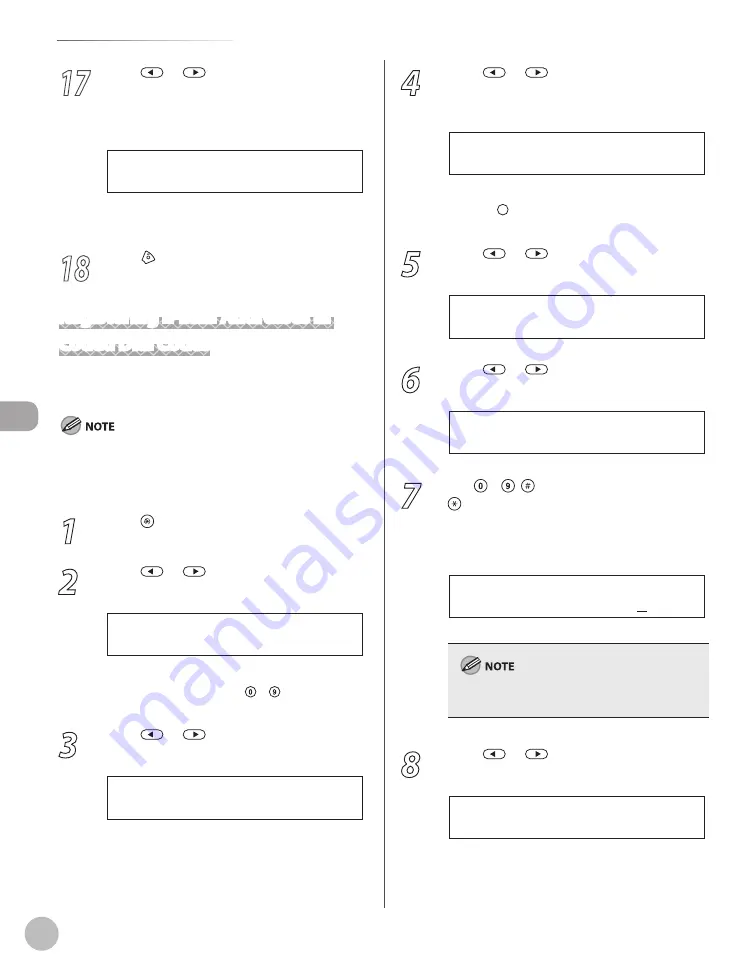
Reg
ist
er
ing D
estina
tions in the A
ddr
ess B
ook
5-14
Storing/Editing Coded Dial Codes
17
Press
or
to select <ON> to reduce
system and line errors while sending to or
receiving from other machines that
support ECM, then press [OK].
O N
E C M
To register another coded dial code, repeat the
procedure from step 4.
18
Press [Stop/Reset] to return to the
standby mode.
Registering E-Mail Addresses in
Coded Dial Codes
This section describes the procedure for registering
e-mail addresses in the coded dial codes.
If <RESTRICT NEW ADD.> is set to <ON>, you cannot register
new destinations. Make sure that <RESTRICT NEW ADD.> is set
to <OFF>. For details, see “Restricting the New Address,” in the e-
Manual.
1
Press [Menu].
2
Press
or
to select <ADDRESS
BOOK SET.>, then press [OK].
5 . A D D R E S S B O O K S E T .
M E N U
If a password has been set for the Address Book,
enter the password using – [numeric keys],
then press [OK].
3
Press
or
to select <CODED SPD
DIAL>, then press [OK].
2 . C O D E D S P D D I A L
A D D R E S S B O O K S E T .
4
Press
or
to select a coded dial
code (000 to 179) for which you want to
register the address, then press [OK].
[ * 0 0 0 ] N O T R E G I S T E R E D
C O D E D S P D D I A L
You can also select a coded dial code by
pressing [Coded Dial] followed by the desired
three-digit code.
5
Press
or
to select <E-MAIL>, then
press [OK].
E - M A I L
C O D E D S P D D I A L
6
Press
or
to select <E-MAIL
ADDRESS>, then press [OK].
1 . E - M A I L A D D R E S S
C O D E D S P D D I A L
7
Use – , [numeric keys] and
[Tone] to enter the address you want
to register (120 digits maximum), then
press [OK].
J o h n @ e x a m p l e . c o m
E - M A I L A D D R E S S : a
Ex.
For information on how to enter characters, see
“Entering Characters,” on p. 1-15.
8
Press
or
to select <NAME>, then
press [OK].
2 . N A M E
C O D E D S P D D I A L
Summary of Contents for imageCLASS MF5850dn
Page 34: ...Before Using the Machine 1 9 Operation Panel Send Operation Panel MF5880dn MF5850dn ...
Page 68: ...Copying 3 3 Overview of Copy Functions p 3 17 p 3 25 p 3 22 ...
Page 99: ...Copying 3 34 ...
Page 102: ...Printing 4 3 Overview of the Print Functions p 4 9 ...
Page 134: ...Fax 6 3 Overview of Fax Functions p 6 19 p 6 59 p 6 55 ...
Page 198: ...E Mail MF5880dn only 7 3 Overview of E Mail Functions ...
Page 203: ...E Mail MF5880dn only 7 8 ...
Page 206: ...Scanning 8 3 Overview of the Scanner Functions ...
Page 217: ...Scanning 8 14 ...
















































