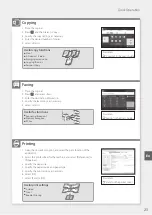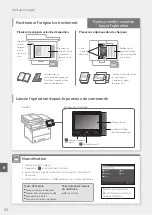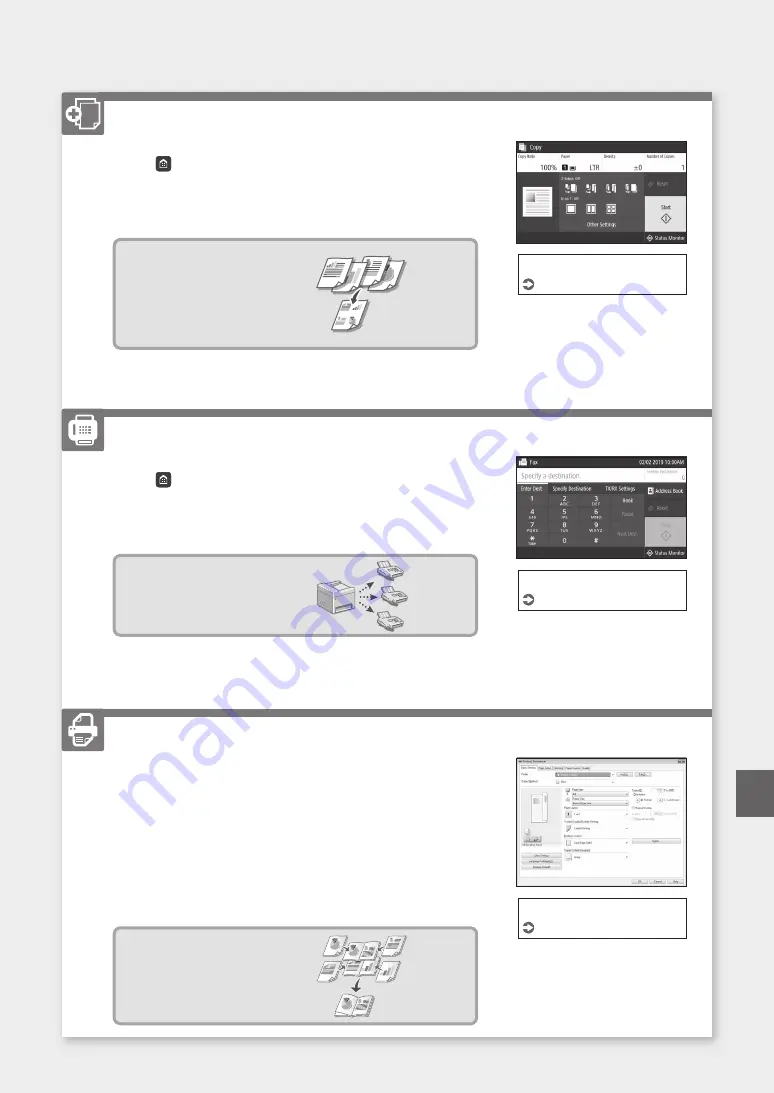
1. Place the original.
2. Press , and then select <Copy>.
3. Specify the copy settings, as necessary.
4. Enter the desired number of copies.
5. Select <Start>.
Useful copy functions
■
N on 1
■
2-Sided or 1-Sided
■
Enlarging or reducing
■
Copying ID cards
■
Passport Copy
1. Place the original.
2. Press , and select <Fax>.
3. Enter the destination information.
4. Specify the fax settings, as necessary.
5. Select <Start>.
Useful fax functions
■
Sequential Broadcast
■
Memory Reception
■
PC Fax
1. Open the document to print, and select the print function of the
application.
2. Select the printer driver for the machine, and select [Preferences] or
[Properties].
3. Specify the paper size.
4. Specify the paper source and paper type.
5. Specify the print settings, as necessary.
6. Select [OK].
7. Select [Print] or [OK].
Useful print settings
■
2-sided
■
N on 1
■
Booklet Printing
For details
"Copying" in the User's Guide
Faxing
For details
"Faxing" in the User's Guide
Printing
For details
"Help" on the printer driver
23
Quick Operation
Copying
En
Summary of Contents for imageCLASS MF543dw
Page 4: ...4 5 6 1 2 3 4 Installation of the Machine Quick Setup ...
Page 5: ...7 8 9 10 11 Up to here 12 5 Quick Setup ...
Page 6: ...13Install the paper feeder optional 6 Installation of the Machine Quick Setup ...
Page 7: ...Next proceed to configure the machine Back side 14 1 2 7 Quick Setup En Fr Es ...
Page 20: ...20 ...
Page 21: ...21 Quick Operation Utilisation rapide Funcionamiento rápido En Fr Es Quick Operation ...