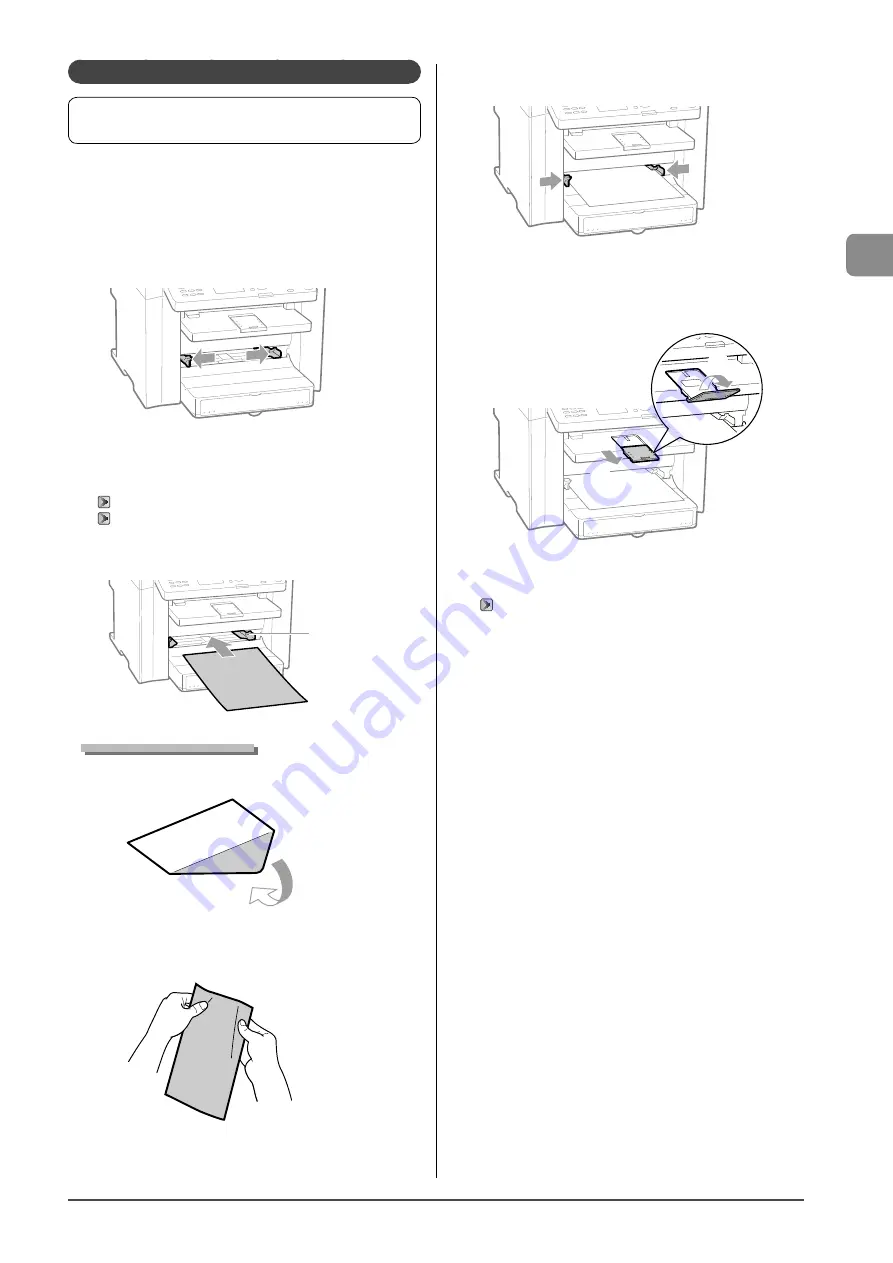
2-11
Document and P
aper Handling
In the Multi-Purpose Tray
Before loading paper in the multi-purpose tray, see
“Precautions when Loading Paper” (
→
Use the multi-purpose tray when you want to copy or print on
a paper that is different from what is in the paper cassette.
You can load a single sheet of paper in the multi-purpose tray.
1
Spread the paper guides a little wider than the
paper.
2
Gently insert the paper into the multi-purpose
tray with the print side face up.
→
→
Ensure that the paper stack does not exceed the load limit guides
(A).
(A)
When loading envelopes
(1) Close the envelope flap.
(2) Loosen any stiff corners of the envelope and flatten curls as
shown in the figure.
(3) Gently insert the envelope into the multi-purpose tray with the
print side face up.
3
Adjust the paper guides to the paper.
4
Pull out the output tray extension, and then lift
the paper stopper.
(1)
(2)
5
Specify the loaded paper size and type.
“Setting a Paper Size and Type” (
→
Summary of Contents for imageCLASS MF4450
Page 24: ...xviii...
Page 54: ...2 18 Document and Paper Handling...
Page 64: ...3 10 Copying...
Page 70: ...4 6 Printing from a Computer...
Page 84: ...5 14 Registering Destinations in the Address Book...
Page 114: ...7 4 Using the Scan Functions...
Page 132: ...8 18 Maintenance...
















































