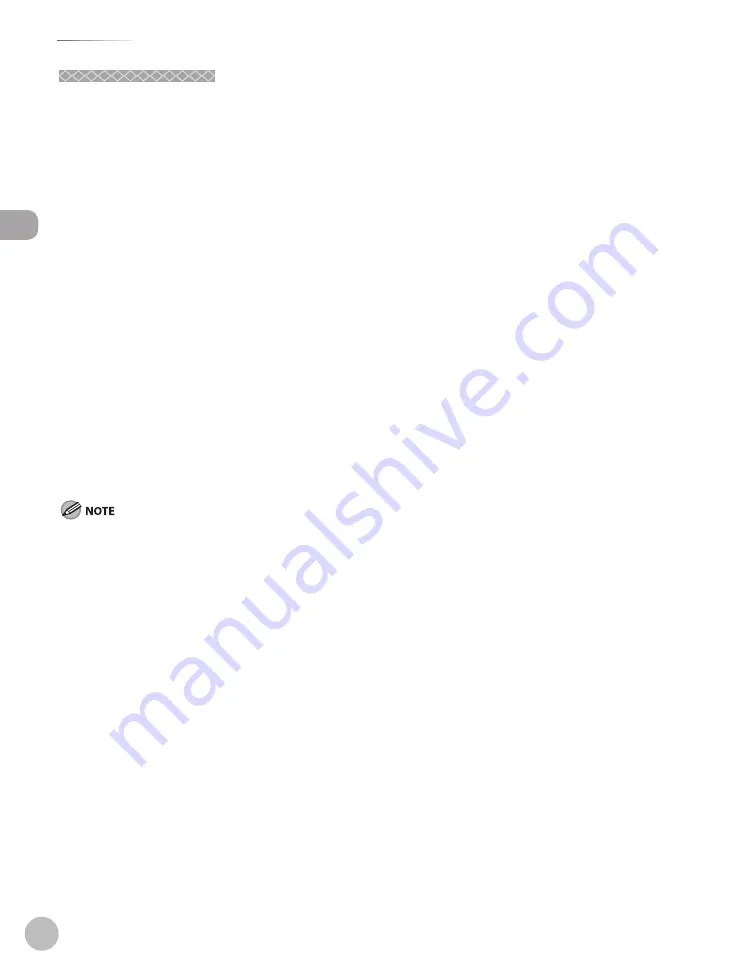
xx
Legal Notices
Legal Notic
es
Users in the U.S.A.
Users in the U.S.A.
Pre-Installation Requirements for Canon Facsimile Equipment
A.
Location
Supply a suitable table, cabinet, or desk for the machine. See Chapter 13, “Appendix,” for specific
dimensions and weight.
B.
Order Information
1. A single telephone line (touch-tone or rotary) should be used.
2. Order an RJ11-C telephone wall jack (USOC), which should be installed by the telephone company. If
the RJ11-C wall jack is not present, telephone/facsimile operation is not possible.
3. Order a normal business line from your telephone company’s business representative. The line
should be a regular voice grade line or an equivalent one. Use one line per unit.
DDD (Direct Distance Dial) line
-or-
IDDD (International Direct Distance Dial) line if you communicate overseas
Canon recommends an individual line following industry standards, i.e., 2,500 (touch-tone) or 500 (rotary/pulse dial) telephones. A
dedicated extension off a PBX (Private Branch eXchange) unit without “Call Waiting” can be used with your facsimile unit. Key telephone
systems are not recommended because they send nonstandard signals to individual telephones for ringing and special codes, which
may cause a facsimile error.
C.
Power Requirements
The machine should be connected to a standard 120 volt AC, three-wire grounded outlet only.
Do not connect this machine to an outlet or power line shared with other appliances that cause
“electrical noise.” Air conditioners, electric typewriters, copiers, and machines of this sort generate
electrical noise that often interferes with communications equipment and the sending and receiving of
documents.
Summary of Contents for imageCLASS MF4370dn
Page 32: ...Before Using the Machine 1 5 Machine Components MF4370dn ...
Page 61: ...Documents and Print Media 2 16 ...
Page 76: ...Copying 4 3 Overview of Copy Functions p 4 10 p 4 18 p 4 15 ...
Page 99: ...Copying 4 26 ...
Page 102: ...Fax 5 3 Overview of Fax Functions p 5 18 p 5 41 p 5 36 ...
Page 148: ...Printing 6 3 Overview of the Print Functions p 6 9 ...
Page 157: ...Printing 6 12 ...
Page 163: ...Scanning 7 6 ...
Page 203: ...10 30 Maintenance ...
Page 243: ...12 18 Machine Settings ...
















































