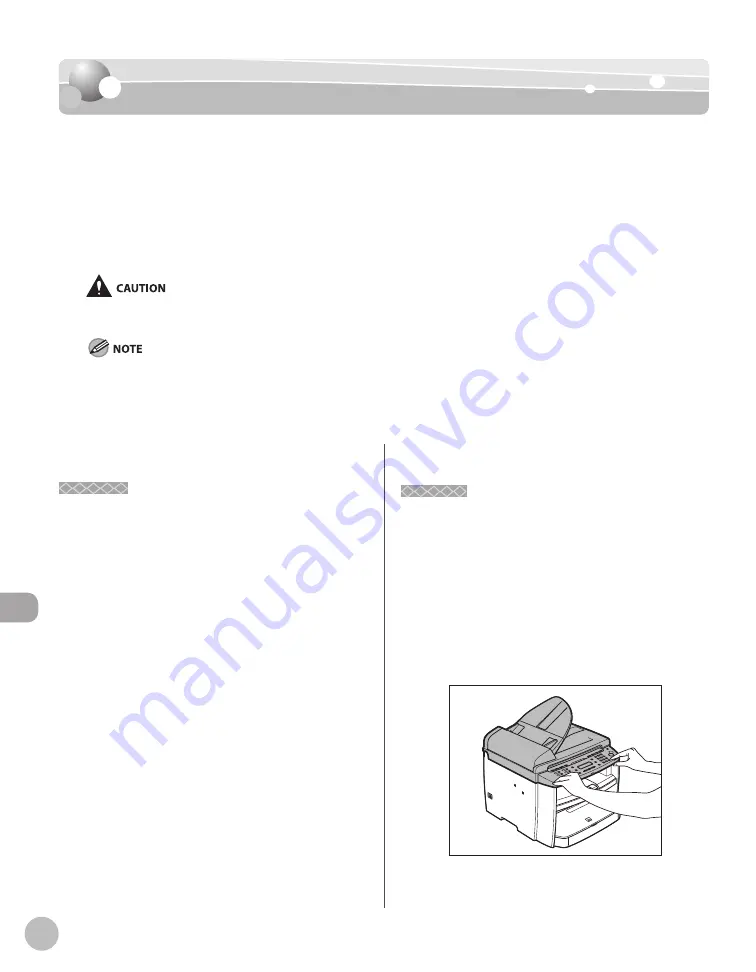
10-2
M
aint
enanc
e
Cleaning the Machine
Cleaning the Machine
Cleaning the Machine
Note the following before cleaning your machine:
Make sure no documents are stored in memory, then turn OFF the main power switch and
disconnect the power cord.
Use a soft cloth to avoid scratching the components.
Do not use tissue paper, paper towels, or similar materials for cleaning; they can stick to
the components or generate static charges.
Never use volatile liquids such as thinners, benzene, acetone, or any other chemical cleaner to clean the machine. These can
damage the machine components.
When you turn OFF the main power switch, the data stored in memory will be retained for approximately 5 minutes. To check the
jobs stored in memory, see the following:
“Checking/Changing the Status of Fax Documents in Memory,“ on p. 5-45.
“Checking and Canceling Print Jobs,“ on p. 6-11.
–
–
–
–
–
Exterior
Exterior
Clean the exterior of the machine.
1
Turn OFF the main power switch and
disconnect the power cord.
2
Wipe the machine’s exterior with a clean,
soft, lint-free cloth dampened with water
or diluted dishwashing detergent
solution.
3
Wait for the machine to dry, then
reconnect the power cord and turn ON
the main power switch.
Interior
Interior
Clean the machine’s print area periodically to
prevent toner powder and paper dust from
accumulating inside.
1
Turn OFF the main power switch and
disconnect the power cord.
2
Hold the front side of the operation panel
with your hands.
Summary of Contents for imageCLASS MF4370dn
Page 32: ...Before Using the Machine 1 5 Machine Components MF4370dn ...
Page 61: ...Documents and Print Media 2 16 ...
Page 76: ...Copying 4 3 Overview of Copy Functions p 4 10 p 4 18 p 4 15 ...
Page 99: ...Copying 4 26 ...
Page 102: ...Fax 5 3 Overview of Fax Functions p 5 18 p 5 41 p 5 36 ...
Page 148: ...Printing 6 3 Overview of the Print Functions p 6 9 ...
Page 157: ...Printing 6 12 ...
Page 163: ...Scanning 7 6 ...
Page 203: ...10 30 Maintenance ...
Page 243: ...12 18 Machine Settings ...
















































