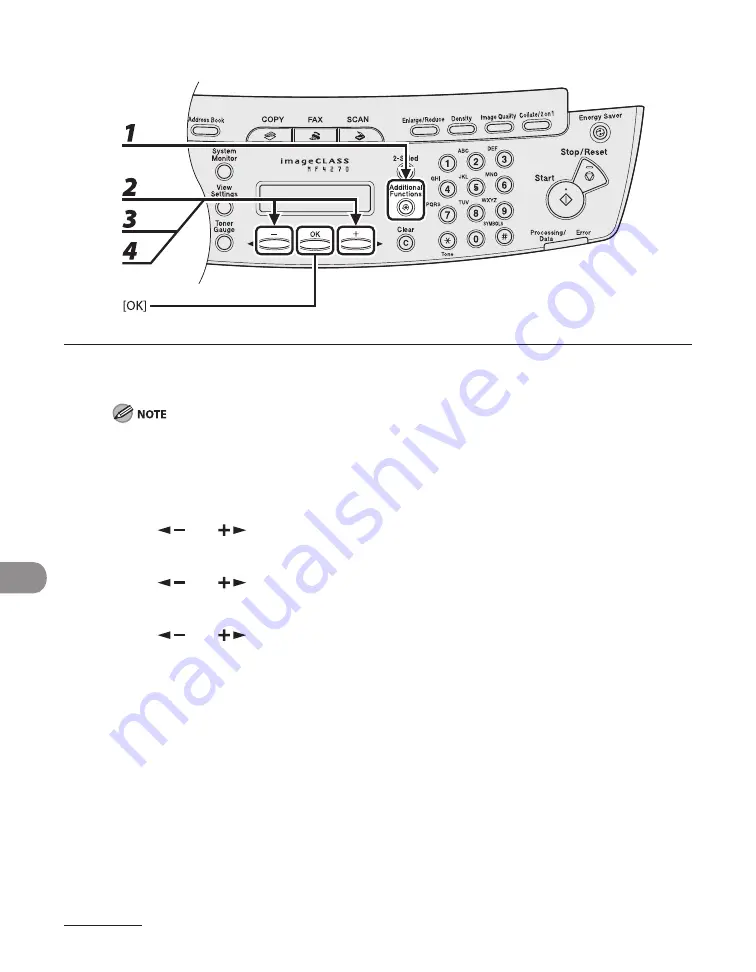
Troubleshooting
11-22
Changing the Paper Size Setting
1
Press [Additional Functions].
If <LOAD CORRECT PAPER> appears during a copy job, you cannot access the paper size setting
through [Additional Functions]. In this case, cancel the job first, then press [Additional Functions] and
change the paper size setting. For instructions on how to cancel copy jobs, see “Canceling Copy Jobs,”
on p. 3-16.
2
Press [
] or [
] to select <PAPER SETTINGS>, then press [OK].
3
Press [
] or [
] to select <CASSETTE> or <MP TRAY>, then press [OK].
4
Press [
] or [
] to select <PAPER SIZE>, then press [OK].
Summary of Contents for ImageCLASS MF4270
Page 21: ...What Can I Do with This Machine xx...
Page 61: ...Document and Paper 2 18...
Page 115: ...Sending Faxes 4 38...
Page 121: ...Receiving Documents 5 6...
Page 134: ...PC Faxing 8 PC Faxing PC Faxing 8 2...
Page 137: ...PC Faxing 8 4...
Page 138: ...Remote UI 9 Remote UI Remote UI 9 2...
Page 141: ...Remote UI 9 4...
Page 165: ...Maintenance 10 24...
Page 191: ...Troubleshooting 11 26...
Page 213: ...Machine Settings 12 22...
















































