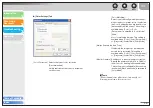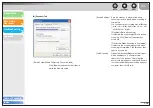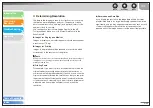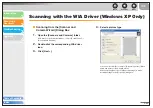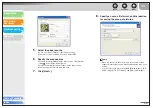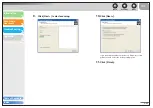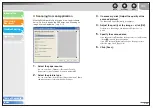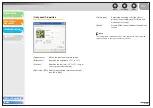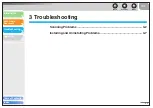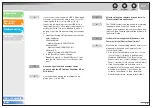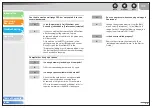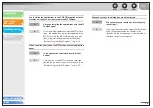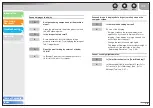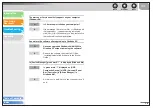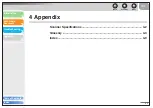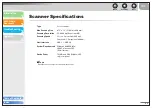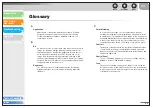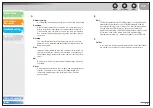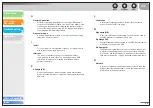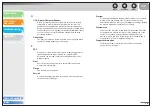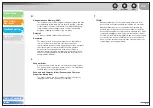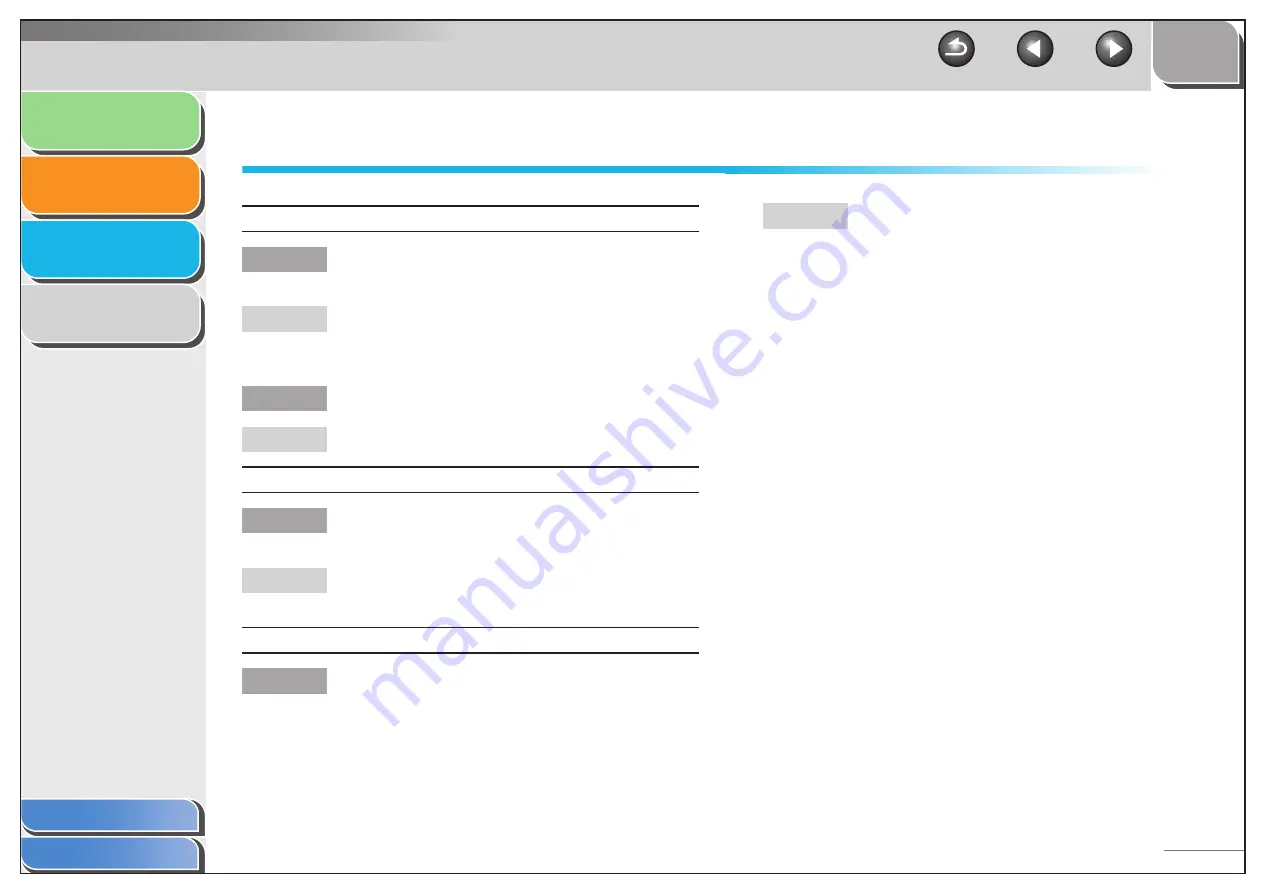
1
2
3
4
3-7
Installing and Uninstalling Problems
Cannot install the software.
Q
Have you followed the instructions to install the
software?
A
Try reinstalling the software. If an error occurred
and installation was not complete, restart your
computer and try reinstalling the software.
Q
Are any other applications open?
A
Quit all of these and try reinstalling the software.
Removal of the drivers takes too long (Windows XP).
Q
Is any application such as an anti-virus open
when removing the software?
A
Quit any applications (including anti-virus) before
removing the software.
Removal of the software was completed, but [Canon] remains.
Q
Did you remove the MF drivers before removing
the MF Toolbox?
A
If you remove the MF drivers first, the [Canon]
folder may remain even after the MF Toolbox is
uninstalled. In this case, perform the following
steps to remove the folder.
In Windows XP, right-click the [start] menu to open
the Windows Explorer
→
select [Start Menu] in [All
Users]
→
[Programs]
→
delete the [Canon] folder.
In Windows 2000, open [Settings] from the [Start]
menu
→
click [Taskbar & Start Menu]
→
[Advanced]
→
[Advanced]
→
select [Start Menu] in [All Users]
→
[Programs]
→
delete the [Canon] folder.
In Windows 98/Me, open [Settings] from the [Start]
menu
→
click [Taskbar & Start Menu]
→
[Start Menu
Programs]
→
[Remove]
→
select the [Canon] folder
→
click [Remove].