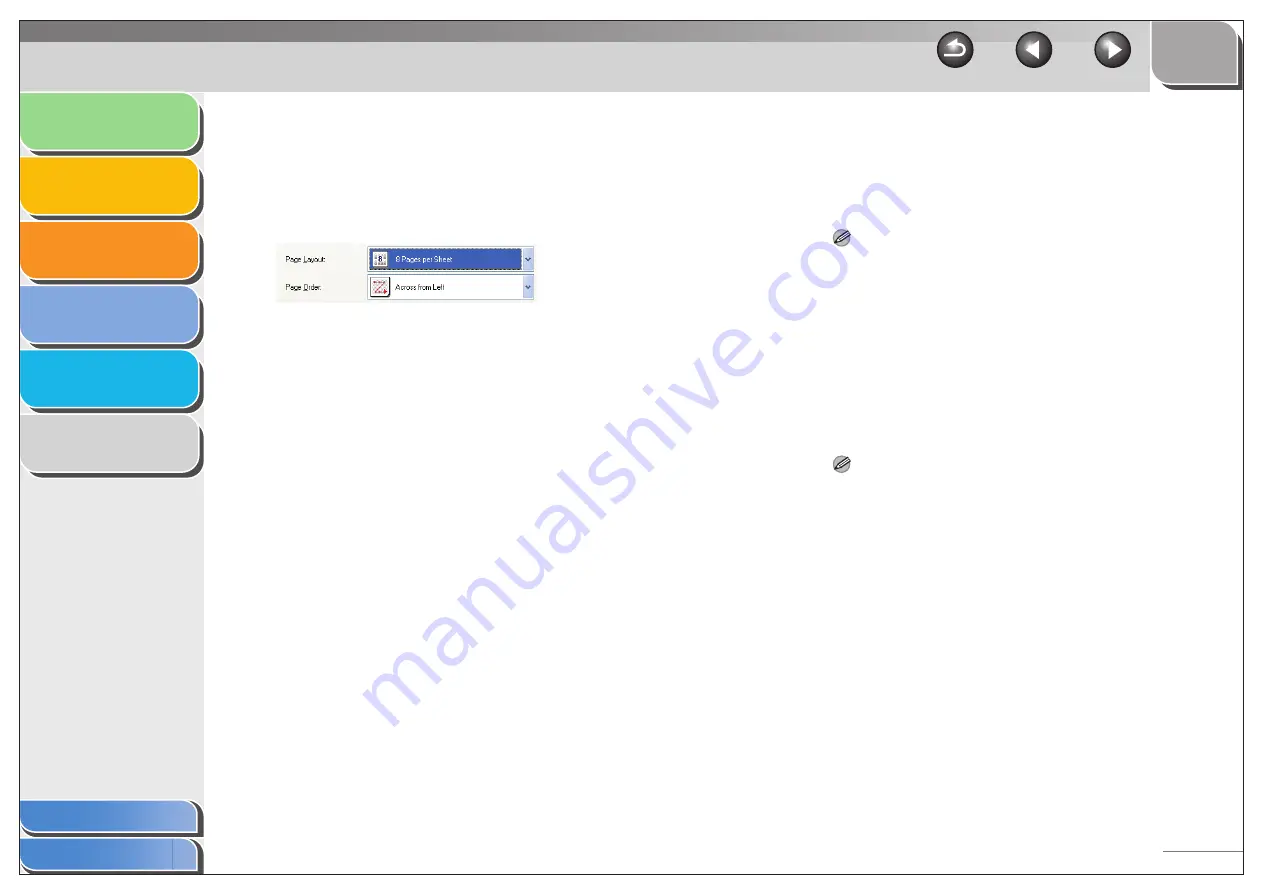
1
2
3
4
5
6
2-36
[Page Order]
Selects the order in which original pages are
placed on each sheet of the output paper
when more than one page is printed per
sheet.
[Paper Type]
Selects the paper type to print.
[Watermark]
Inserts the selected watermark to be printed
on each page.
Selecting this check box enables [Edit
Watermark] to add a watermark.
NOTE
This option is disabled when [Page Layout] is set to [Poster].
[Edit Watermark] Click this button to specify detailed
watermark settings. (See “Edit Watermark,”
on p. 2-37.)
[Custom Paper
Size]
Click this button to specify the dimensions
for a paper size other than the provided
standard paper sizes. (See “Custom Paper
Size Settings,” on p. 2-39.)
NOTE
– You can specify the dimensions for a paper size only in the
[Printer Properties] dialog box ([start]
→
[Printers and Faxes]
(Windows 2000/Vista: [Printers], Windows 7: [Devices and
Printers]). You cannot specify the dimensions from the
[Document Properties] dialog box (software application).
– Depending on the application you are using, you can specify
the dimensions for a paper size from the [Print] dialog box
accessed from the application. (Only for Windows 2000)






























