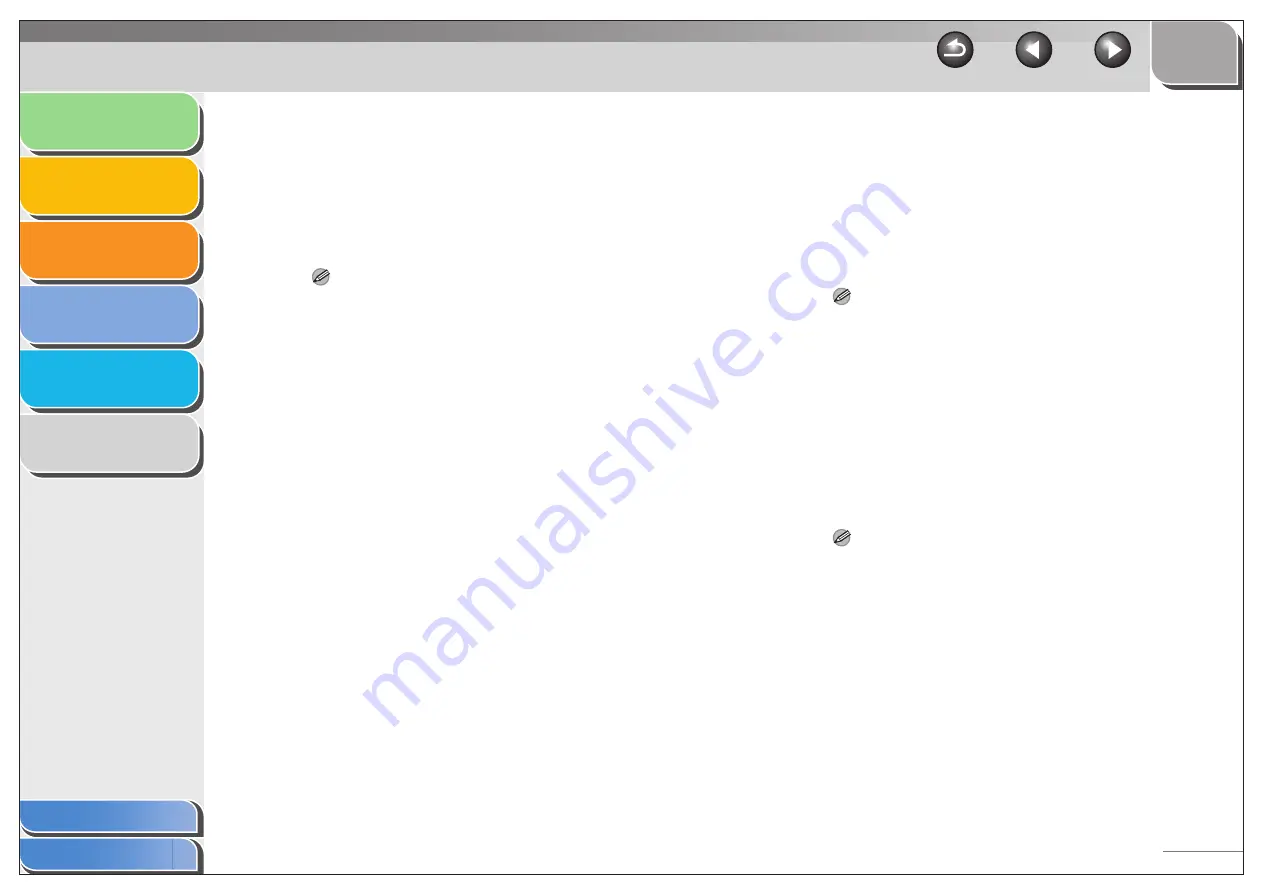
1
2
3
4
5
6
2-35
[Output Size]
Selects the output paper size to print on.
When this option is set to anything other
than [Match Page Size], the original page
size is automatically reduced or enlarged to
fit the selected output paper size when
printed.
NOTE
[Custom Paper Size] with the [Custom Paper Size Settings]
option. (See “Custom Paper Size Settings,” on p. 2-39.)
[Copies]
Specifies the number of copies to be printed
(1 to 99).
[Orientation]
Selects the direction of printing relative to
the paper ([Portrait] or [Landscape]).
[Page Layout]
Selects the number (1, 2, 4, 6, 8, 9, or 16) of
original pages per sheet or [Poster] (2 x 2, 3
x 3, or 4 x 4 pages to comprise one sheet).
When this option is set to anything other
than [1 Page per Sheet] and [Poster], the
original page size is reduced to fit the
selected page layout when printed.
NOTE
– When [1 Page per Sheet] is selected, [Manual Scaling]
appears. When this option is set to anything other than [1 Page
per Sheet] or [Poster], [Page Order] appears instead of [Manual
Scaling] in its place.
– When [Poster] is selected, [Manual Scaling], [Watermark] and
[Page Options] are disabled.
[Manual Scaling]
Reduces or enlarges the original page size.
Selecting this check box enables the edit box
on the right side to specify the magnification
factor (25 to 200%).
NOTE
Set the enlarge/reduce ratio on the [Print] screen of the
application software. The value set in [Manual Scaling] of the
printer driver applies to all Windows applications.






























