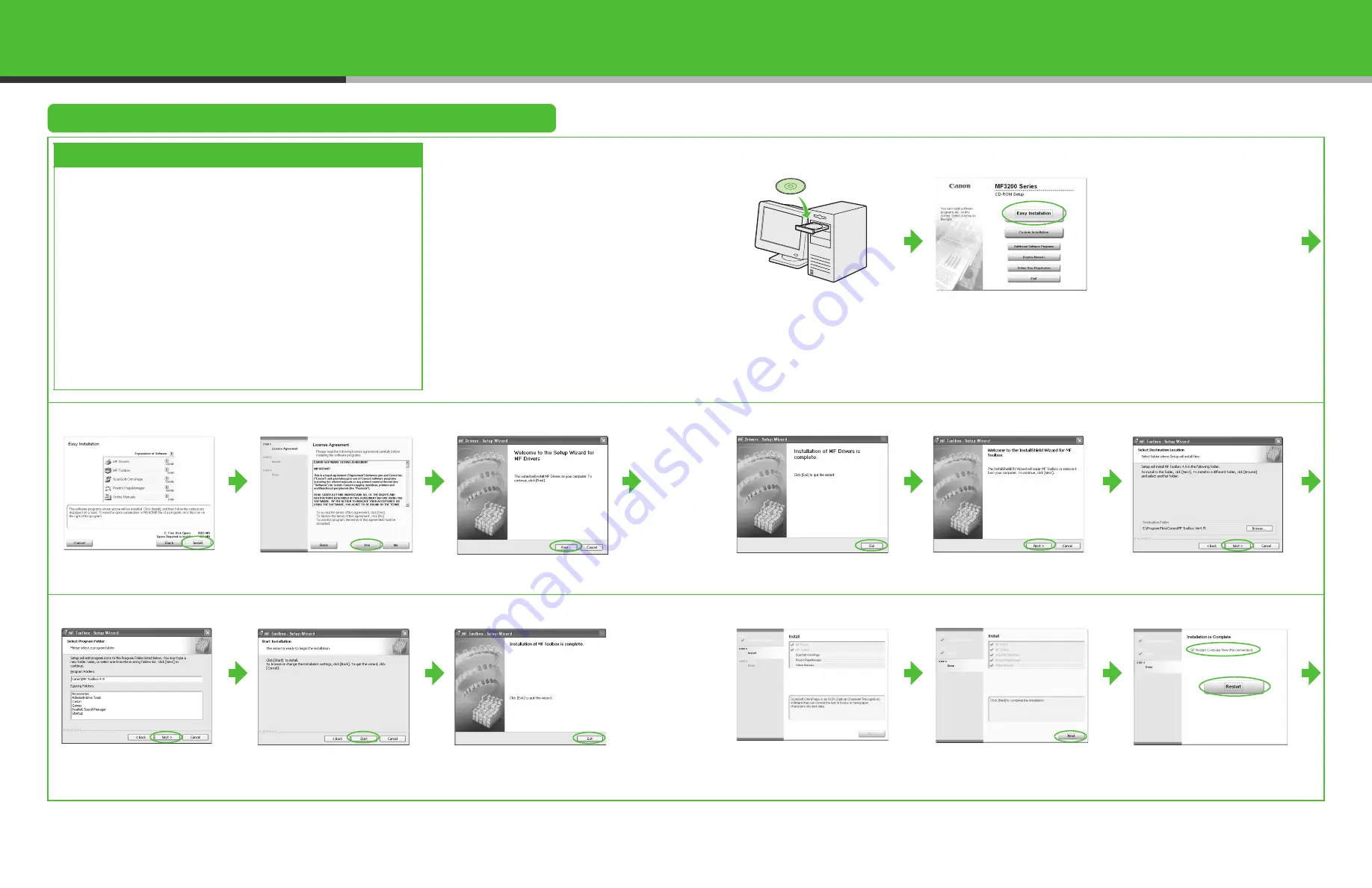
Installing Software
Installation Procedure
Before Installation:
System Requirements
Microsoft Windows 98/98SE
CPU: Intel
®
Pentium
®
90 MHz or higher
Memory: 64 MB or more
Available Hard Disk Space: 435 MB or more
Microsoft Windows Me
CPU: Intel
®
Pentium
®
150 MHz or higher
Memory: 64 MB or more
Available Hard Disk Space: 435 MB or more
Microsoft Windows 2000
CPU: Intel
®
Pentium
®
133 MHz or higher
Memory: 64 MB or more
Available Hard Disk Space: 435 MB or more
Microsoft Windows XP (32-bit version)
CPU: Intel
®
Pentium
®
II/Celeron
®
300 MHz or
higher
Memory: 64 MB or more
Available Hard Disk Space: 435 MB or more
1
2
If the MF3200 Series CD-ROM
Setup screen is not displayed,
on the Windows desktop, click
[Start]
→
[My Computer]
(Windows 98/Me/2000:
double-click [My Computer]).
Open the CD-ROM icon, then
double-click [MInst]
([MInst.exe]).
• Do not connect the USB cable before installing the
software. If you connect the USB cable before
installing the software and the Found New Hardware
Wizard screen appears, click [Cancel].
• For Windows 2000/XP, log on as an Administrator to
install the software.
• Make sure the machine is turned on before connecting
the USB cable.
• On the screen shown at each step, click on the circled
button to proceed.
3
4
5
6
7
8
9
10
11
12
13
When you install PageManager
and OmniPage, follow the on-
screen instructions.
21
22
21















