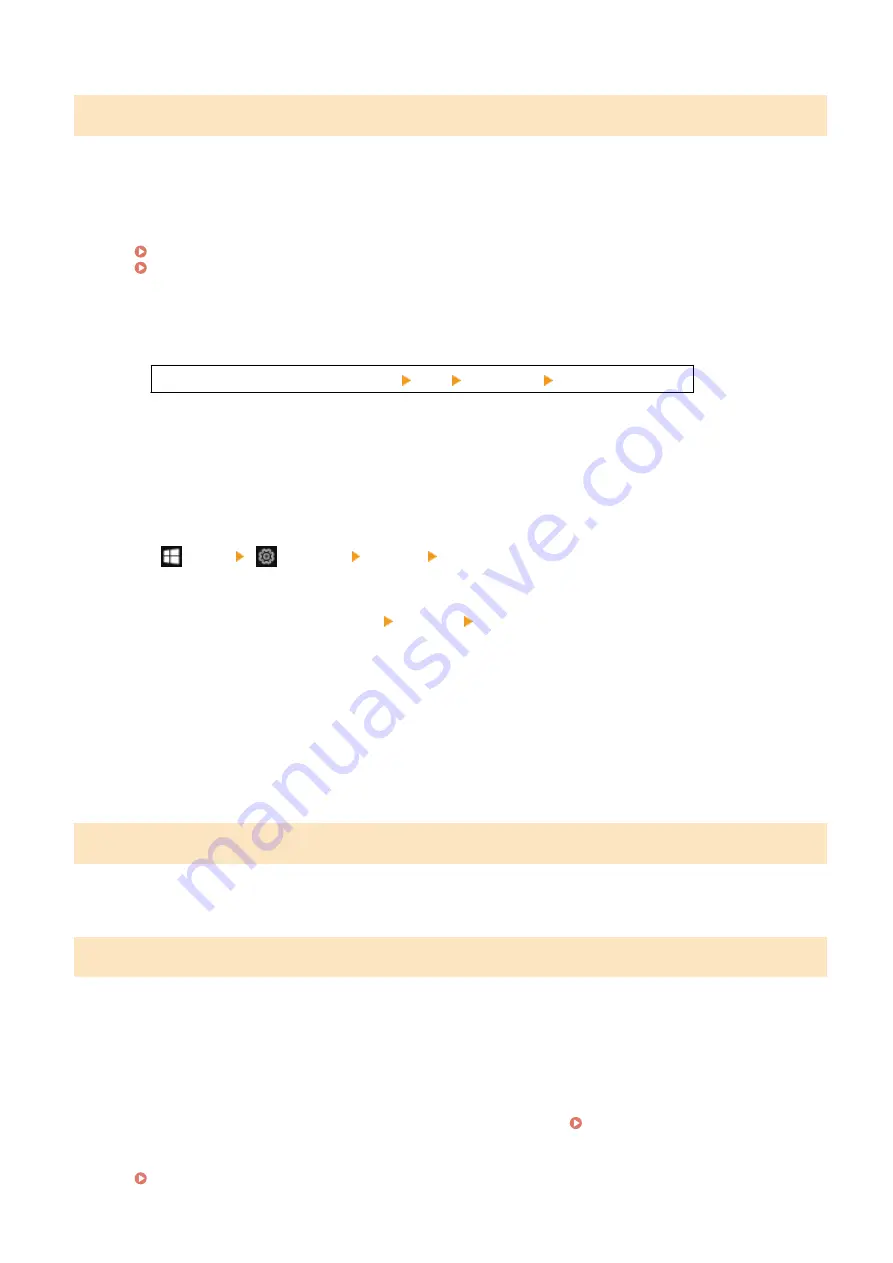
#037
Sending of a fax failed due to insufficient available memory or the maximum number of destinations to which a fax
can be sent was exceeded. Alternatively, printing could not be performed due to the file size.
If there is data waiting to be printed or sent by fax, wait until the processing is completed.
Check Received Data Saved to the Memory.
Print or forward them as needed, and delete any unnecessary data.
Viewing and Printing Faxes Saved in the Memory(P. 333)
Checking Faxes that Failed to Be Forwarded(P. 244)
When Sending Faxes, Divide the Original or Lower the Resolution.
●
When sending an original with many pages, divide the original and send it.
●
Change the set resolution to a lower resolution when scanning the original.
[Home] screen on the operation panel [Fax] [Resolution] select the resolution.
When Sending a Fax Using Windows, Are You Trying to Send the Fax to Multiple Destinations?
Sending of the fax may have failed due to the maximum number of destinations that can be specified at a
time was exceeded.
Use the following procedure to change the fax driver setting and increase the number of destinations that
can be specified at a time.
1
Log on to the computer using an administrator account.
2
[
] (Start) [
] (Settings) [Devices] click [Printers & scanners]
➠
The [Printers & scanners] screen is displayed.
3
Select the fax driver of the machine [Manage] click [Printer properties]
➠
The fax driver properties screen is displayed.
4
On the [Device Settings] tab, select the [Set the number of destinations that can be specified at once to
2000] checkbox.
5
Click [OK].
Reduce the File Size or Divide the File.
Optimize the file to make it smaller, or divide the file and then print it.
#099
The job was canceled.
This does not indicate a malfunction. Perform the operation again, as needed.
#703
The machine does not have sufficient free memory.
Is Any Other Data Being Sent?
Wait for sending to be completed before sending again.
Are You Sending an Original with Many Pages?
Divide the original and send it.
Check the Received Faxes Saved in the Memory.
Print or forward them as needed, and delete any unnecessary faxes. Viewing and Printing Faxes Saved in
Restart the Machine, and Then Send or Save the Data Again.
Restarting the Machine(P. 106)
Troubleshooting
577
Summary of Contents for imageCLASS MF273dw
Page 66: ... Shared Key Encryption for WPA WPA2 TKIP AES CCMP IEEE 802 1X Authentication Setting Up 57 ...
Page 90: ... The settings are applied Setting Up 81 ...
Page 130: ...Basic Operations 121 ...
Page 148: ...Paper with logo in landscape orientation Basic Operations 139 ...
Page 225: ...If the job list screen is displayed select the job to cancel and press Yes Scanning 216 ...
Page 285: ...If the job list screen is displayed select the job to cancel and press Cancel Yes Copying 276 ...
Page 319: ...8 Log out from Remote UI Security 310 ...
Page 444: ... Custom 2 Confirm Destination Scan PC Settings Menu Items 435 ...
Page 490: ...Specify to increase the density and to reduce it Maintenance 481 ...
Page 598: ...Manual Display Settings 94LS 0HR Appendix 589 ...
















































