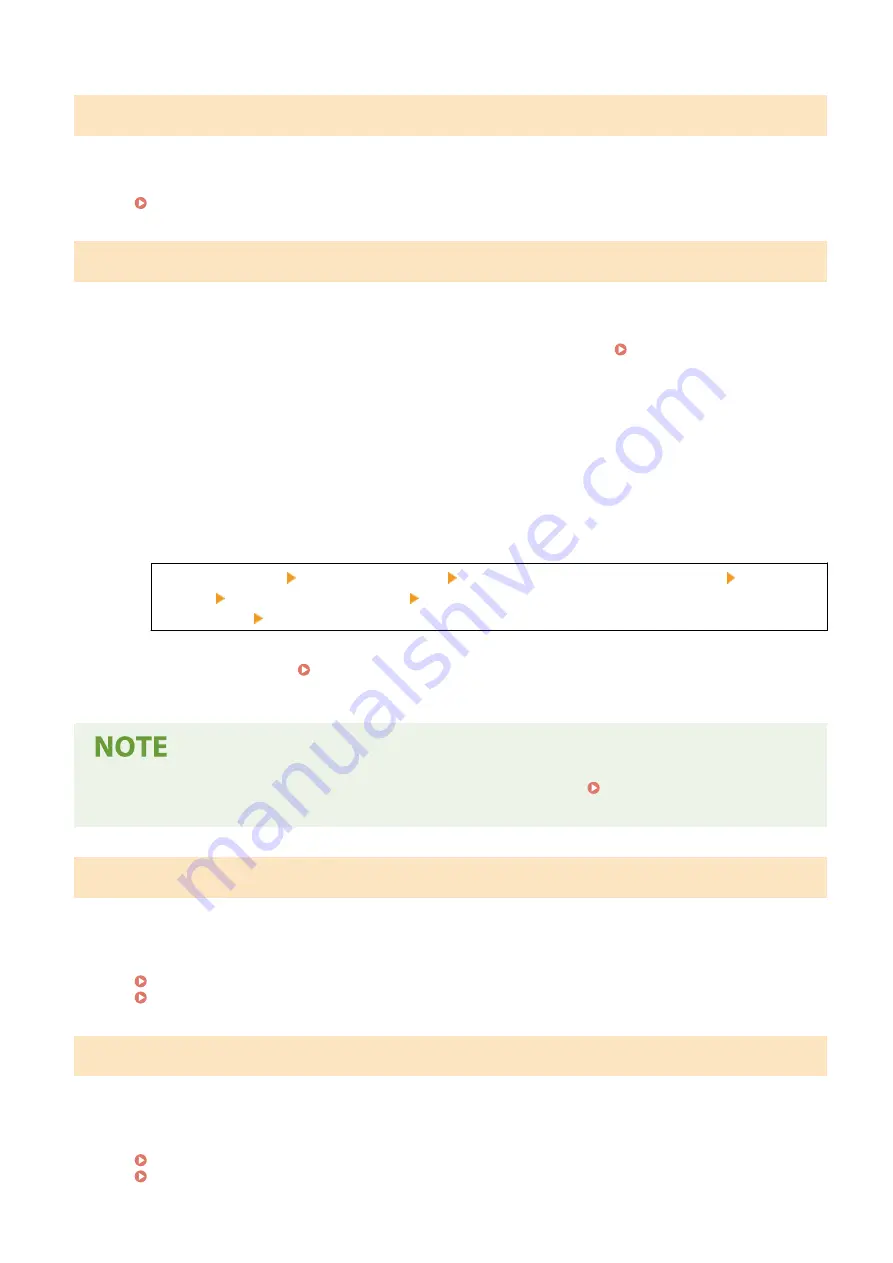
Paper jammed.
Paper jammed in the machine during printing.
Remove the Jammed Paper, and If Printing Does Not Resume Automatically, Try Printing Again.
Prepare a cartridge.
It is nearing the time to replace the toner cartridge.
Prepare New Toner Cartridge, and Replace the Old Ones, as Needed.
When printing large jobs, it is recommended to replace the toner cartridge. Replacing the Toner
To Continue Printing, Use the Procedure Below.
When Faxing, or Printing an Auto Report
In the following cases, the data may be saved to the memory of the machine without being printed to
prevent printing text that is difficult to read or images that are difficult to see:
●
When receiving a Fax
●
When communication results reports are set to be printed automatically
To continue printing, enable [Continue Printing When Amount in Cartridge Is Low].
Log in to Remote UI [Settings/Registration] [RX/Forwarding Settings] or [RX Settings] [Common
Settings] [Edit] in [Common Settings] select the [Continue Printing When Amount in Cartridge Is
Low] checkbox [OK]
On the operation panel, select [Menu] in the [Home] screen, and then select [Function Settings] to
configure the settings. [Displ. Timing for Cartridge Prep. Notif.](P. 382)
* When this setting is enabled, the printing results may be light or faded.
●
You can manually specify when this message appears (when toner is low). [Displ. Timing for Cartridge
Prep. Notif.](P. 382)
Set the correct authentication information.
The authentication method or authentication information of IEEE 802.1X is not set correctly.
Set the Authentication Method and Authentication Information (Keys and Certificates, Password, CA
Certificate) Correctly.
Managing and Verifying a Key and Certificate(P. 315)
Set the information necessary for authentication.
The authentication method or authentication information of IEEE 802.1X is not set correctly.
Set the Authentication Method and Authentication Information (Keys and Certificates, Password, CA
Certificate) Correctly.
Managing and Verifying a Key and Certificate(P. 315)
Troubleshooting
572
Summary of Contents for imageCLASS MF273dw
Page 66: ... Shared Key Encryption for WPA WPA2 TKIP AES CCMP IEEE 802 1X Authentication Setting Up 57 ...
Page 90: ... The settings are applied Setting Up 81 ...
Page 130: ...Basic Operations 121 ...
Page 148: ...Paper with logo in landscape orientation Basic Operations 139 ...
Page 225: ...If the job list screen is displayed select the job to cancel and press Yes Scanning 216 ...
Page 285: ...If the job list screen is displayed select the job to cancel and press Cancel Yes Copying 276 ...
Page 319: ...8 Log out from Remote UI Security 310 ...
Page 444: ... Custom 2 Confirm Destination Scan PC Settings Menu Items 435 ...
Page 490: ...Specify to increase the density and to reduce it Maintenance 481 ...
Page 598: ...Manual Display Settings 94LS 0HR Appendix 589 ...
















































