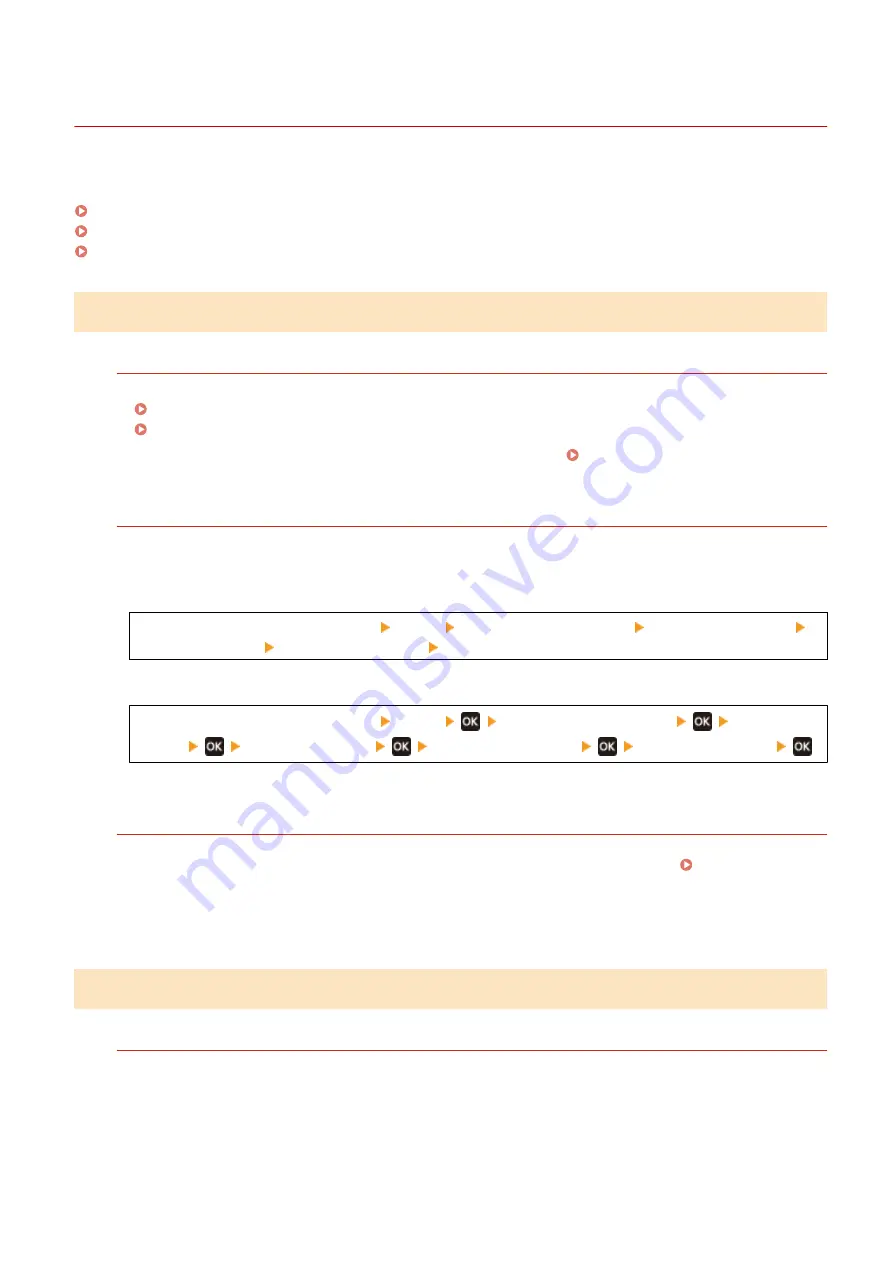
Printouts Are Faded
94LS-0EL
Troubleshoot by checking the following steps:
Step 1: Checking the Paper and Toner Cartridge(P. 510)
Step 2: Checking the Usage Environment of the Machine(P. 510)
Step 3: Checking the Special Processing Setting(P. 511)
Step 1: Checking the Paper and Toner Cartridge
Are You Using Appropriate Paper?
●
Check whether the paper in the machine is usable, and replace it with appropriate paper, as needed.
Usable Paper(P. 20)
Loading Paper(P. 133)
●
Set the paper size and type correctly according to the loaded paper. Specifying the Paper Size and
Type(P. 140)
Does the Printed Toner Flake Off Depending on Paper Type or Usage Environment?
If so, setting [Reduce Toner Flaking] to [Mode 1] may improve the problem. If that does not work, select [Mode
2].
Touch Panel Model
[Home] screen on the operation panel [Menu] [Adjustment/Maintenance] [Adjust Image Quality]
[Special Processing] [Reduce Toner Flaking] [Mode 1] or [Mode 2]
5 Lines LCD Model
[Home] screen on the operation panel [Menu]
[Adjustment/Maintenance]
[Adjust Image
Quality]
[Special Processing]
[Reduce Toner Flaking]
[Mode 1] or [Mode 2]
* When this setting is enabled, ghost images may appear in unprinted areas.
Have the Toner Cartridge Reached the End of Their Lifetime?
Parts inside the toner cartridge may have deteriorated. If this symptom occurs, it is recommended to replace
the toner cartridge regardless of the remaining amount of toner or messages displayed. Replacing the
* Depending on the usage condition of the machine, the actual remaining amount of toner may be lower than
indicated or the parts may be deteriorated.
Step 2: Checking the Usage Environment of the Machine
Are You Using the Machine in an Environment with Sudden Temperature Changes?
Sudden temperature changes can create condensation, which can result in faded or blurry images and text.
Continuing to use the machine under these conditions may result in paper jams, printing defects, faults, or
other problems. Allow the machine to adjust to the ambient temperature and humidity for at least 2 hours
before use.
Troubleshooting
510
Summary of Contents for imageCLASS MF273dw
Page 66: ... Shared Key Encryption for WPA WPA2 TKIP AES CCMP IEEE 802 1X Authentication Setting Up 57 ...
Page 90: ... The settings are applied Setting Up 81 ...
Page 130: ...Basic Operations 121 ...
Page 148: ...Paper with logo in landscape orientation Basic Operations 139 ...
Page 225: ...If the job list screen is displayed select the job to cancel and press Yes Scanning 216 ...
Page 285: ...If the job list screen is displayed select the job to cancel and press Cancel Yes Copying 276 ...
Page 319: ...8 Log out from Remote UI Security 310 ...
Page 444: ... Custom 2 Confirm Destination Scan PC Settings Menu Items 435 ...
Page 490: ...Specify to increase the density and to reduce it Maintenance 481 ...
Page 598: ...Manual Display Settings 94LS 0HR Appendix 589 ...






























