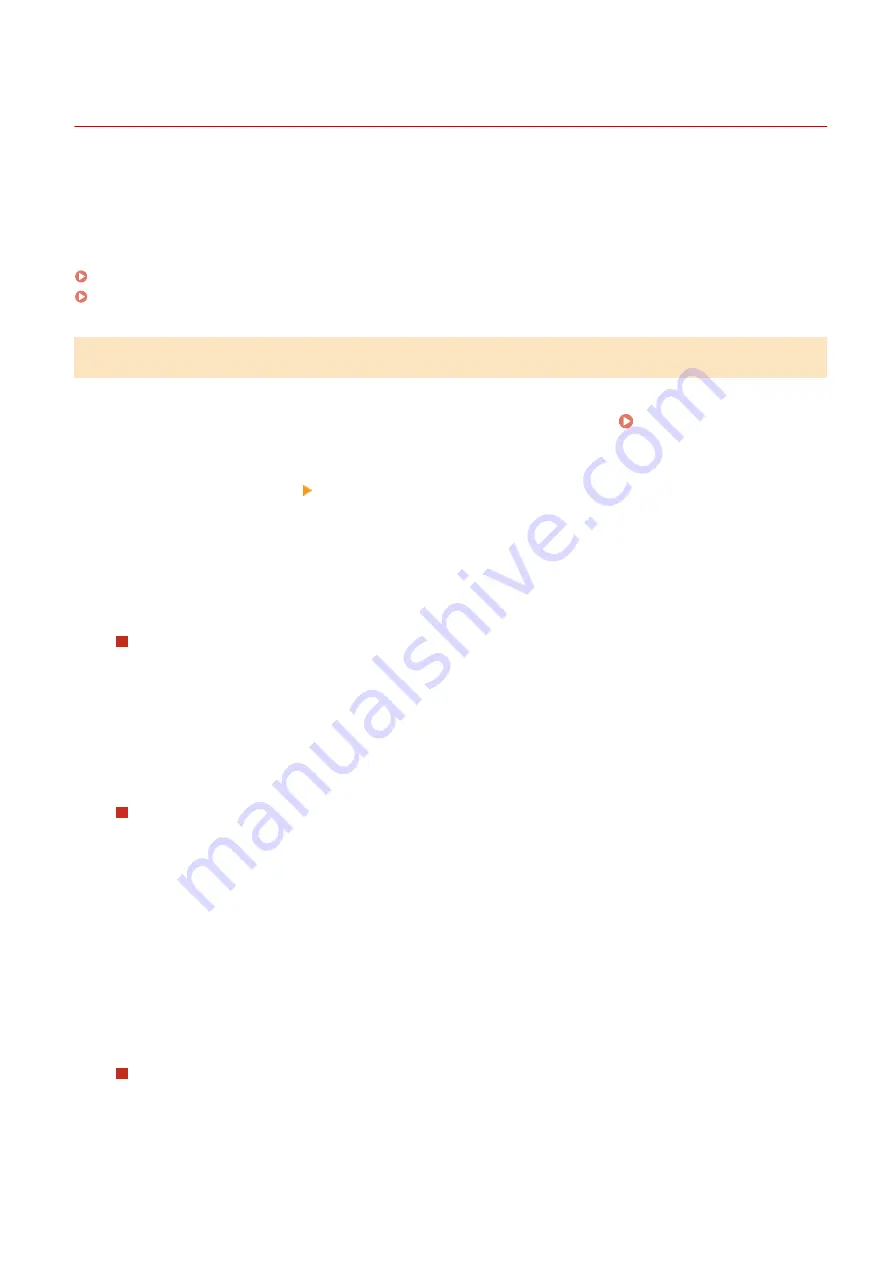
Changing the Report and List Print Settings
94LS-09F
Reports and lists are printed on paper on one side by default. You can change the setting to print on both sides. You
can also change the setting to automatically print communication results reports.
Use the operation panel to configure the settings. You cannot configure the settings using Remote UI from a
computer.
Touch Panel Model(P. 362)
5 Lines LCD Model(P. 363)
Touch Panel Model
1
On the operation panel, press [Menu] in the [Home] screen. [Home] Screen(P. 113)
2
Press [Output Rprt.] [Report Settings].
➠
The [Report Settings] screen is displayed.
3
Change the report and list print settings.
To Print Reports and Lists on Both Sides
1
Press [Default Settings for Report Output].
➠
The [Default Settings for Report Output] screen is displayed.
2
Set [2-Sided Printing] to [On].
To Change the Communication Management Report Settings
1
Press [Communication Management Report].
➠
The [Comm. Mngt. Report] screen is displayed.
2
Configure the report settings.
●
To print automatically after every 40 communication events, set [Auto Print (40 Transmissions)] to
[On].
●
To configure the settings to print sending and saving results and receiving results in a different
format, set [Separate TX/RX] to [On].
To Change the Fax TX Result Report Settings
1
Press [Fax TX Result Report].
➠
The [Fax TX Result Report] screen is displayed.
2
Select whether to print this report automatically.
Managing the Machine
362
Summary of Contents for imageCLASS MF273dw
Page 66: ... Shared Key Encryption for WPA WPA2 TKIP AES CCMP IEEE 802 1X Authentication Setting Up 57 ...
Page 90: ... The settings are applied Setting Up 81 ...
Page 130: ...Basic Operations 121 ...
Page 148: ...Paper with logo in landscape orientation Basic Operations 139 ...
Page 225: ...If the job list screen is displayed select the job to cancel and press Yes Scanning 216 ...
Page 285: ...If the job list screen is displayed select the job to cancel and press Cancel Yes Copying 276 ...
Page 319: ...8 Log out from Remote UI Security 310 ...
Page 444: ... Custom 2 Confirm Destination Scan PC Settings Menu Items 435 ...
Page 490: ...Specify to increase the density and to reduce it Maintenance 481 ...
Page 598: ...Manual Display Settings 94LS 0HR Appendix 589 ...






























