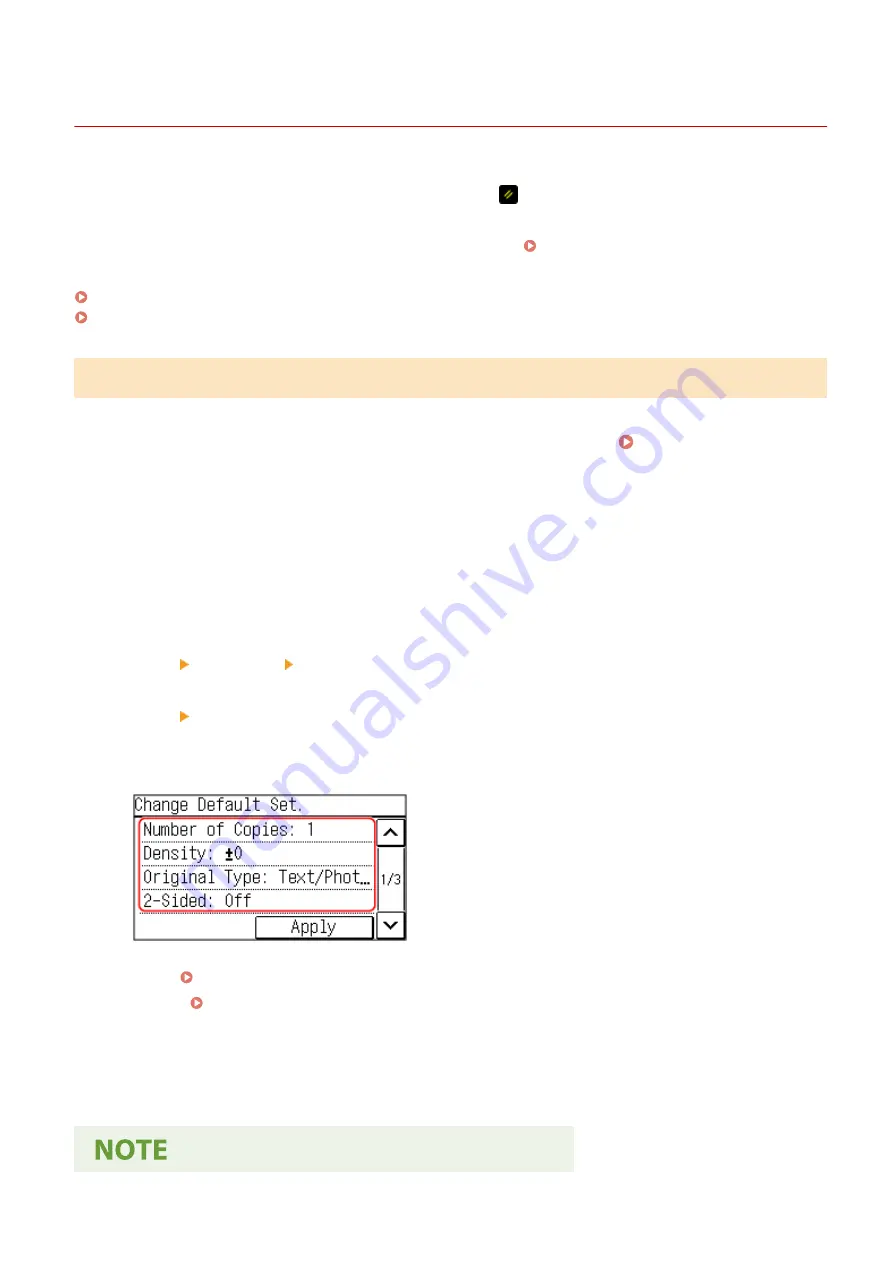
Changing the Default Settings
94LS-040
You can change the default settings for copy and fax functions called up using the operation panel.
You can also reset the settings to the settings set here by pressing
on the copy or fax function screen.
This section describes how to configure the settings using the operation panel.
You can also configure the settings using Remote UI from a computer. Managing the Machine from a Computer
Touch Panel Model(P. 167)
5 Lines LCD Model(P. 168)
Touch Panel Model
1
On the operation panel, press [Menu] in the [Home] screen. [Home] Screen(P. 113)
2
Press [Function Settings].
3
Select the default setting item you want to change.
Select from the following items according to the function you want to change.
Fax
[Send] [Fax Settings] [Change Default Settings]
Copy
[Copy] [Change Default Settings]
4
Select the setting items to change, and change the default settings.
For details about the setting items of each function, see the following:
●
Fax: [Change Default Settings](P. 436)
●
Copy: [Change Default Settings](P. 421)
5
Press [Apply].
➠
The default settings are changed.
Basic Operations
167
Summary of Contents for imageCLASS MF273dw
Page 66: ... Shared Key Encryption for WPA WPA2 TKIP AES CCMP IEEE 802 1X Authentication Setting Up 57 ...
Page 90: ... The settings are applied Setting Up 81 ...
Page 130: ...Basic Operations 121 ...
Page 148: ...Paper with logo in landscape orientation Basic Operations 139 ...
Page 225: ...If the job list screen is displayed select the job to cancel and press Yes Scanning 216 ...
Page 285: ...If the job list screen is displayed select the job to cancel and press Cancel Yes Copying 276 ...
Page 319: ...8 Log out from Remote UI Security 310 ...
Page 444: ... Custom 2 Confirm Destination Scan PC Settings Menu Items 435 ...
Page 490: ...Specify to increase the density and to reduce it Maintenance 481 ...
Page 598: ...Manual Display Settings 94LS 0HR Appendix 589 ...






























