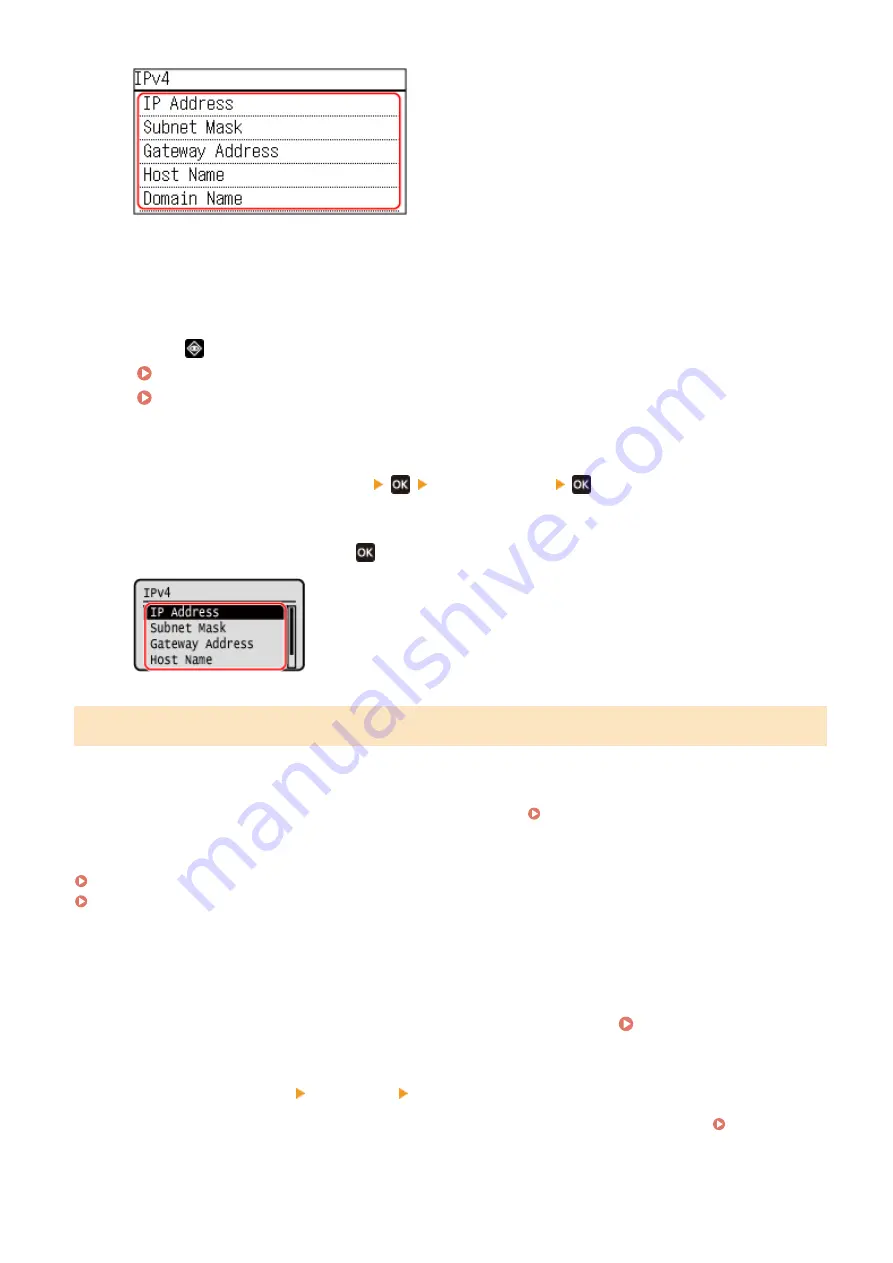
For IPv6, select the item you want to view, and the setting of that item will be displayed.
◼
5 Lines LCD Model
1
Press
on the operation panel or [Status Monitor] in the [Home] screen.
Operation Panel(P. 13)
[Home] Screen(P. 113)
➠
The [Status Monitor] screen is displayed.
2
Press [Network Information]
[IPv4] or [IPv6]
.
3
View the setting and press
.
Viewing the MAC Address of the Wired LAN
You can view the MAC address set to the machine when the machine is connected to the wired LAN.
This section describes how to view this information using the operation panel.
You can also use Remote UI from a computer to view the MAC address. Managing the Machine from a Computer
Administrator privileges are required.
Touch Panel Model(P. 91)
5 Lines LCD Model(P. 92)
◼
Touch Panel Model
1
On the operation panel, press [Menu] in the [Home] screen. [Home] Screen(P. 113)
2
Press [Preferences] [Network] [Ethernet Driver Settings].
If the login screen appears, enter the System Manager ID and PIN, and then press [Log In]. System
Setting Up
91
Summary of Contents for imageCLASS MF273dw
Page 66: ... Shared Key Encryption for WPA WPA2 TKIP AES CCMP IEEE 802 1X Authentication Setting Up 57 ...
Page 90: ... The settings are applied Setting Up 81 ...
Page 130: ...Basic Operations 121 ...
Page 148: ...Paper with logo in landscape orientation Basic Operations 139 ...
Page 225: ...If the job list screen is displayed select the job to cancel and press Yes Scanning 216 ...
Page 285: ...If the job list screen is displayed select the job to cancel and press Cancel Yes Copying 276 ...
Page 319: ...8 Log out from Remote UI Security 310 ...
Page 444: ... Custom 2 Confirm Destination Scan PC Settings Menu Items 435 ...
Page 490: ...Specify to increase the density and to reduce it Maintenance 481 ...
Page 598: ...Manual Display Settings 94LS 0HR Appendix 589 ...






























