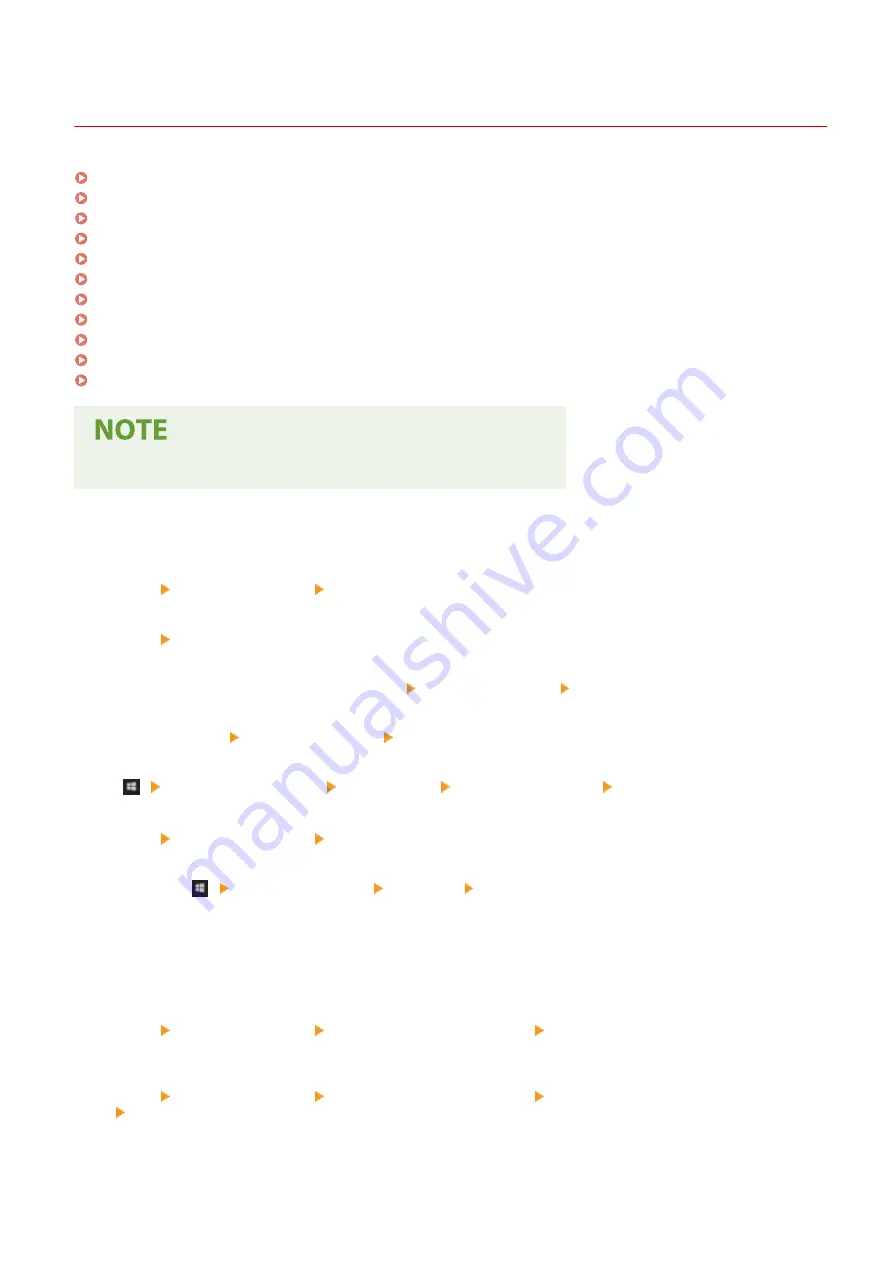
Basic Windows Operations
2KUS-0A3
Displaying the Printer Folder(P. 556)
Enabling [Network discovery](P. 556)
Displaying Shared Printers in the Print Server(P. 557)
Displaying the [Software Programs/Manuals Setup] Screen(P. 558)
Printing a Test Page in Windows(P. 558)
Checking the Bit Architecture(P. 559)
Checking the Computer Name(P. 560)
Checking the Printer Port(P. 561)
Checking Bidirectional Communication(P. 562)
Checking the SSID to Which Your Computer is Connected(P. 563)
When Printing or Sending from the Windows Store App(P. 563)
●
Depending on the computer that you use, the operation may differ.
◼
Displaying the Printer Folder
Windows Vista
[Start] select [Control Panel] [Printer].
Windows 7/Server 2008 R2
[Start] select [Devices and Printers].
Windows 8/Server 2012
Right-click the lower-left corner of the screen select [Control Panel] [View devices and printers].
Windows 8.1/Server 2012 R2
Right-click [Start] select [Control Panel] [View devices and printers].
Windows 10
[
] select [Windows System] [Control Panel] [Hardware and Sound] [Devices and Printers].
Windows Server 2008
[Start] select [Control Panel] double-click [Printers].
Windows Server 2016
Right-click [
] select [Control Panel] [Hardware] [Devices and Printers].
◼
Enabling [Network discovery]
Enable [Network discovery] to view the computers on your network.
Windows Vista
[Start] select [Control Panel] [View network status and tasks] select [Turn on network discovery] under
[Network discovery].
Windows 7/Server 2008 R2
[Start] select [Control Panel] [View network status and tasks] [Change advanced sharing settings]
select [Turn on network discovery] under [Network discovery].
Windows 8/Server 2012
Appendix
556
Summary of Contents for imageCLASS MF269dw
Page 1: ...MF269dw MF267dw MF264dw User s Guide USRMA 3285 00 2018 07 en Copyright CANON INC 2018 ...
Page 51: ...LINKS Configuring Printer Ports P 45 Setting Up 44 ...
Page 58: ...Printing from a Computer P 223 Setting Up 51 ...
Page 121: ...Setting Menu List P 360 LINKS Customizing the Home Screen P 152 Basic Operations 114 ...
Page 179: ...Making ID Card Copies P 189 Making Passport Copy P 190 Copying 172 ...
Page 185: ...LINKS Basic Copy Operations P 173 Copying 178 ...
Page 190: ...LINKS Basic Copy Operations P 173 Copying 183 ...
Page 198: ...LINKS Basic Copy Operations P 173 Copying 191 ...
Page 269: ...LINKS Using ScanGear MF P 263 Scanning 262 ...
Page 290: ...6 Click Fax Fax sending starts Linking with Mobile Devices 283 ...
Page 329: ...Managing the Machine 322 ...
Page 349: ...LINKS Remote UI Screen P 335 Managing the Machine 342 ...
Page 351: ...5 Click Edit 6 Specify the required settings 7 Click OK Managing the Machine 344 ...
Page 360: ...Managing the Machine 353 ...
Page 470: ... When replacing drum cartridge see Replacing the Drum Cartridge P 448 Maintenance 463 ...
Page 473: ...Troubleshooting 466 ...
Page 591: ... 16 JPEG this software is based in part on the work of the Independent JPEG Group ...






























