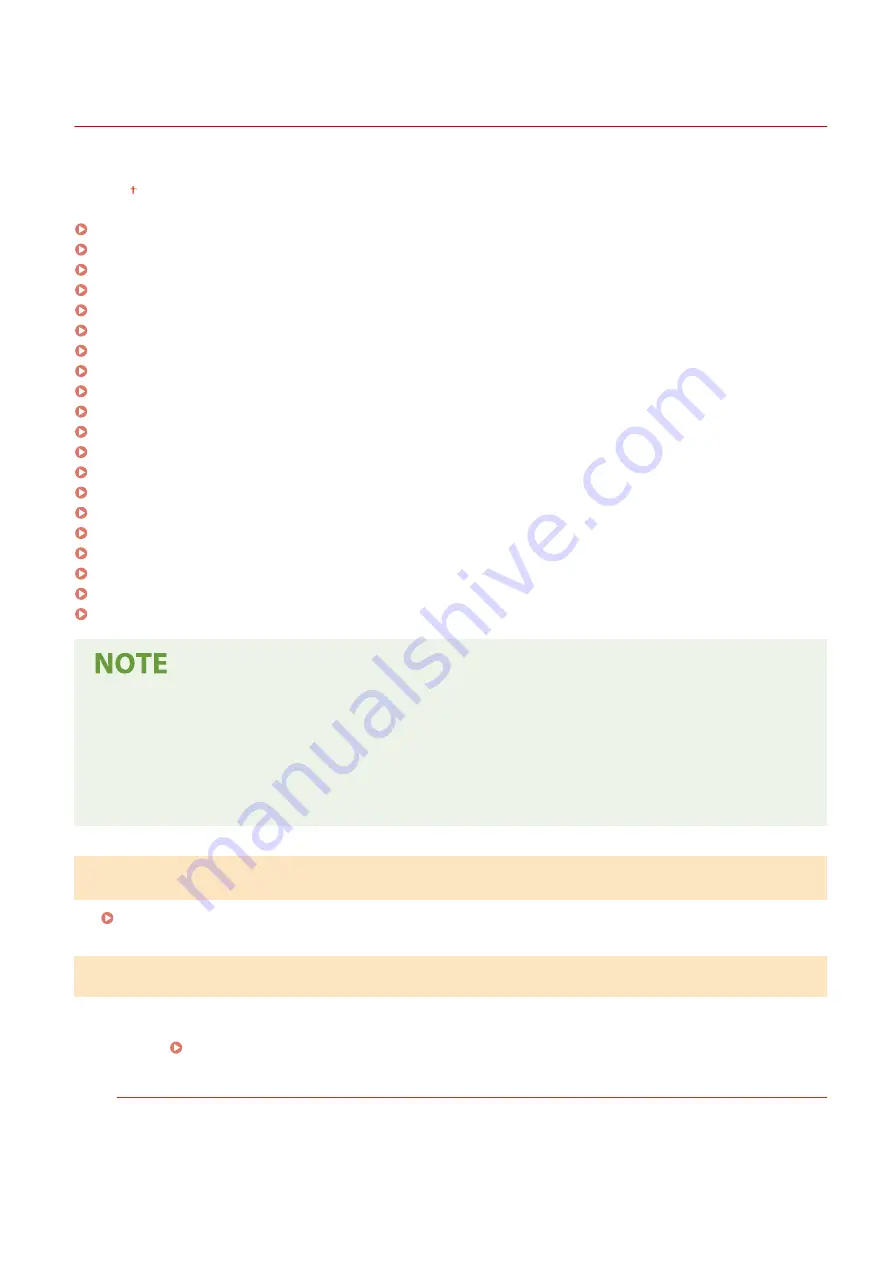
<System Management Settings>
2KUS-07X
All the settings related to System Management Settings are listed with descriptions. Default settings are marked with a
dagger ( ).
<Network Settings>(P. 421)
<System Manager Information Settings>(P. 421)
<Device Information Settings>(P. 422)
<Security Settings>(P. 422)
<Select Country/Region>(P. 423)
<Remote UI Settings>(P. 424)
<Auto Online for Remote Scan>(P. 424)
<Restrict TX Function>(P. 425)
<Display Job Log>(P. 425)
<Use as USB Device>(P. 426)
<Enable Product Extended Survey Program>(P. 426)
<Displ. Consmbls. Info (RUI/Toner Status)>(P. 426)
<Google Cloud Print Settings>(P. 427)
<Import/Export Address Book>(P. 427)
<PDL Selection (Plug and Play)>(P. 427)
<Update Firmware>(P. 428)
<Initialize Address Book>(P. 428)
<Initialize Eco Report Counter>(P. 428)
<Initialize Menu>(P. 428)
<Initialize All Data/Settings>(P. 429)
Asterisks (
*
)
●
Settings marked with "
*1
" may be unavailable or vary or have different defaults depending on your country
or region.
●
Settings marked with "
*2
" may not be displayed depending on the model you are using, or other setting
items.
<Network Settings>
See <Network Settings>(P. 362) .
<System Manager Information Settings>
Specify the PIN exclusively for Administrators who have access privileges to <Network Settings> and <System
Management Settings>. You can set the PIN from <System Manager PIN>. You can also register the name of an
Administrator. Setting the System Manager PIN(P. 292)
<System Manager PIN>
Enter a number for the System Manager PIN.
Setting Menu List
421
Summary of Contents for imageCLASS MF269dw
Page 1: ...MF269dw MF267dw MF264dw User s Guide USRMA 3285 00 2018 07 en Copyright CANON INC 2018 ...
Page 51: ...LINKS Configuring Printer Ports P 45 Setting Up 44 ...
Page 58: ...Printing from a Computer P 223 Setting Up 51 ...
Page 121: ...Setting Menu List P 360 LINKS Customizing the Home Screen P 152 Basic Operations 114 ...
Page 179: ...Making ID Card Copies P 189 Making Passport Copy P 190 Copying 172 ...
Page 185: ...LINKS Basic Copy Operations P 173 Copying 178 ...
Page 190: ...LINKS Basic Copy Operations P 173 Copying 183 ...
Page 198: ...LINKS Basic Copy Operations P 173 Copying 191 ...
Page 269: ...LINKS Using ScanGear MF P 263 Scanning 262 ...
Page 290: ...6 Click Fax Fax sending starts Linking with Mobile Devices 283 ...
Page 329: ...Managing the Machine 322 ...
Page 349: ...LINKS Remote UI Screen P 335 Managing the Machine 342 ...
Page 351: ...5 Click Edit 6 Specify the required settings 7 Click OK Managing the Machine 344 ...
Page 360: ...Managing the Machine 353 ...
Page 470: ... When replacing drum cartridge see Replacing the Drum Cartridge P 448 Maintenance 463 ...
Page 473: ...Troubleshooting 466 ...
Page 591: ... 16 JPEG this software is based in part on the work of the Independent JPEG Group ...






























