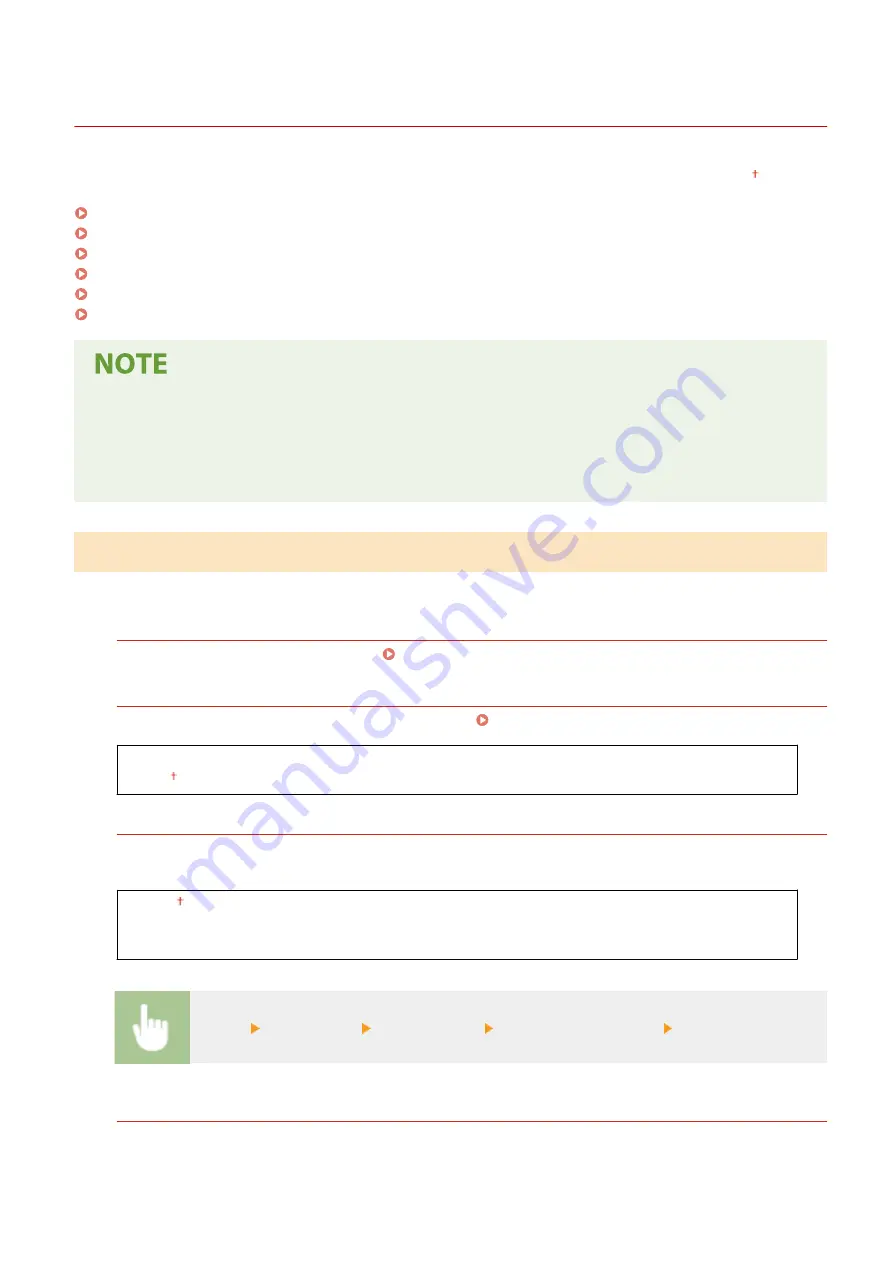
<Fax Settings>
2KUS-07R
All the settings about the fax are listed with short descriptions. Default settings are marked with a dagger ( ).
<Basic Settings>(P. 389)
<TX Function Settings>(P. 391)
<RX Function Settings>(P. 395)
<RX Print Settings>(P. 397)
<Forwarding Settings>(P. 399)
<Fax Setup Guide>(P. 399)
Asterisks (
*
)
●
Settings marked with "*1" may be unavailable or vary or have different defaults depending on your country
or region.
●
Settings marked with "*2" may not be displayed depending on the model you are using.
<Basic Settings>
Specify the basic settings for using the machine as a fax device.
<Register Unit Telephone Number>
Register the fax number for the machine. Registering the Fax Number and Unit Name(P. 72)
<Select Line Type>
*1
Select the telephone line type used for fax transmission. Connecting the Telephone Line(P. 74)
<Pulse>
<Tone>
<Public Line Connection>
When the fax receive mode is <Fax/Tel (Auto Switch)>, an external telephone may not ring or a call may not be
dialable. In this instance, specify <Adapter 1> or <Adapter 2>.
<Direct>
<Adapter 1>
<Adapter 2>
<Menu> <Fax Settings> <Basic Settings> <Public Line Connection> Select connection type
<Off-Hook Alarm>
Select whether the machine makes an alert sound when the handset of a telephone or the optional handset
connected to the machine is not properly set on the cradle. You can also adjust the volume of the alert sound.
Setting Menu List
389
Summary of Contents for imageCLASS MF269dw
Page 1: ...MF269dw MF267dw MF264dw User s Guide USRMA 3285 00 2018 07 en Copyright CANON INC 2018 ...
Page 51: ...LINKS Configuring Printer Ports P 45 Setting Up 44 ...
Page 58: ...Printing from a Computer P 223 Setting Up 51 ...
Page 121: ...Setting Menu List P 360 LINKS Customizing the Home Screen P 152 Basic Operations 114 ...
Page 179: ...Making ID Card Copies P 189 Making Passport Copy P 190 Copying 172 ...
Page 185: ...LINKS Basic Copy Operations P 173 Copying 178 ...
Page 190: ...LINKS Basic Copy Operations P 173 Copying 183 ...
Page 198: ...LINKS Basic Copy Operations P 173 Copying 191 ...
Page 269: ...LINKS Using ScanGear MF P 263 Scanning 262 ...
Page 290: ...6 Click Fax Fax sending starts Linking with Mobile Devices 283 ...
Page 329: ...Managing the Machine 322 ...
Page 349: ...LINKS Remote UI Screen P 335 Managing the Machine 342 ...
Page 351: ...5 Click Edit 6 Specify the required settings 7 Click OK Managing the Machine 344 ...
Page 360: ...Managing the Machine 353 ...
Page 470: ... When replacing drum cartridge see Replacing the Drum Cartridge P 448 Maintenance 463 ...
Page 473: ...Troubleshooting 466 ...
Page 591: ... 16 JPEG this software is based in part on the work of the Independent JPEG Group ...






























