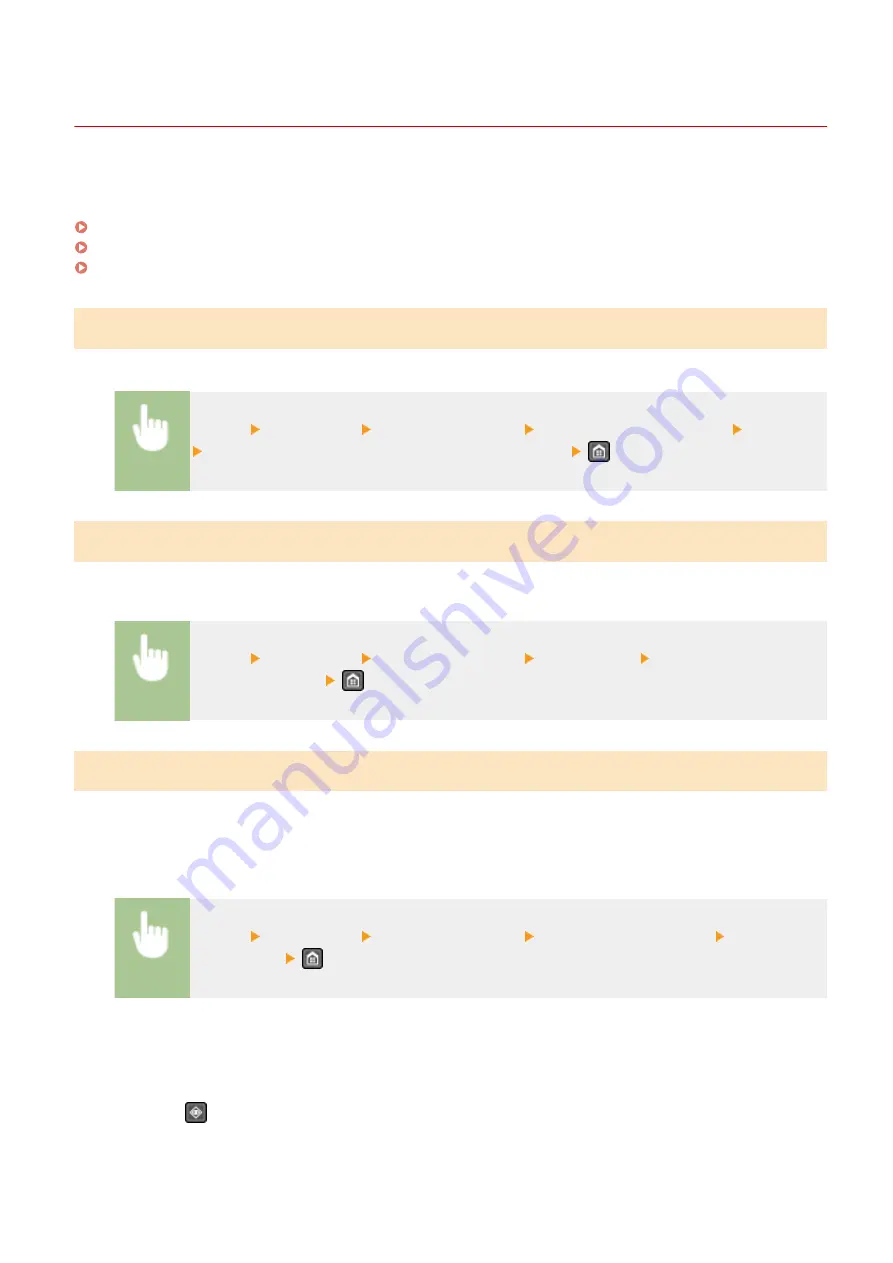
Forwarding the Received Documents Automatically
2KUS-049
The machine can forward all the received documents to specified destinations. Even if you are out of the office, you
can receive fax information anytime, anywhere.
Specifying Settings for Documents to be Forwarded Automatically
While the Forwarding feature is activated, all the documents to be received are automatically forwarded.
<Menu> <Fax Settings> <Forwarding Settings> <Enable Forwarding Settings> <On>
Select the forwarding destination from the Address Book
Printing Documents to be Forwarded
If you want to check the documents to be forwarded for yourself, you can set the machine to print the documents
whenever they are forwarded, or to print only the documents that failed to be forwarded.
<Menu> <Fax Settings> <Forwarding Settings> <Print Images> Select <On> or <Only
When Error Occurs>
Printing/Resending/Deleting Documents that Failed to be Forwarded
You can store documents that failed to be forwarded in memory, and print, resend, or delete them later.
◼
Storing Documents that Failed to be Forwarded in Memory
<Menu> <Fax Settings> <Forwarding Settings> <Store Images in Memory> <Only When
Error Occurs>
◼
Printing/Resending/Deleting Documents Stored in Memory
1
Press
.
Faxing
214
Summary of Contents for imageCLASS MF269dw
Page 1: ...MF269dw MF267dw MF264dw User s Guide USRMA 3285 00 2018 07 en Copyright CANON INC 2018 ...
Page 51: ...LINKS Configuring Printer Ports P 45 Setting Up 44 ...
Page 58: ...Printing from a Computer P 223 Setting Up 51 ...
Page 121: ...Setting Menu List P 360 LINKS Customizing the Home Screen P 152 Basic Operations 114 ...
Page 179: ...Making ID Card Copies P 189 Making Passport Copy P 190 Copying 172 ...
Page 185: ...LINKS Basic Copy Operations P 173 Copying 178 ...
Page 190: ...LINKS Basic Copy Operations P 173 Copying 183 ...
Page 198: ...LINKS Basic Copy Operations P 173 Copying 191 ...
Page 269: ...LINKS Using ScanGear MF P 263 Scanning 262 ...
Page 290: ...6 Click Fax Fax sending starts Linking with Mobile Devices 283 ...
Page 329: ...Managing the Machine 322 ...
Page 349: ...LINKS Remote UI Screen P 335 Managing the Machine 342 ...
Page 351: ...5 Click Edit 6 Specify the required settings 7 Click OK Managing the Machine 344 ...
Page 360: ...Managing the Machine 353 ...
Page 470: ... When replacing drum cartridge see Replacing the Drum Cartridge P 448 Maintenance 463 ...
Page 473: ...Troubleshooting 466 ...
Page 591: ... 16 JPEG this software is based in part on the work of the Independent JPEG Group ...






























