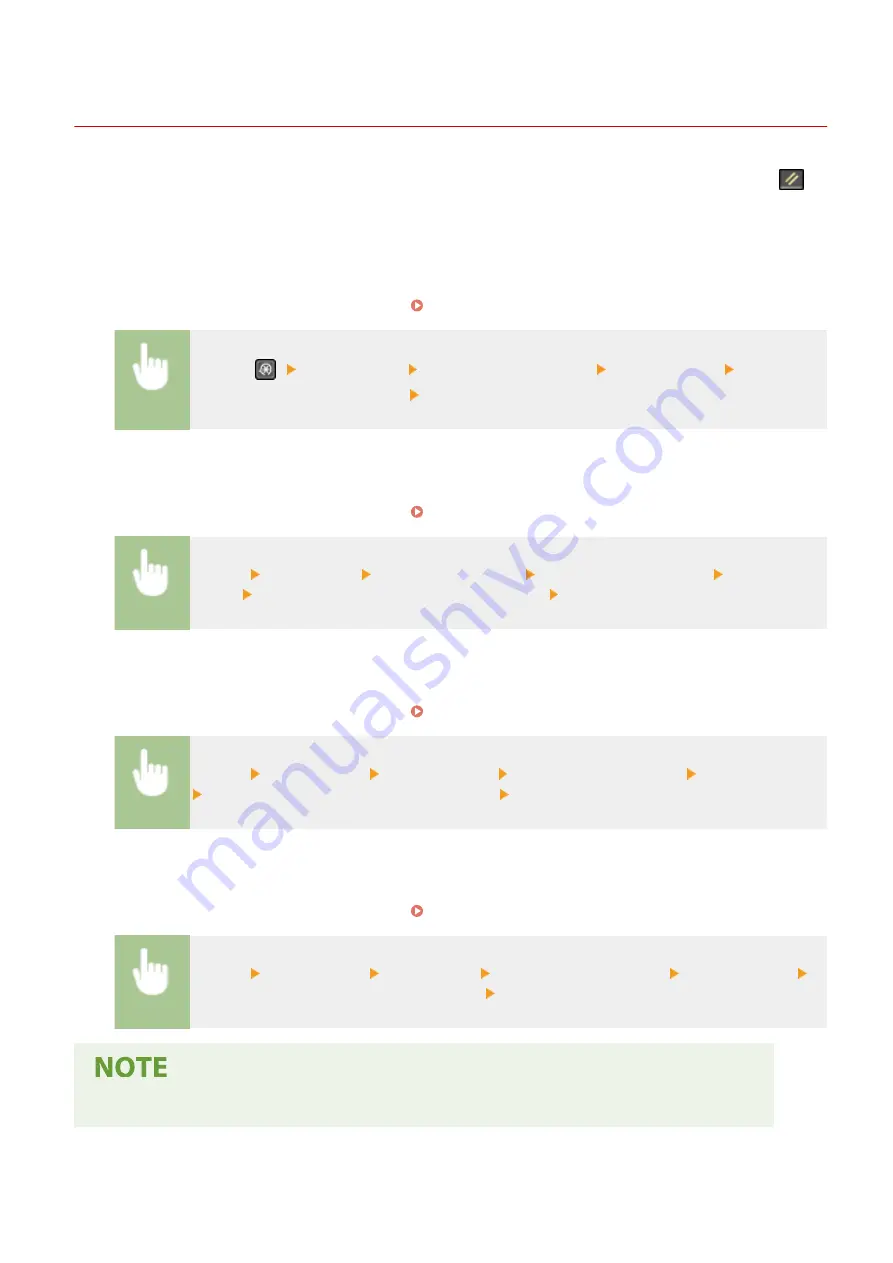
Changing the Default Settings for Functions
2KUS-0A5
The default settings are the settings that are displayed whenever you turn ON the machine, or when you press
. If
you change these default settings to match the operations that you perform frequently, you can eliminate the need to
specify the same settings every time you perform an action.
◼
Copy
For information about changeable setting items, see <Change Default Settings>(P. 387) .
<Menu> (
) <Copy Settings> <Change Default Settings> Select the setting Change the
default value of the selected item <Apply>
◼
FAX
For information about changeable setting items, see <Fax Settings>(P. 389) .
<Menu> <Fax Settings> <TX Function Settings> <Change Default Settings> Select the
setting Change the default value of the selected item <Apply>
◼
For information about changeable setting items, see <E-Mail Settings>(P. 400) .
<Menu> <Scan Settings> <E-Mail Settings> <Change Default Settings> Select the setting
Change the default value of the selected item <Apply>
◼
Shared Folder
For information about changeable setting items, see <File Settings>(P. 401) .
<Menu> <Scan Settings> <File Settings> <Change Default Settings> Select the setting
Change the default value of the selected item <Apply>
●
If you select <Initialize Default Settings> on each setting screen, you can restore the default settings.
Basic Operations
154
Summary of Contents for imageCLASS MF269dw
Page 1: ...MF269dw MF267dw MF264dw User s Guide USRMA 3285 00 2018 07 en Copyright CANON INC 2018 ...
Page 51: ...LINKS Configuring Printer Ports P 45 Setting Up 44 ...
Page 58: ...Printing from a Computer P 223 Setting Up 51 ...
Page 121: ...Setting Menu List P 360 LINKS Customizing the Home Screen P 152 Basic Operations 114 ...
Page 179: ...Making ID Card Copies P 189 Making Passport Copy P 190 Copying 172 ...
Page 185: ...LINKS Basic Copy Operations P 173 Copying 178 ...
Page 190: ...LINKS Basic Copy Operations P 173 Copying 183 ...
Page 198: ...LINKS Basic Copy Operations P 173 Copying 191 ...
Page 269: ...LINKS Using ScanGear MF P 263 Scanning 262 ...
Page 290: ...6 Click Fax Fax sending starts Linking with Mobile Devices 283 ...
Page 329: ...Managing the Machine 322 ...
Page 349: ...LINKS Remote UI Screen P 335 Managing the Machine 342 ...
Page 351: ...5 Click Edit 6 Specify the required settings 7 Click OK Managing the Machine 344 ...
Page 360: ...Managing the Machine 353 ...
Page 470: ... When replacing drum cartridge see Replacing the Drum Cartridge P 448 Maintenance 463 ...
Page 473: ...Troubleshooting 466 ...
Page 591: ... 16 JPEG this software is based in part on the work of the Independent JPEG Group ...






























