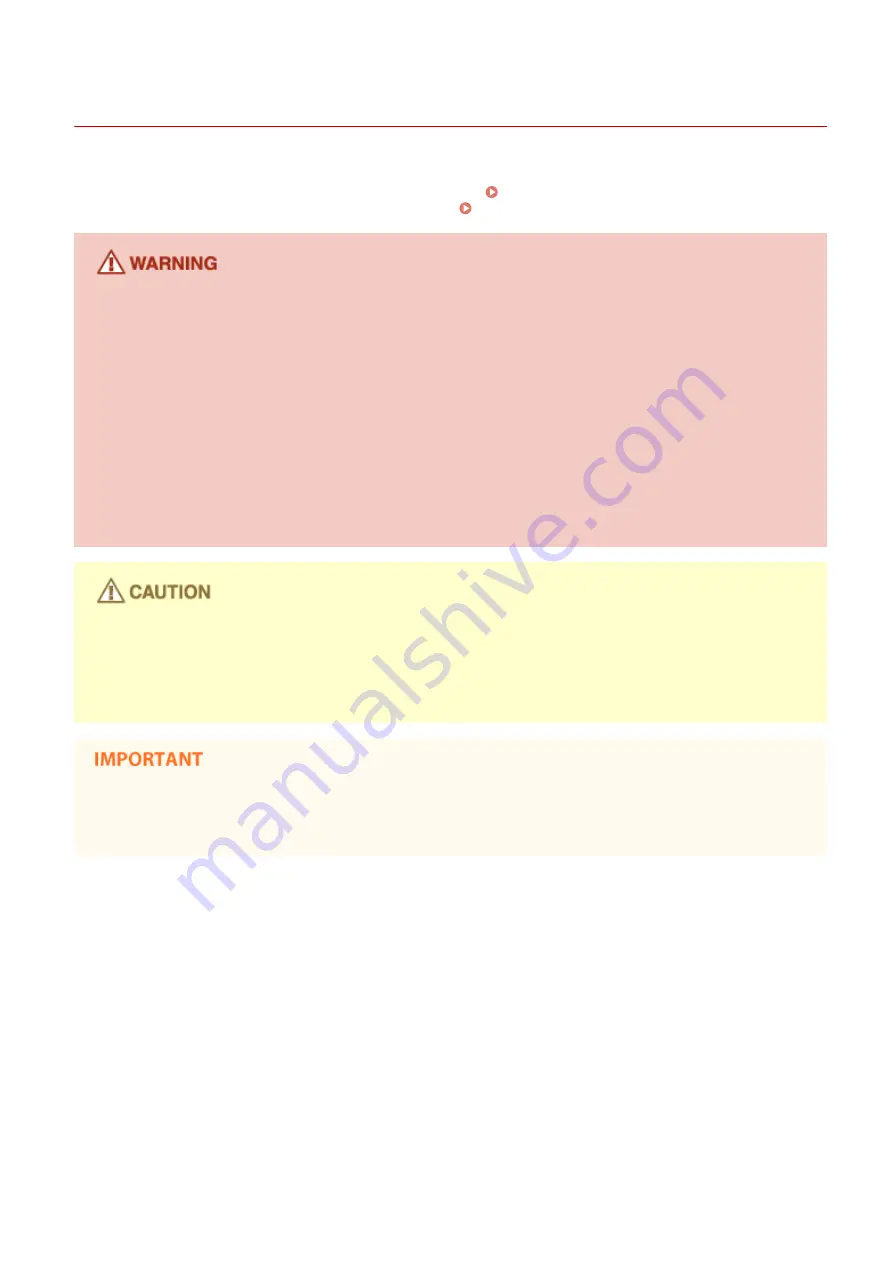
Maintenance and Inspections
15A8-004
Clean this machine periodically. If dust accumulates, the machine may not operate properly. When cleaning, be sure to
observe the following. If a problem occurs during operation, see Troubleshooting(P. 339) . If the problem cannot be
resolved or you feel the machine requires an inspection, see When a Problem Cannot Be Solved(P. 374) .
●
Before cleaning, turn OFF the power and unplug the power plug from the AC power outlet. Failure to do so
may result in a fire or electrical shock.
●
Unplug the power plug periodically and clean with a dry cloth to remove dust and grime. Accumulated dust
may absorb humidity in the air and may result in a fire if it comes into contact with electricity.
●
Use a damp, well wrung-out cloth to clean the machine. Dampen cleaning cloths with water only. Do not use
alcohol, benzenes, paint thinners, or other flammable substances. Do not use tissue paper or paper towels.
If these substances come into contact with electrical parts inside the machine, they may generate static
electricity or result in a fire or electrical shock.
●
Check the power cord and plug periodically for damage. Check the machine for rust, dents, scratches,
cracks, or excessive heat generation. Use of poorly-maintained equipment may result in a fire or electrical
shock.
●
The inside of the machine has high-temperature and high-voltage components. Touching these components
may result in burns. Do not touch any part of the machine that is not indicated in the manual.
●
When loading paper or removing jammed paper, be careful not to cut your hands with the edges of the
paper.
When removing jammed paper or replacing toner cartridges, be careful not to get any toner on your hands or
clothing. If toner gets on your hands or clothing, wash them immediately with cold water. Washing with warm
water can cause toner to adhere and be impossible to remove.
Important Safety Instructions
8
Summary of Contents for imageclass MF232W
Page 1: ...MF244dw MF232w MF231 User s Guide USRMA 1398 00 2016 10 en Copyright CANON INC 2016 ...
Page 80: ...LINKS Basic Copy Operations P 65 Adjusting Density P 72 Copying 74 ...
Page 96: ...Managing Documents and Checking the Machine Status P 278 Using the Machine as a Printer 90 ...
Page 132: ...LINKS Printing a Document P 87 Various Print Settings P 95 Using the Machine as a Printer 126 ...
Page 248: ...Configuring Printer Ports P 201 Security 242 ...
Page 264: ... The machine does not support use of a certificate revocation list CRL Security 258 ...
Page 287: ...LINKS Remote UI Screens P 275 Using Remote UI MF244dw MF232w 281 ...
Page 346: ...Troubleshooting 340 ...
Page 438: ...Manual Display Settings 15A8 080 Appendix 432 ...
Page 448: ...Appendix 442 ...
Page 466: ... 12 JPEG this software is based in part on the work of the Independent JPEG Group ...















































