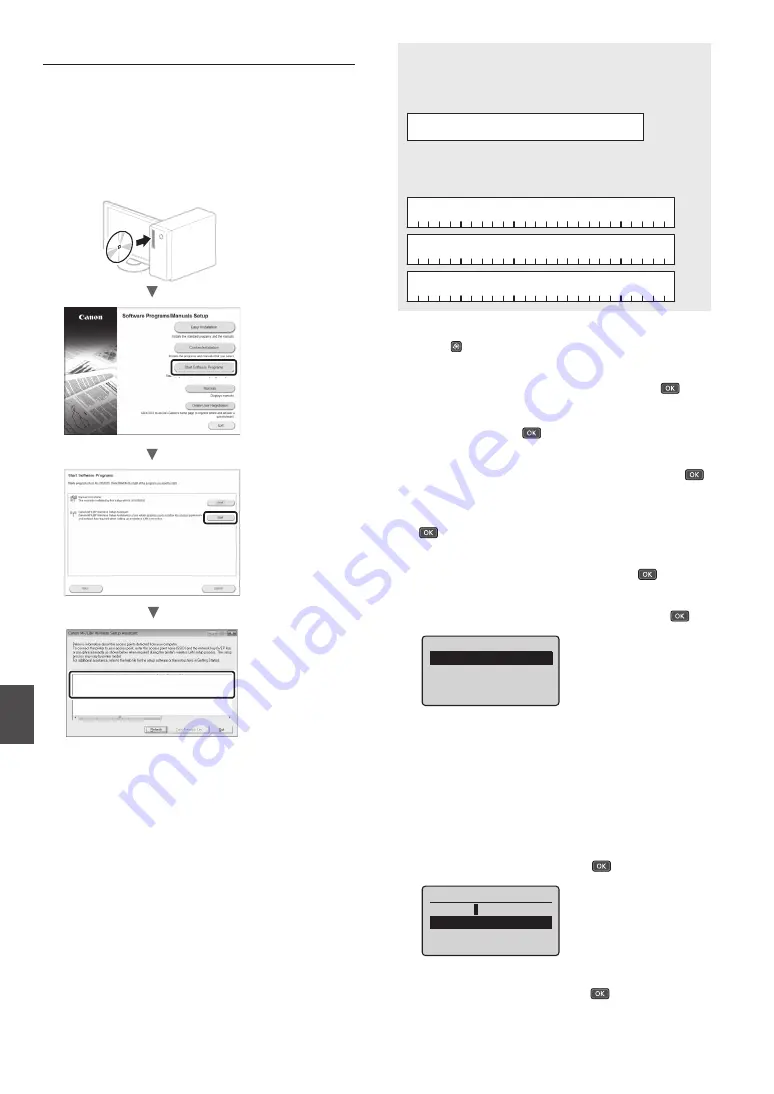
12
En
Setting the Access Point Manually
1
Check SSID or Network Key for a Wireless LAN
Router/Access Point.
•
Check the label on the Wireless LAN router.
•
You can check the SSID or the network key using “Canon
MF / LBP Wireless Setup Assistant,” which is included in
the User Software and Manuals DVD-ROM supplied with
the machine.
SampleABCD
WEP
01234567890123456789ABCDEF
SampleEFGHIJ
WPA-PSK
543210EDCBA
SampleK
WPA2-PSK
1234ABCD
If the information of the wireless LAN router is not
displayed, click the [Refresh] button. If the information is
not displayed when you click the [Refresh] button, check
if the computer settings for a wireless LAN router (access
point) are complete.
2
Write down the name of SSID and network key
displayed in step 1. When multiple access points are
displayed, write all SSIDs that are displayed.
SSID
It is sometimes written as name of network, or name of
access point. If there are multiple SSIDs, please write down
all.
Network Key
It is sometimes written as PIN, WEP key, WPA/WPA2
passphrase, PSK or preshared key.
3
Press .
4
Select <Network Settings>, and then press
.
If a screen appears prompting you to enter a System
Manager PIN, enter the correct PIN using the numeric
keys, and then press
.
5
Select <Wireless LAN Settings>, and then press
.
6
Read the message that is displayed, and then press
.
7
Select <SSID Settings>, and then press
.
8
Select <Select Access Point>, and then press
.
SSID Settings
Select Access Point
Enter Manually
9
Select a wireless LAN router.
If multiple matched SSIDs are displayed, select the ID that
is listed fi rst (the one with the strongest signal).
10
Enter the network key that you have written
down.
Enter the network key using the numeric keys.
Select <Apply>, and then press
.
WEP Key (5-26 Char.)
XXXXXXXX
<Apply>
Entry Mode: A
11
Select <Yes>, and then press
.
Summary of Contents for imageCLASS MF212w
Page 3: ...3 1 2 1 2...
Page 4: ...4 Installing the Printer 1 2 1 2...
Page 5: ...5 1 2...
Page 7: ...7...



























