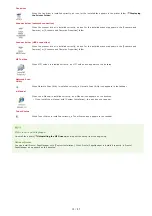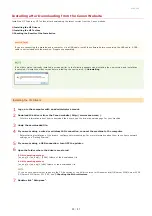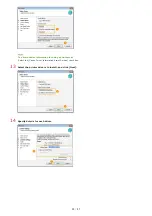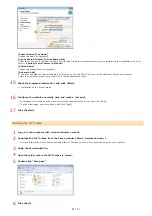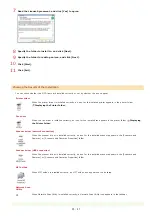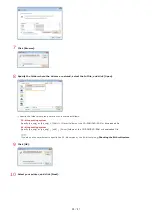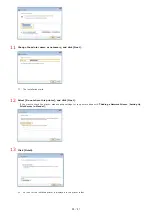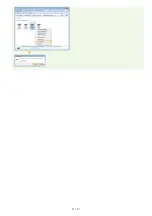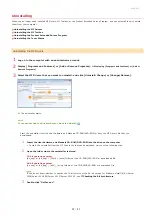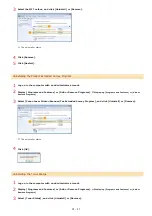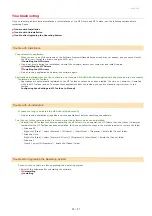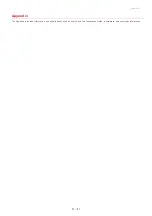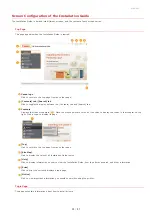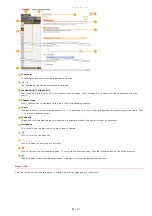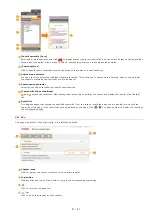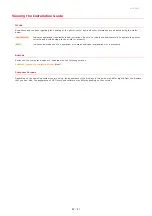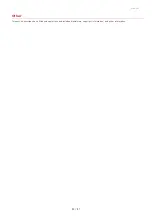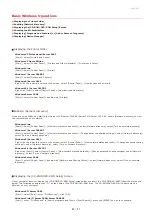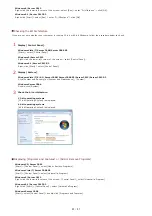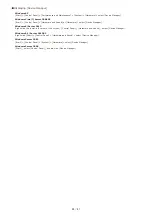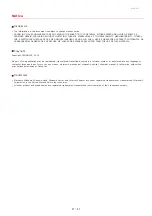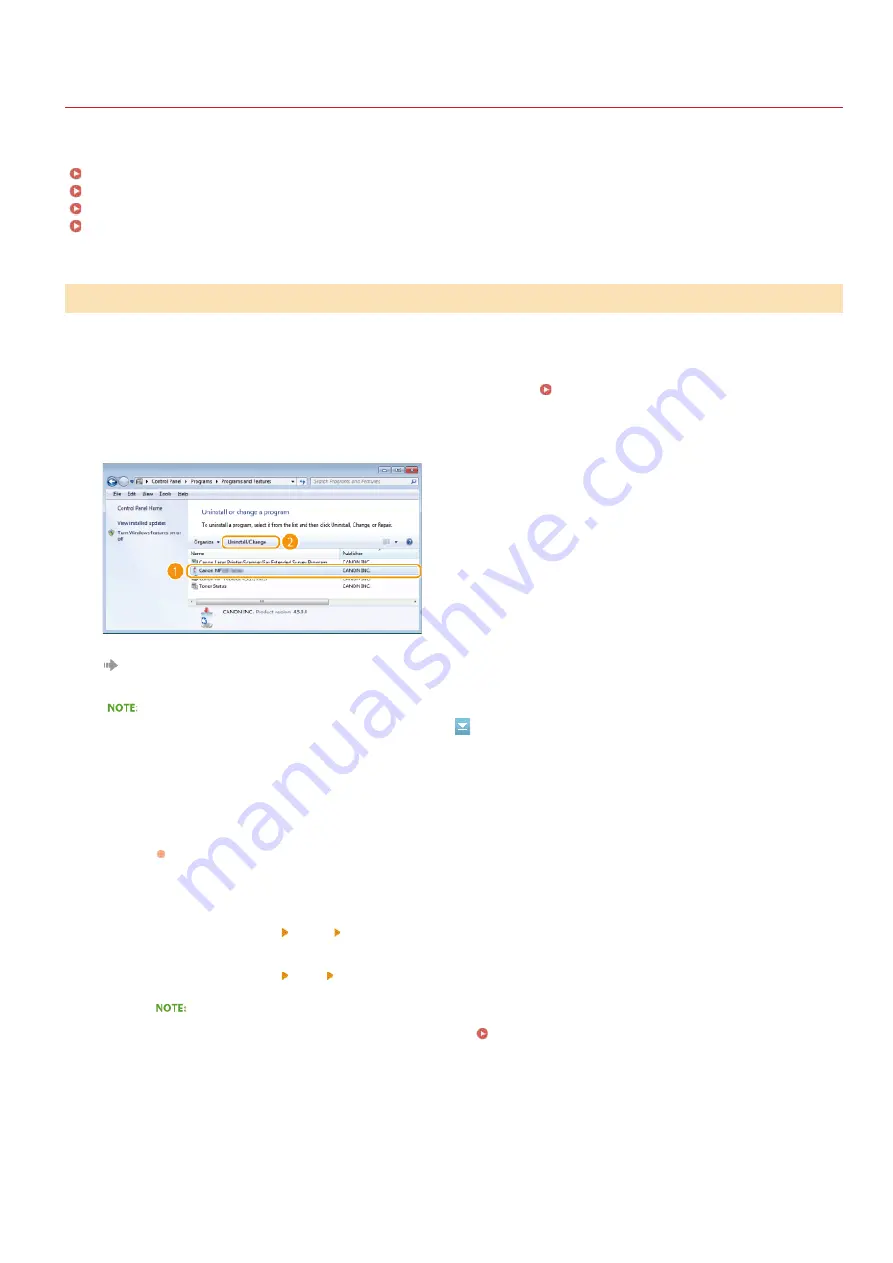
0L90-00C
Uninstalling
When you no longer need installed MF Drivers, MF Toolbox, or the Product Extended Survey Program, you can uninstall them to delete
them from your computer.
Uninstalling the Product Extended Survey Program
Log on to the computer with an administrator account.
Display [Programs and Features] or [Add or Remove Programs].
Displaying [Programs and Features] or [Add or
Select the MF Drivers that you want to uninstall, and click [Uninstall/Change] or [Change/Remove].
The uninstaller starts.
If you cannot find the drivers that you want to uninstall
Uninstalling the MF Drivers
Start the uninstaller from the User Software and Manuals CD-ROM/DVD-ROM or from the MF Drivers file that you
downloaded.
1
Insert the User Software and Manuals CD-ROM/DVD-ROM into the drive on the computer.
To start the uninstaller from the MF Drivers file that you downloaded, carry out the following step.
2
Open the folder where the uninstaller is stored.
32-bit operating system
[us_eng] or [uk_eng] [32bit] [misc] folders of the CD-ROM/DVD-ROM or downloaded file
64-bit operating system
[us_eng] or [uk_eng] [x64] [misc] folders of the CD-ROM/DVD-ROM or downloaded file
If you do not know whether to specify the 32-bit version or the 64-bit version for Windows Vista/7/8/8.1/Server
2008/Server 2008 R2/Server 2012/Server 2012 R2, see
3
Double-click "DelDrv.exe".
1
2
3
㻟㻞㻌㻛㻌㻠㻣
Summary of Contents for imageCLASS MF211
Page 1: ...㻝㻌㻛㻌㻟㻟㻢 ...
Page 29: ...LINKS Using the Operation Panel 㻞㻥㻌㻛㻌㻟㻟㻢 ...
Page 48: ...LINKS Loading Paper in the Paper Drawer Loading Paper in the Manual Feed Slot 㻠㻤㻌㻛㻌㻟㻟㻢 ...
Page 50: ...Exiting Quiet Mode Press to exit quiet mode 㻡㻜㻌㻛㻌㻟㻟㻢 ...
Page 77: ...LINKS Printing a Document 㻣㻣㻌㻛㻌㻟㻟㻢 ...
Page 84: ...Printing a Document Printing Borders Printing Dates and Page Numbers 㻤㻠㻌㻛㻌㻟㻟㻢 ...
Page 171: ...Configuring DNS 㻝㻣㻝㻌㻛㻌㻟㻟㻢 ...
Page 178: ...LINKS Setting Up Print Server 㻝㻣㻤㻌㻛㻌㻟㻟㻢 ...
Page 184: ...Setting a Wait Time for Connecting to a Network 㻝㻤㻠㻌㻛㻌㻟㻟㻢 ...
Page 190: ...LINKS Setting IPv4 Address Setting IPv6 Addresses Viewing Network Settings 㻝㻥㻜㻌㻛㻌㻟㻟㻢 ...
Page 211: ...㻞㻝㻝㻌㻛㻌㻟㻟㻢 ...
Page 296: ...For more information Printing a Document 㻞㻥㻢㻌㻛㻌㻟㻟㻢 ...
Page 300: ...For more information about this function see Printing Posters 㻟㻜㻜㻌㻛㻌㻟㻟㻢 ...
Page 318: ...Click Back Exit 6 㻟㻝㻤㻌㻛㻌㻟㻟㻢 ...
Page 330: ...Make sure that the correct port is selected for the printer 㻟㻟㻜㻌㻛㻌㻟㻟㻢 ...
Page 337: ...㻝㻌㻛㻌㻠㻣 ...
Page 367: ...㻟㻝㻌㻛㻌㻠㻣 ...
Page 371: ...The uninstaller starts Click Uninstall Click OK 4 5 㻟㻡㻌㻛㻌㻠㻣 ...