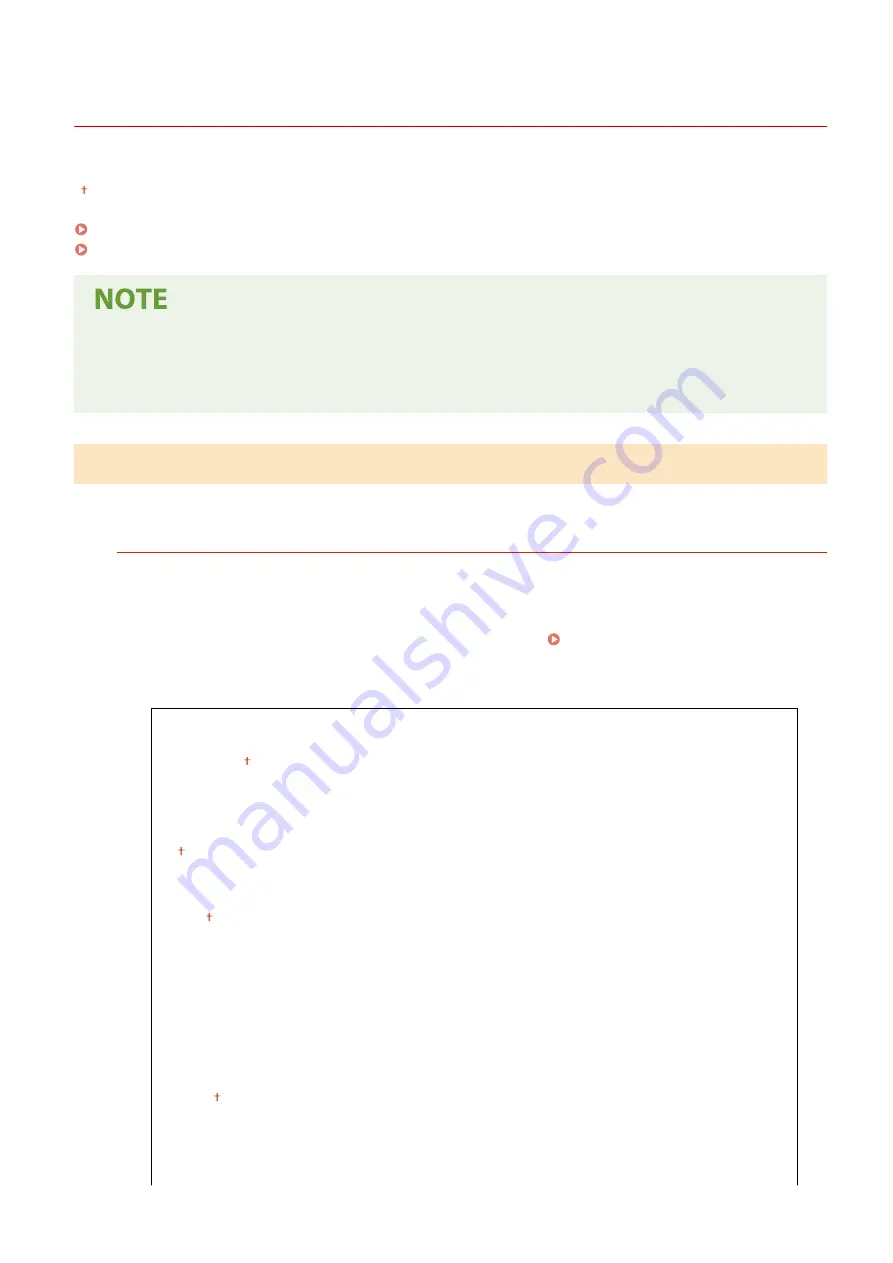
<Access Files>
1648-0HY
All the settings related to printing stored files are listed with descriptions. Default settings are marked with a dagger
( ).
<Common Settings>(P. 398)
<Memory Media Settings>(P. 407)
Asterisks (
*
)
●
Settings marked with an asterisk (
*
) may not be displayed depending on the model you are using, options, or
other setting items.
<Common Settings>
Configure the default settings for memory media print.
<Access Stored Files Settings>
You can change the settings to print files in a USB memory device and the method for displaying them.
<Change Default Settings (Memory Media Print)>
You can change the default settings associated with memory media print. The settings configured here are
used as the default settings of the memory media print function. Changing the Default Settings for
Touch panel model
<Paper>
<Multi-Purpose Tray>
<Drawer 1>
<Drawer 2>
*
<Number of Copies>
1 to 999
<2-Sided>
<Off>
<Book Type>
<Calendar Type>
<Set JPEG/TIFF Details>
<Brightness>
Five Levels
<N on 1>
<Off>
<2 on 1>
<4 on 1>
<Original Type>
Setting Menu List
398
Summary of Contents for IMAGECLASS LBP654CDW
Page 1: ...imageCLASS LBP654Cdw LBP612Cdw User s Guide USRMA 1741 00 2017 03 en Copyright CANON INC 2017...
Page 55: ...Configuring DNS P 65 Setting Up 49...
Page 59: ...LINKS Configuring Printer Ports P 54 Setting Up 53...
Page 62: ...LINKS Setting Up Print Server P 57 Setting Up 56...
Page 89: ...Setting Sounds 162 Entering Sleep Mode 163 Basic Operations 83...
Page 102: ...LBP654Cdw LBP612Cdw LINKS Loading Paper in the Paper Drawer P 126 Basic Operations 96...
Page 147: ...Basic Operations 141...
Page 163: ...6 Select Apply Basic Operations 157...
Page 175: ...LINKS Checking the Printing Status and Log P 173 Printing 169...
Page 178: ...LINKS Basic Printing Operations P 167 Checking the Printing Status and Log P 173 Printing 172...
Page 288: ...LINKS Remote UI Screen P 276 Managing the Machine 282...
Page 447: ...Displays the total number of pages for color printing Maintenance 441...
Page 456: ...Troubleshooting 450...
Page 580: ...18 MD4 RSA Data Security Inc MD4 Message Digest Algorithm...
Page 609: ...17 MD4 RSA Data Security Inc MD4 Message Digest Algorithm...
















































