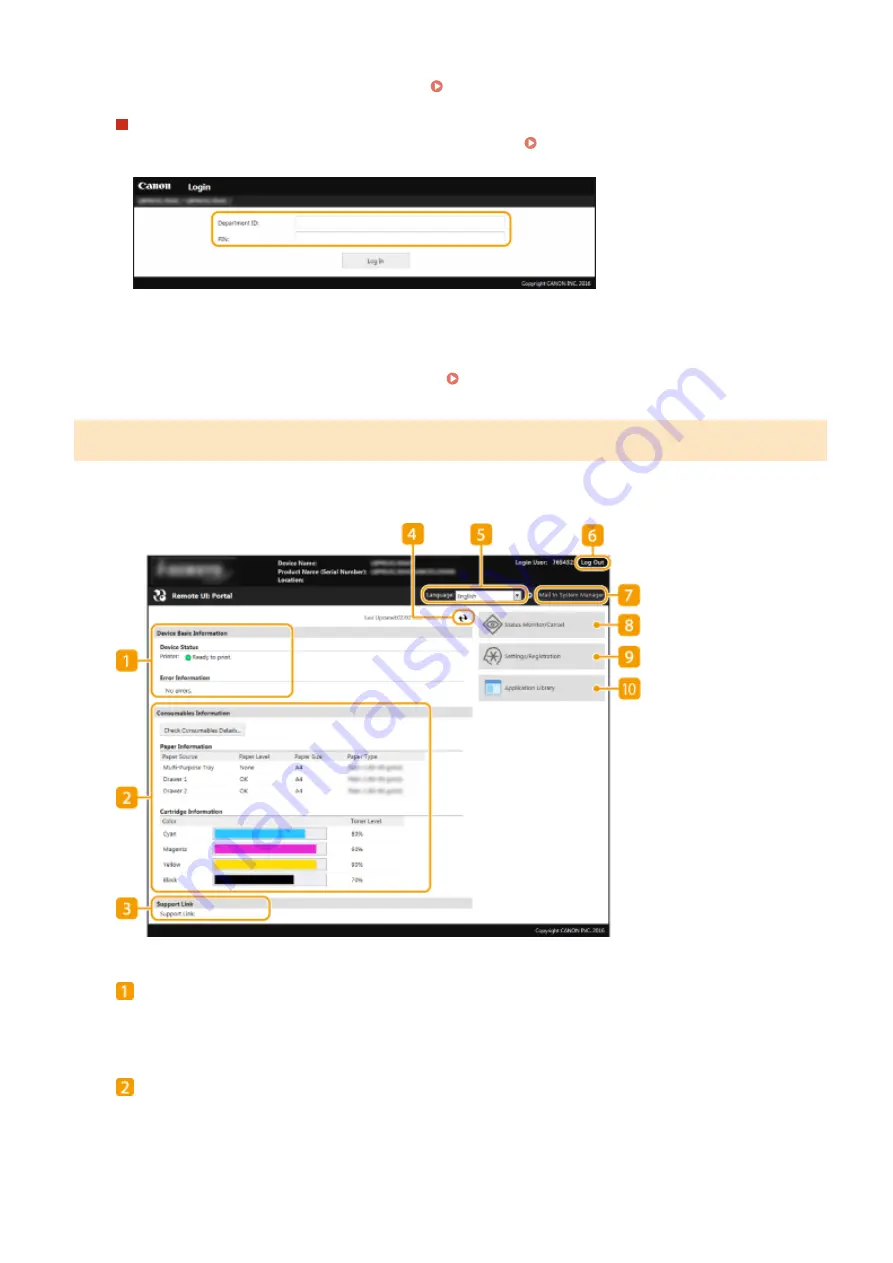
If [Remote UI Access PIN] is set, enter the PIN. Setting a Remote UI PIN(P. 232)
When the Department ID Management is enabled
Enter the appropriate ID in [Department ID] and PIN in [PIN]. Setting the Department ID
4
Click [Log In].
➠
The Portal page (main page) will be displayed. Remote UI Screen(P. 276)
Remote UI Screen
When you log in to the Remote UI, the following Portal page appears. This section describes the items displayed on
the Portal page and the basic operations.
[Device Basic Information]
Displays the current status of the machine and error information. If an error has occurred, the link to the
Error Information page will be displayed.
[Consumables Information]
Displays paper information and the amount remaining in the toner cartridges.
Managing the Machine
276
Summary of Contents for IMAGECLASS LBP654CDW
Page 1: ...imageCLASS LBP654Cdw LBP612Cdw User s Guide USRMA 1741 00 2017 03 en Copyright CANON INC 2017...
Page 55: ...Configuring DNS P 65 Setting Up 49...
Page 59: ...LINKS Configuring Printer Ports P 54 Setting Up 53...
Page 62: ...LINKS Setting Up Print Server P 57 Setting Up 56...
Page 89: ...Setting Sounds 162 Entering Sleep Mode 163 Basic Operations 83...
Page 102: ...LBP654Cdw LBP612Cdw LINKS Loading Paper in the Paper Drawer P 126 Basic Operations 96...
Page 147: ...Basic Operations 141...
Page 163: ...6 Select Apply Basic Operations 157...
Page 175: ...LINKS Checking the Printing Status and Log P 173 Printing 169...
Page 178: ...LINKS Basic Printing Operations P 167 Checking the Printing Status and Log P 173 Printing 172...
Page 288: ...LINKS Remote UI Screen P 276 Managing the Machine 282...
Page 447: ...Displays the total number of pages for color printing Maintenance 441...
Page 456: ...Troubleshooting 450...
Page 580: ...18 MD4 RSA Data Security Inc MD4 Message Digest Algorithm...
Page 609: ...17 MD4 RSA Data Security Inc MD4 Message Digest Algorithm...
















































