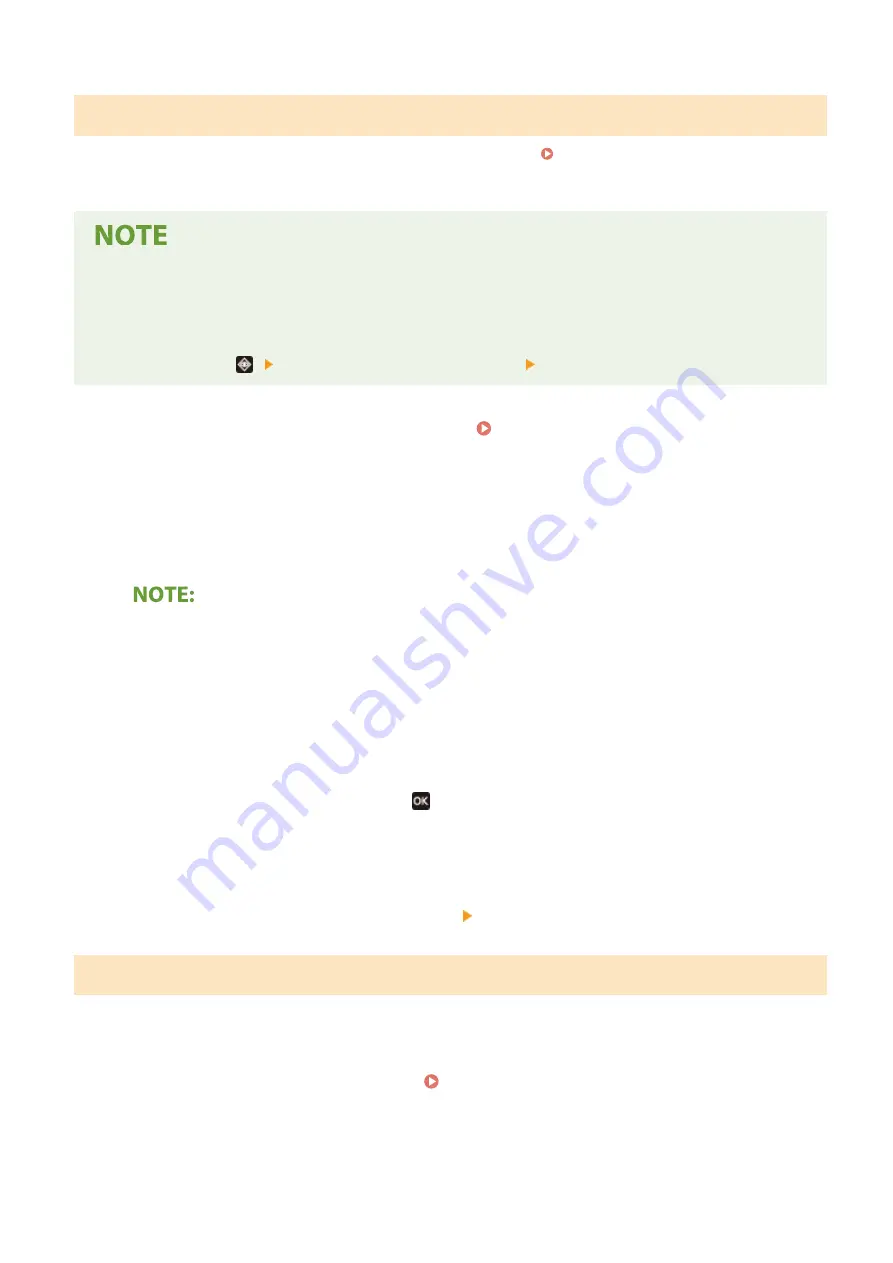
Printing Out Secured Documents
Prints secured documents sent to the machine. After a valid time period ( Changing the Valid Time Period for
Secured Documents(P. 178) ) has elapsed, the secured document will be deleted from the memory of the machine
and can no longer be printed.
●
If secured documents are left unprinted, they occupy the memory and may prevent the machine from
printing even ordinary (not secured) documents. Make sure that you print your secured documents as soon
as you can.
●
You can check how much memory is being used for secured documents.
<Status Monitor> (
) <Device Information>/<Device Status> <Secure Print Memory Usage>
1
Select <Secure Print> in the Home screen. Home Screen(P. 107)
2
Select the secured document to print.
●
On the touch panel model, select the check box for the secured document to print, and select <Start>. You
can select multiple documents that have the same PIN.
If a screen for user selection is displayed
●
If secured documents from two or more users are stored in memory, the screen for user selection is
displayed prior to the screen for file selection. Select your user name.
Deleting a secured document
●
On the touch panel model, you can collectively delete multiple documents. Select the check box for the
secured document to delete, and select <Delete>.
3
Enter the PIN, and press <Apply> ( ).
●
On the touch panel model, when you select multiple documents with different PINs in step 2, a message is
displayed. Select <Close>, and select the secured documents again in step 2.
➠
Printing starts.
●
If you want to cancel printing, select <Cancel> <Yes>.
Changing the Valid Time Period for Secured Documents
You can change the valid time period from the time secured document data is sent to the machine until the time it is
deleted within a certain period of time.
1
Select <Menu> in the Home screen. Home Screen(P. 107)
2
Select <Function Settings>.
Printing
178
Summary of Contents for IMAGECLASS LBP654CDW
Page 1: ...imageCLASS LBP654Cdw LBP612Cdw User s Guide USRMA 1741 00 2017 03 en Copyright CANON INC 2017...
Page 55: ...Configuring DNS P 65 Setting Up 49...
Page 59: ...LINKS Configuring Printer Ports P 54 Setting Up 53...
Page 62: ...LINKS Setting Up Print Server P 57 Setting Up 56...
Page 89: ...Setting Sounds 162 Entering Sleep Mode 163 Basic Operations 83...
Page 102: ...LBP654Cdw LBP612Cdw LINKS Loading Paper in the Paper Drawer P 126 Basic Operations 96...
Page 147: ...Basic Operations 141...
Page 163: ...6 Select Apply Basic Operations 157...
Page 175: ...LINKS Checking the Printing Status and Log P 173 Printing 169...
Page 178: ...LINKS Basic Printing Operations P 167 Checking the Printing Status and Log P 173 Printing 172...
Page 288: ...LINKS Remote UI Screen P 276 Managing the Machine 282...
Page 447: ...Displays the total number of pages for color printing Maintenance 441...
Page 456: ...Troubleshooting 450...
Page 580: ...18 MD4 RSA Data Security Inc MD4 Message Digest Algorithm...
Page 609: ...17 MD4 RSA Data Security Inc MD4 Message Digest Algorithm...






























