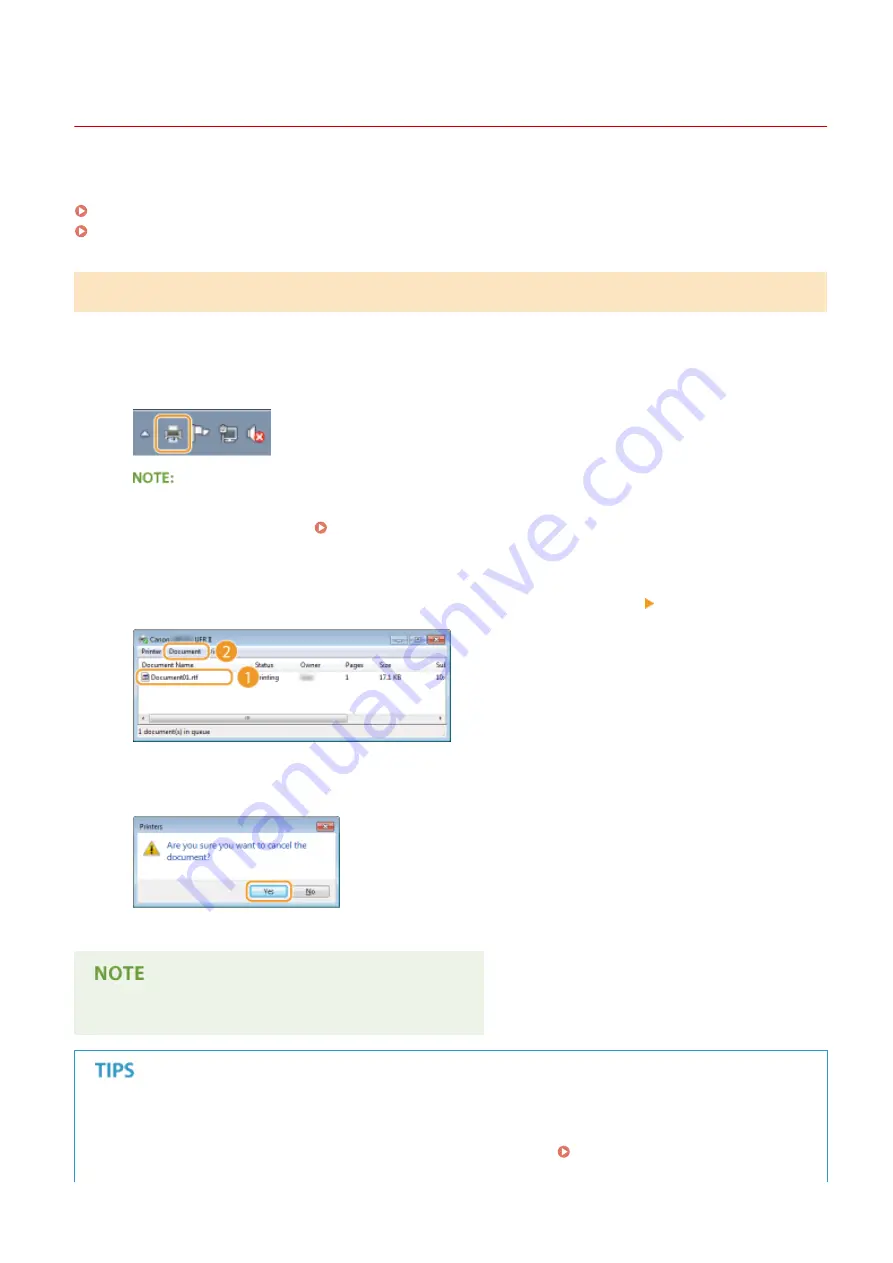
Canceling Prints
0W20-01C
You can cancel printing from your computer or on the operation panel of the machine.
From a Computer(P. 75)
From the Operation Panel(P. 76)
From a Computer
You can cancel printing from the printer icon displayed on the system tray on the desktop.
1
Double-click the printer icon.
When the printer icon is not displayed
●
Open the printer folder ( Displaying the Printer Folder(P. 474) ), right-click your printer icon, and click
[See what's printing] (or double-click the icon of the printer driver for the machine).
2
Select the document you want to cancel, and click [Document] [Cancel].
3
Click [Yes].
●
Printing of the selected document is canceled.
●
Several pages may be output after you cancel printing.
Canceling from the Remote UI
●
You can cancel printing from the [Job Status] page on the Remote UI: Checking Current Status of Print
Documents(P. 275)
Printing
75
Summary of Contents for imageclass LBP251dw
Page 1: ...LBP252dw LBP251dw User s Guide USRMA 0786 00 2016 06 en Copyright CANON INC 2015 ...
Page 35: ...LINKS Using the Operation Panel P 30 Basic Operations 29 ...
Page 69: ...Exiting Sleep Mode Press any key on the operation panel Basic Operations 63 ...
Page 75: ...Printing 69 ...
Page 83: ...LINKS Basic Printing Operations P 70 Checking the Printing Status and Log P 78 Printing 77 ...
Page 117: ...LINKS Printing via Secure Print P 112 Printing 111 ...
Page 122: ...Checking the Printing Status and Log P 78 Printing 116 ...
Page 178: ...3 Click OK 4 Click Close LINKS Setting Up Print Server P 173 Network 172 ...
Page 233: ...LINKS Configuring Printer Ports P 168 Security 227 ...
Page 316: ...0 Auto Shutdown is disabled 1 to 4 to 8 hr Setting Menu List 310 ...
Page 355: ...Troubleshooting 349 ...
Page 470: ...Appendix 464 ...
Page 478: ...Manual Display Settings 0W20 08J Appendix 472 ...






























