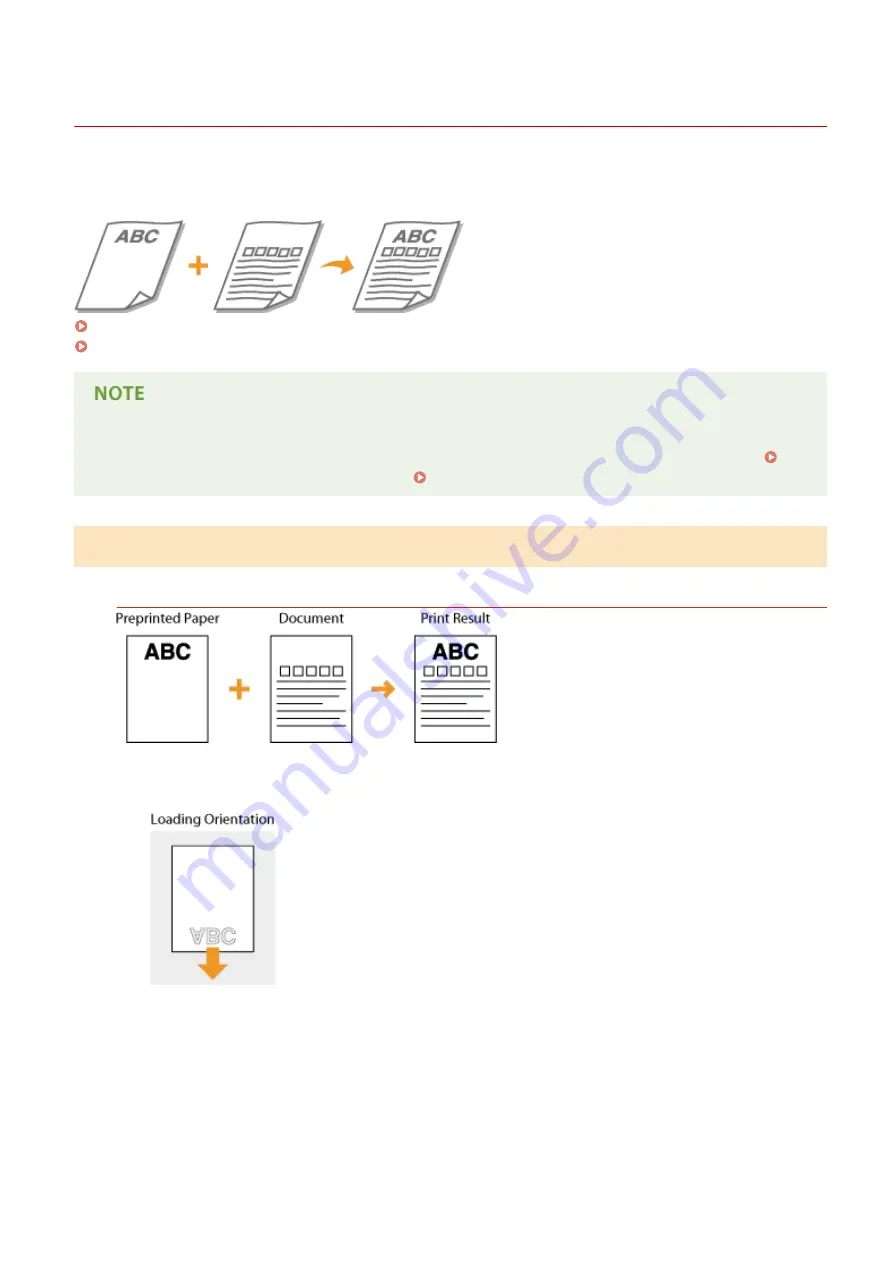
Loading Preprinted Paper
0W20-00X
When you use paper that has been preprinted with a logo, pay attention to the orientation of the paper when loading.
Load the paper properly so that printing is performed on the correct side of the paper with a logo.
Making 1-Sided Printouts on Paper with Logos(P. 46)
Making 2-Sided Printouts on Paper with Logos(P. 47)
●
This section mainly describes how to load preprinted paper with the proper facing and orientation. For a
description of the general procedure for loading paper in the paper drawer or multi-purpose tray, see
Loading Paper in the Paper Drawer(P. 37) or Loading Paper in the Multi-Purpose Tray(P. 41) .
Making 1-Sided Printouts on Paper with Logos
Printing on Paper with Logos in Portrait Orientation
When loading the paper in the paper drawer
Load the paper with the logo side (the side to print the document) face down.
When loading the paper in the multi-purpose tray
Load the paper with the logo side (the side to print the document) face up.
Basic Operations
46
Summary of Contents for imageclass LBP251dw
Page 1: ...LBP252dw LBP251dw User s Guide USRMA 0786 00 2016 06 en Copyright CANON INC 2015 ...
Page 35: ...LINKS Using the Operation Panel P 30 Basic Operations 29 ...
Page 69: ...Exiting Sleep Mode Press any key on the operation panel Basic Operations 63 ...
Page 75: ...Printing 69 ...
Page 83: ...LINKS Basic Printing Operations P 70 Checking the Printing Status and Log P 78 Printing 77 ...
Page 117: ...LINKS Printing via Secure Print P 112 Printing 111 ...
Page 122: ...Checking the Printing Status and Log P 78 Printing 116 ...
Page 178: ...3 Click OK 4 Click Close LINKS Setting Up Print Server P 173 Network 172 ...
Page 233: ...LINKS Configuring Printer Ports P 168 Security 227 ...
Page 316: ...0 Auto Shutdown is disabled 1 to 4 to 8 hr Setting Menu List 310 ...
Page 355: ...Troubleshooting 349 ...
Page 470: ...Appendix 464 ...
Page 478: ...Manual Display Settings 0W20 08J Appendix 472 ...






























