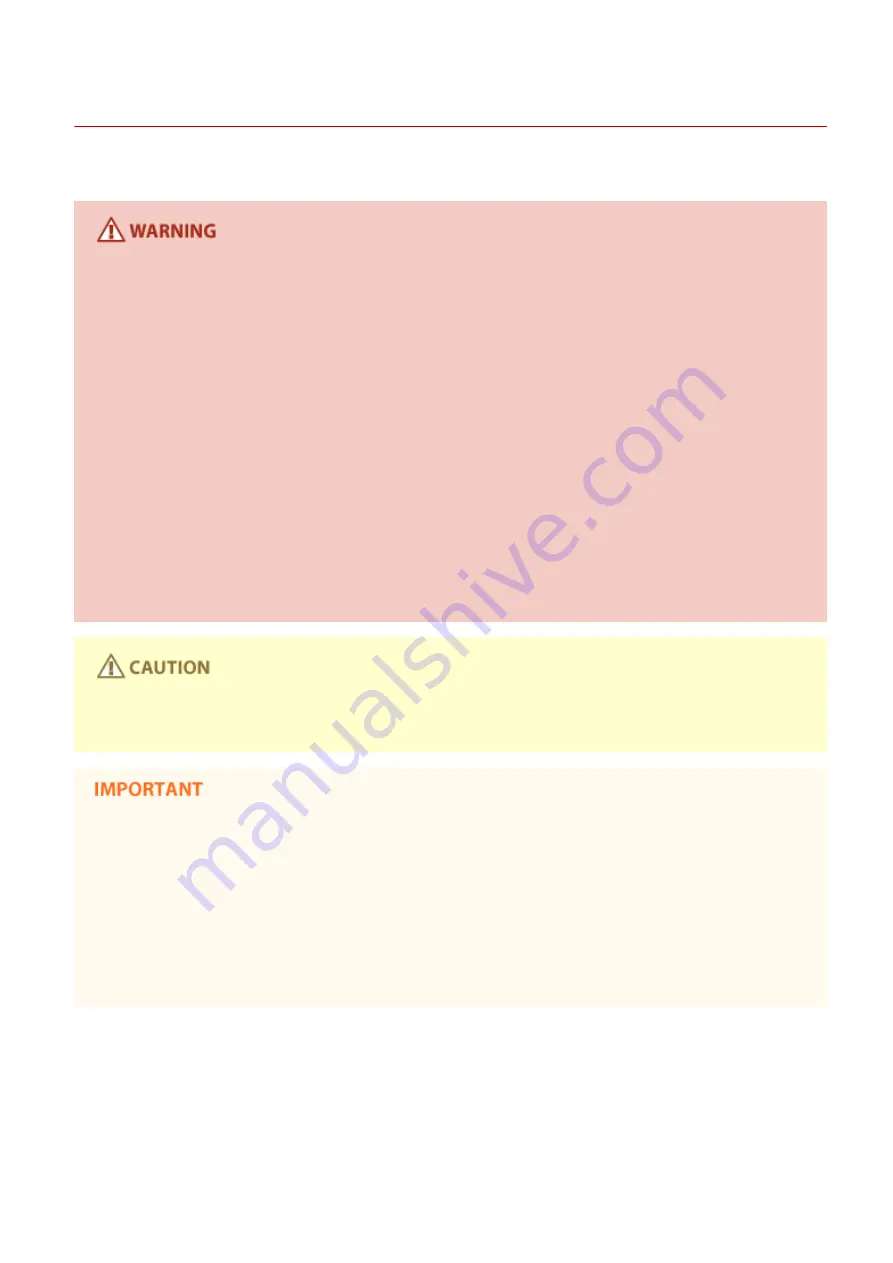
Power Supply
0W20-002
This machine is compatible with voltages of 220 to 240 V, and electrical frequency of 50/60 Hz.
●
Use only a power supply that meets the specified voltage requirements. Failure to do so may result in a fire
or electrical shock.
●
Do not use power cords other than the one provided, as this may result in a fire or electrical shock.
●
The provided power cord is intended for use with this machine. Do not connect the power cord to other
devices.
●
Do not modify, pull, forcibly bend, or perform any other act that may damage the power cord. Do not place
heavy objects on the power cord. Damaging the power cord may result in a fire or electrical shock.
●
Do not plug in or unplug the power plug with wet hands, as this may result in an electrical shock.
●
Do not use extension cords or multi-plug power strips with the machine. Doing so may result in a fire or
electrical shock.
●
Do not wrap the power cord or tie it in a knot, as this may result in a fire or electrical shock.
●
Insert the power plug completely into the AC power outlet. Failure to do so may result in a fire or electrical
shock.
●
Remove the power plug completely from the AC power outlet during a thunder storm. Failure to do so may
result in a fire, electrical shock, or damage to the machine.
●
Install this machine near the power outlet and leave sufficient space around the power plug so that it can be
unplugged easily in an emergency.
When connecting power
●
Do not connect the machine to an uninterruptible power source.
●
If plugging this machine into an AC power outlet with multiple sockets, do not use the remaining sockets to
connect other devices.
●
Do not connect the power cord into the auxiliary outlet on a computer.
Other precautions
●
Electrical noise may cause this machine to malfunction or lose data.
Important Safety Instructions
5
Summary of Contents for imageclass LBP251dw
Page 1: ...LBP252dw LBP251dw User s Guide USRMA 0786 00 2016 06 en Copyright CANON INC 2015 ...
Page 35: ...LINKS Using the Operation Panel P 30 Basic Operations 29 ...
Page 69: ...Exiting Sleep Mode Press any key on the operation panel Basic Operations 63 ...
Page 75: ...Printing 69 ...
Page 83: ...LINKS Basic Printing Operations P 70 Checking the Printing Status and Log P 78 Printing 77 ...
Page 117: ...LINKS Printing via Secure Print P 112 Printing 111 ...
Page 122: ...Checking the Printing Status and Log P 78 Printing 116 ...
Page 178: ...3 Click OK 4 Click Close LINKS Setting Up Print Server P 173 Network 172 ...
Page 233: ...LINKS Configuring Printer Ports P 168 Security 227 ...
Page 316: ...0 Auto Shutdown is disabled 1 to 4 to 8 hr Setting Menu List 310 ...
Page 355: ...Troubleshooting 349 ...
Page 470: ...Appendix 464 ...
Page 478: ...Manual Display Settings 0W20 08J Appendix 472 ...












































