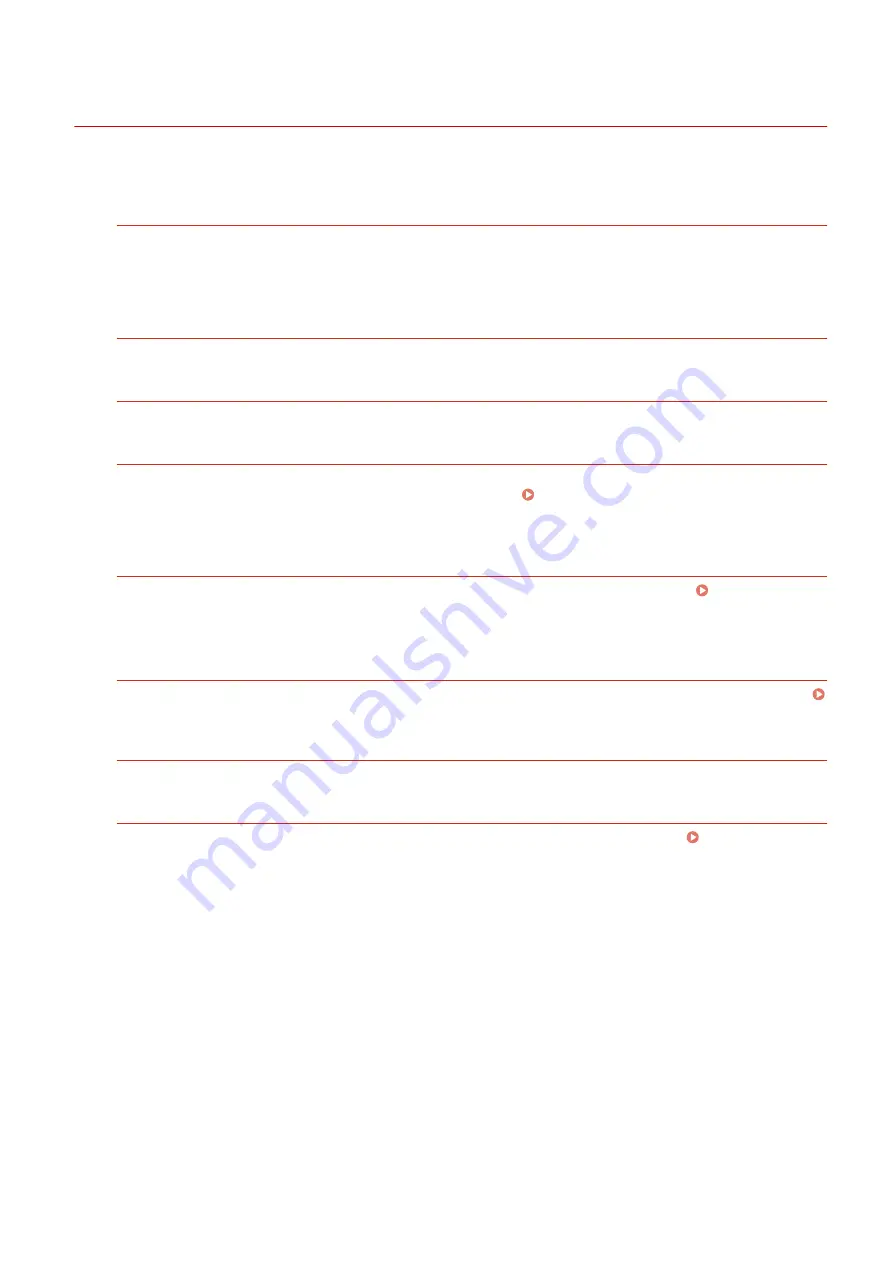
Cannot Print (USB Connection)
95LW-080
Troubleshoot by checking the items below.
Check the USB Cable.
●
If you are using a long USB cable, replace it with a short USB cable.
●
If you still cannot print with a short USB cable, the cable may be damaged. Replace with a new USB cable,
and try printing.
Are You Using a USB Hub?
Connect the machine directly to the computer using a USB cable.
Try Using Another USB Port.
Connect the USB cable to another USB port on your computer.
Is the Printer Port of the Computer Configured Correctly? (Windows)
If the printer port is not configured correctly or there is no available port, reinstall the printer driver. When you
reinstall the driver, the correct port is configured automatically. Viewing the Printer Port(P. 354)
For details about installing the driver, see the manual of the driver at the online manual site.
https://oip.manual.canon/
Is Two-way Communication Between the Machine and Computer Enabled? (Windows)
Enable two-way communication if it is not enabled, and restart the computer and machine. Viewing Two-way
Is a Setting Preventing the Machine from Establishing a USB Connection to the
Computer?
If usage of the USB port for computer connection on the back of the machine is restricted, cancel this setting.
Preventing Connection to Computer via USB Port(P. 171)
Are You Using Resident Software?
If you are using resident software, such as security software, disable it and then try printing.
Can You Print via USB Connection from Another Computer?
If you cannot print from another computer, contact your dealer or service representative. If the Problem
Troubleshooting
317
Summary of Contents for imageCLASS LBP121dn
Page 1: ...imageCLASS LBP122dw LBP121dn User s Guide USRMA 7917 00 2023 02 en Copyright CANON INC 2023 ...
Page 7: ...Notice 358 Trademarks and Copyrights 359 Third party Software 361 VI ...
Page 47: ... Shared Key Encryption for WPA WPA2 TKIP AES CCMP IEEE 802 1X Authentication Setting Up 40 ...
Page 65: ... The settings are applied Setting Up 58 ...
Page 100: ...Paper with logo in landscape orientation Basic Operations 93 ...
Page 105: ... The custom paper is registered Basic Operations 98 ...
Page 138: ...6 Log out from Remote UI Linking with Mobile Devices 131 ...
Page 159: ...8 Log out from Remote UI Security 152 ...
Page 207: ... Off On Settings Menu Items 200 ...
Page 250: ... Off On Settings Menu Items 243 ...
Page 284: ... When you select On the printing speed may decrease Troubleshooting 277 ...
Page 353: ...Manual Display Settings 95LW 08H Appendix 346 ...
















































