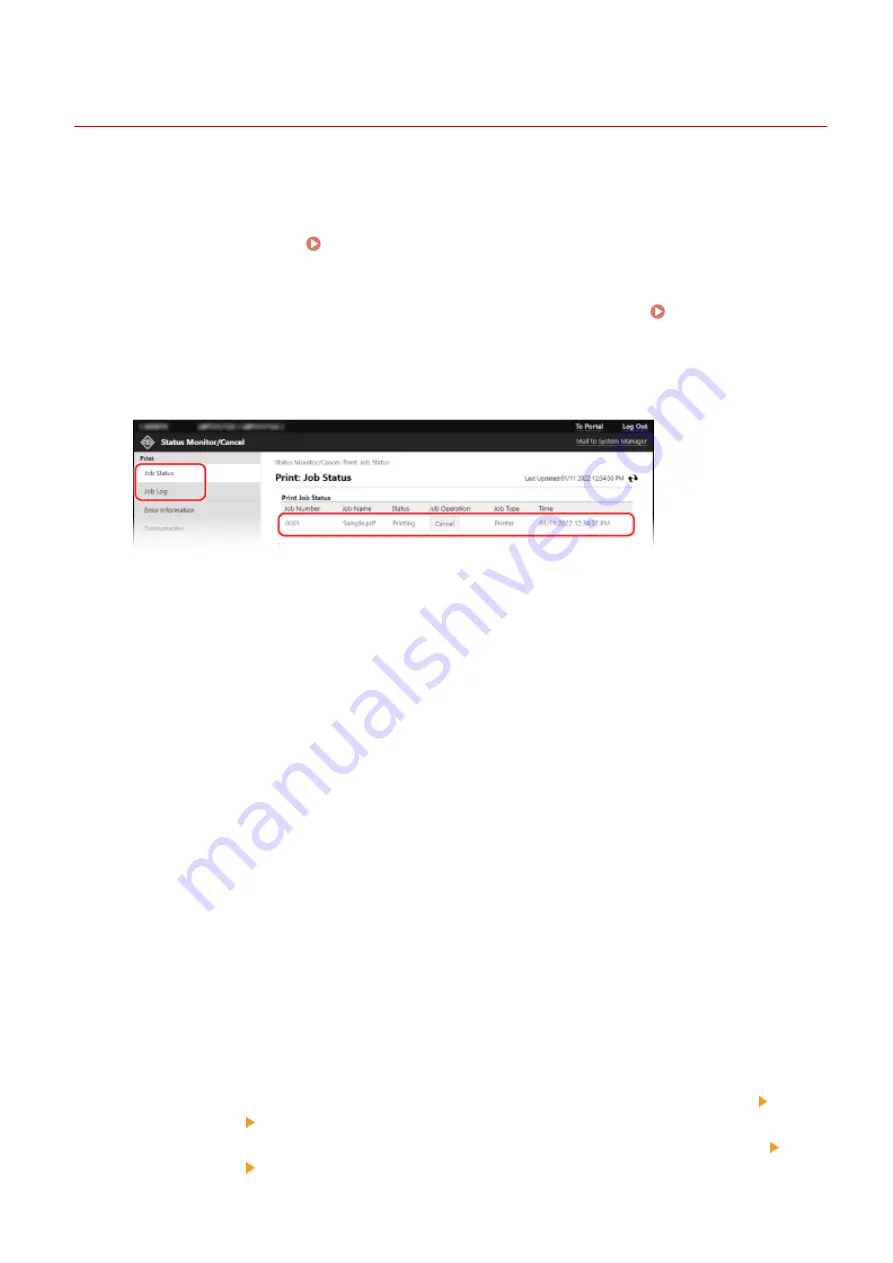
Checking Usage and Logs with Remote UI
95LW-04J
From Status Monitor/Cancel in Remote UI, you can check the status and logs of a function, operation status of the
machine, and error information.
1
Log in to Remote UI. Starting Remote UI(P. 179)
2
On the Portal page of Remote UI, click [Status Monitor/Cancel]. Portal Page of
Remote UI(P. 181)
3
Select an item to view the status or log.
[Print]
[Job Status]
Displays the status (Printing or Waiting) of printed data from a computer.
If you logged in with Administrator Mode, this displays the print status for all jobs.
If you entered your user name in [User Name] when you logged in with General User Mode, only the print
job status for that user is visible.
●
Click [Job Number] for paused prints to display print details and view the user name and number of
printed sheets.
●
Click [Cancel] in [Job Operation] to delete the print data for jobs that are printing or waiting.
[Job Log]
Displays the print job log from a computer.
[Error Information]
Displays information of errors occurring on the machine.
* You can view the same information by clicking the link displayed in [Error Information] on the Portal page.
[Consumables]
Displays the paper size and type of each paper source and the toner cartridge name.
* You can view the same information by clicking [Check Consumables Details] on the Portal page.
[Device Features]
Displays the specifications of the machine and the status of optional equipment.
[Device Information]
Displays information of the machine, such as the product name and serial number, as well as the firmware
version and system manager information.
●
[Device Name] and [Location] display the information set in [Settings/Registration]
[Device
Management] [Device Information Settings].
●
[System Manager Information] displays the information set in [Settings/Registration]
[User
Management] [System Manager Information].
Managing the Machine
183
Summary of Contents for imageCLASS LBP121dn
Page 1: ...imageCLASS LBP122dw LBP121dn User s Guide USRMA 7917 00 2023 02 en Copyright CANON INC 2023 ...
Page 7: ...Notice 358 Trademarks and Copyrights 359 Third party Software 361 VI ...
Page 47: ... Shared Key Encryption for WPA WPA2 TKIP AES CCMP IEEE 802 1X Authentication Setting Up 40 ...
Page 65: ... The settings are applied Setting Up 58 ...
Page 100: ...Paper with logo in landscape orientation Basic Operations 93 ...
Page 105: ... The custom paper is registered Basic Operations 98 ...
Page 138: ...6 Log out from Remote UI Linking with Mobile Devices 131 ...
Page 159: ...8 Log out from Remote UI Security 152 ...
Page 207: ... Off On Settings Menu Items 200 ...
Page 250: ... Off On Settings Menu Items 243 ...
Page 284: ... When you select On the printing speed may decrease Troubleshooting 277 ...
Page 353: ...Manual Display Settings 95LW 08H Appendix 346 ...






























