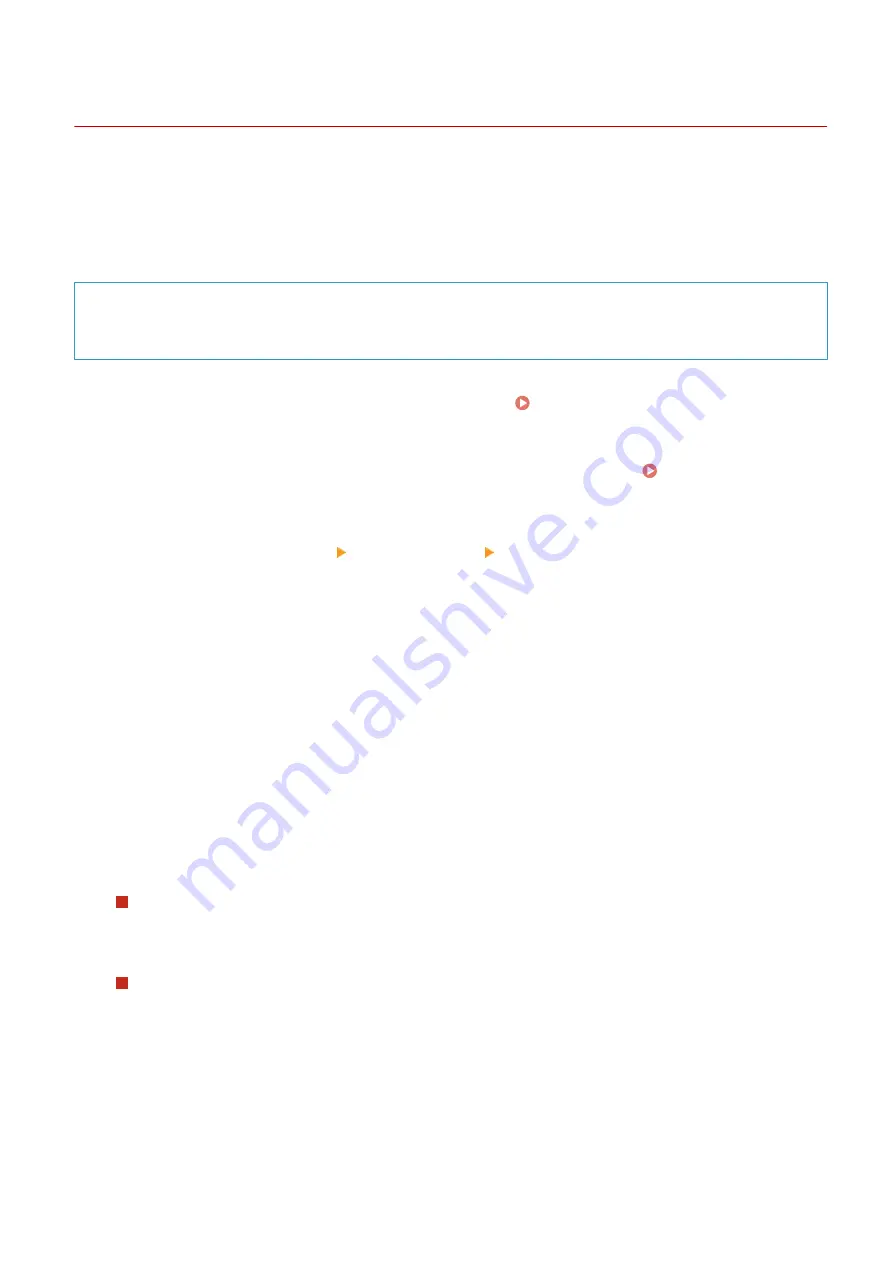
Using a Proxy
95LW-03S
Using a proxy server to connect to a network not only facilitates managing communications with external networks
but blocks unauthorized access and consolidates anti-virus protection for enhanced security.
Configure these settings using Remote UI from a computer. You cannot use the operation panel to configure the
settings.
Administrator privileges are required.
Required Preparations
●
Prepare the address, port number, and authentication information of the proxy server.
1
Log in to Remote UI in System Manager Mode. Starting Remote UI(P. 179)
2
On the Portal page of Remote UI, click [Settings/Registration]. Portal Page of
Remote UI(P. 181)
3
Click [Network Settings] [Proxy Settings] [Edit].
➠
The [Edit Proxy Settings] screen is displayed.
4
Select the [Use Proxy] checkbox.
5
Enter the address and port number of the proxy server.
●
In [HTTP Proxy Server Address], enter the IP address and host name.
●
In [HTTP Proxy Server Port Number], enter the port number.
6
Set the applicable range and authentication information according to your usage
environment.
When using a proxy server also specified for communication with devices on the same
domain
Select the [Use Proxy within Same Domain] checkbox.
When authentication is required to connect to a proxy server
Select the [Use Proxy Authentication] checkbox, and enter the user name to be used for authentication using
single-byte alphanumeric characters.
To set a password to use for authentication, select the [Set/Change Password] checkbox, and enter the
password using single-byte alphanumeric characters.
7
Click [OK].
➠
The settings are applied.
Security
151
Summary of Contents for imageCLASS LBP121dn
Page 1: ...imageCLASS LBP122dw LBP121dn User s Guide USRMA 7917 00 2023 02 en Copyright CANON INC 2023 ...
Page 7: ...Notice 358 Trademarks and Copyrights 359 Third party Software 361 VI ...
Page 47: ... Shared Key Encryption for WPA WPA2 TKIP AES CCMP IEEE 802 1X Authentication Setting Up 40 ...
Page 65: ... The settings are applied Setting Up 58 ...
Page 100: ...Paper with logo in landscape orientation Basic Operations 93 ...
Page 105: ... The custom paper is registered Basic Operations 98 ...
Page 138: ...6 Log out from Remote UI Linking with Mobile Devices 131 ...
Page 159: ...8 Log out from Remote UI Security 152 ...
Page 207: ... Off On Settings Menu Items 200 ...
Page 250: ... Off On Settings Menu Items 243 ...
Page 284: ... When you select On the printing speed may decrease Troubleshooting 277 ...
Page 353: ...Manual Display Settings 95LW 08H Appendix 346 ...






























