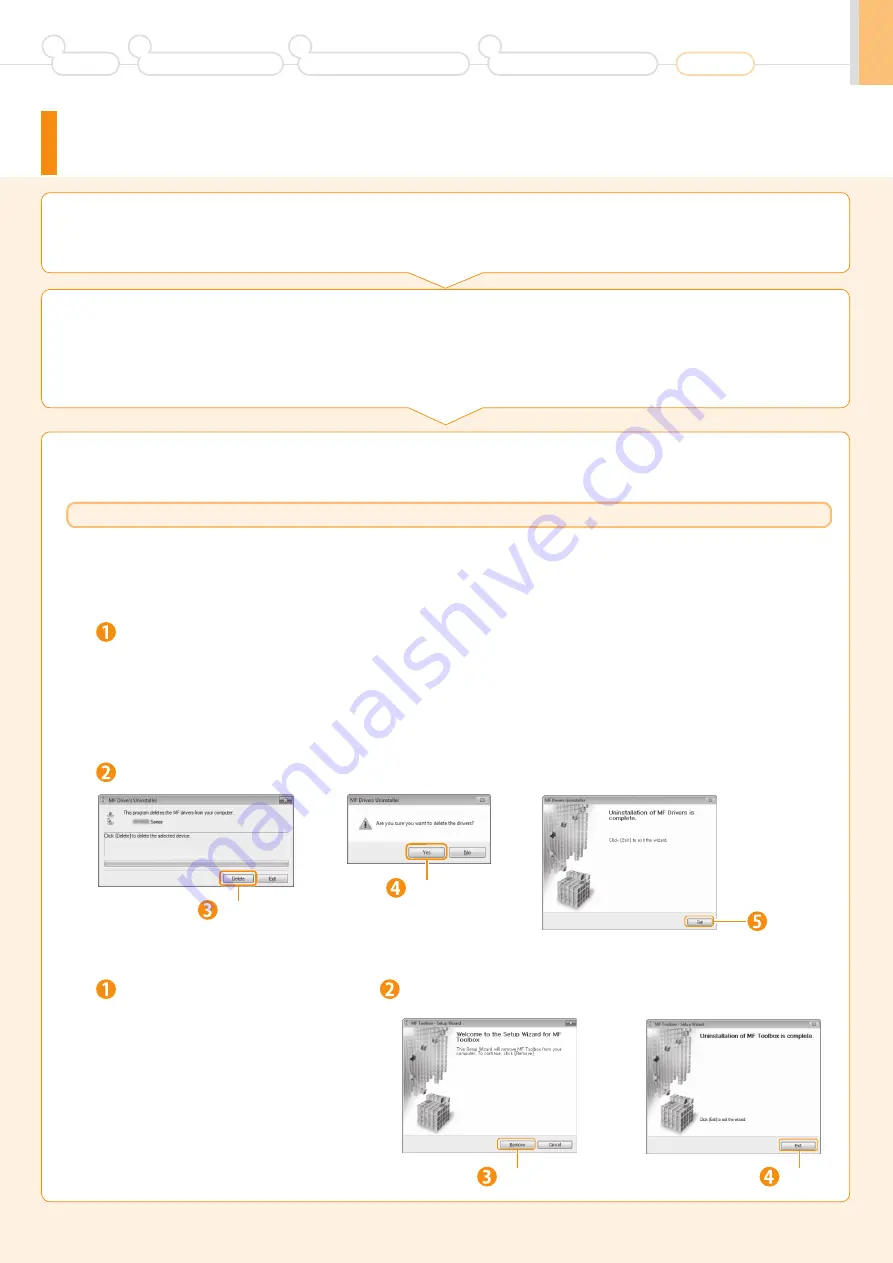
A-4
If You Want to Uninstall the Installed Software
1.
Confirm the following points.
2.
Delete the software.
For the printer/fax/scanner driver
For MF Toolbox
•
You must have administrative privileges on the computer
•
You should have the installation software (in case you want to re-install the drivers)
•
You have closed all applications on your computer
If you do not need the printer driver, fax driver*, scanner driver, or MF Toolbox, you can uninstall them with the following
procedure.
* The fax driver can be used only for D1370/D1350.
* If your machine is connected to a computer via the WSD network, you may not uninstall the drivers or software following the
procedures below. Refer to “Uninstalling the Software” in the MF Driver Installation Guide.
Click.
Click.
Click [Canon MF Toolbox 4.9]
→
[Uninstall].
Click [Canon D1300/MF6700]
→
[Uninstall].
Open [Programs and Features].
•
Windows XP
From the [Start] menu, select [Control Panel], and then double-click [Add or Remove Programs].
•
Windows Vista, 7, Server 2003, and Server 2008
1. From the [Start] menu, select [Control Panel].
2. Click [Uninstall a Program] or double-click [Programs and Features].
•
Windows 8 and Server 2012
Right-click the lower-left corner of the screen and select [Programs and Features].
Open [Programs and Features].
•
Windows XP
From the [Start] menu, select [Control Panel], and
then double-click [Add or Remove Programs].
•
Windows 7
1. From the [Start] menu, select [Control Panel].
2. Click [Uninstall a Program] or double-click
[Programs and Features].
•
Windows 8 and Server 2012
Right-click the lower-left corner of the screen and
select [Programs and Features].
Click.
Click.
Click.
For Windows
A-4
Preface
1
Installing the Machine
2
Configuring and Connecting the Fax
3
Connecting to a Computer and
Installing the Drivers
4
Appendix


















