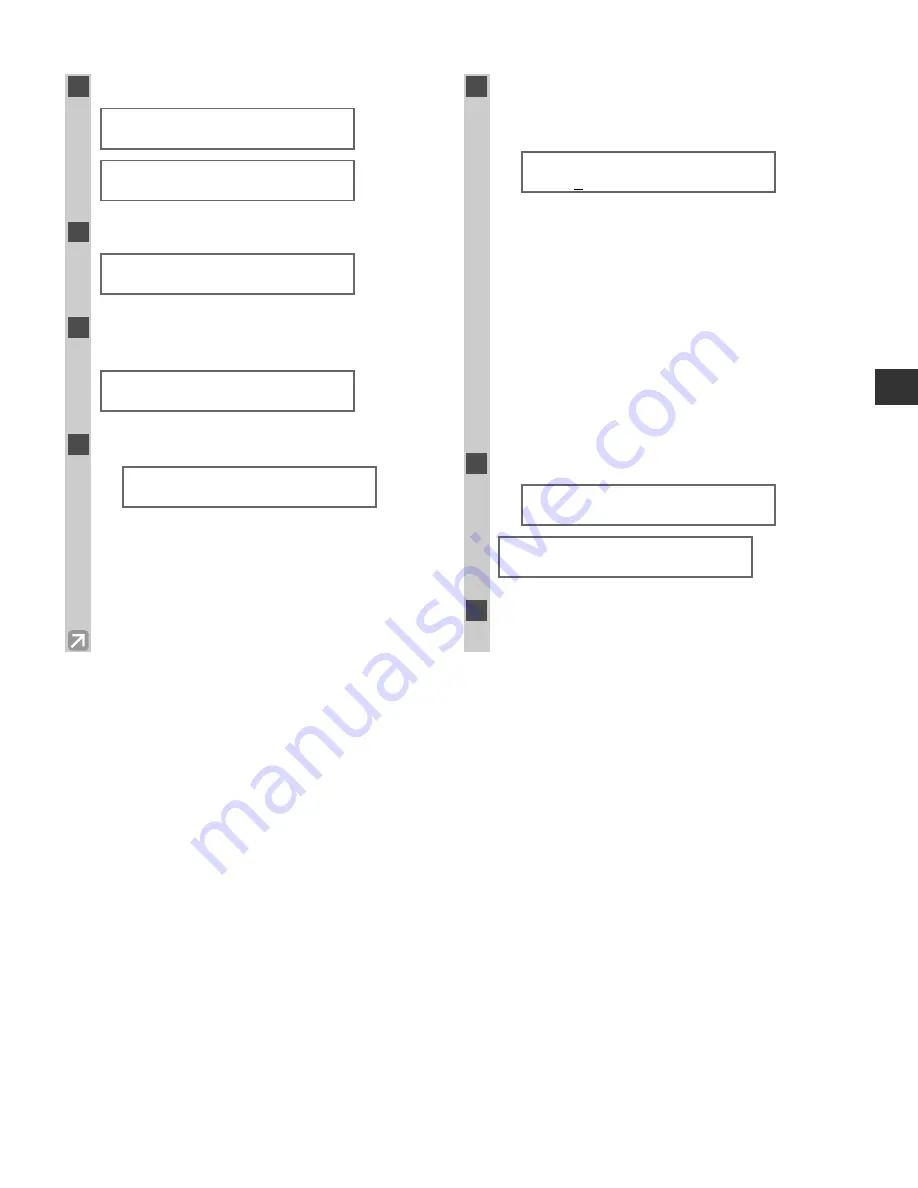
2-5
Registering Infor
mation
2
5
Press
Set
.
6
Press
Additional Functions
.
7
Use
4
(–)
or
e
(+)
to select
2.UNIT
NAME
.
8
Press
Set
.
Ex:
9
Use the numeric keys to enter your name
or company name (max. 24 characters,
including spaces).
Ex:
•
If you are unsure how to enter characters,
→
p. 2-1.
•
If you have already registered your name or
company name, previous entry will be displayed.
To change your name, press
Clear
to delete the
previous entry and re-enter.
• Press
Space
to enter a space and move the cursor
to the right.
• If you make a mistake, press
4
(–)
or
e
(+)
to
move the cursor to the incorrect character, then
press
Delete
. Or press
Clear
to delete all
characters you entered.
10
Press
Set
.
Ex:
11
Press
Stop/Reset
to return to standby
display.
USER SETTINGS
3.TX TERMINAL ID
:A
DATA ENTRY OK
:A
CANO N
:A
_
USER SETTINGS
2.UNIT NAME
USER SETTINGS
1.TEL LINE SETTINGS
TEL LINE SETTINGS
2.TEL LINE TYPE
USER TEL NO.
DATA ENTRY OK
02 FAX_Chp2.qxd 03.7.10 4:01 PM Page 2-5
Summary of Contents for imageCLASS D760
Page 11: ...x ...
Page 23: ...2 8 ...
Page 37: ...3 14 ...
Page 63: ...5 10 ...
Page 87: ...A 2 ...
Page 93: ...I 6 Memo ...
















































