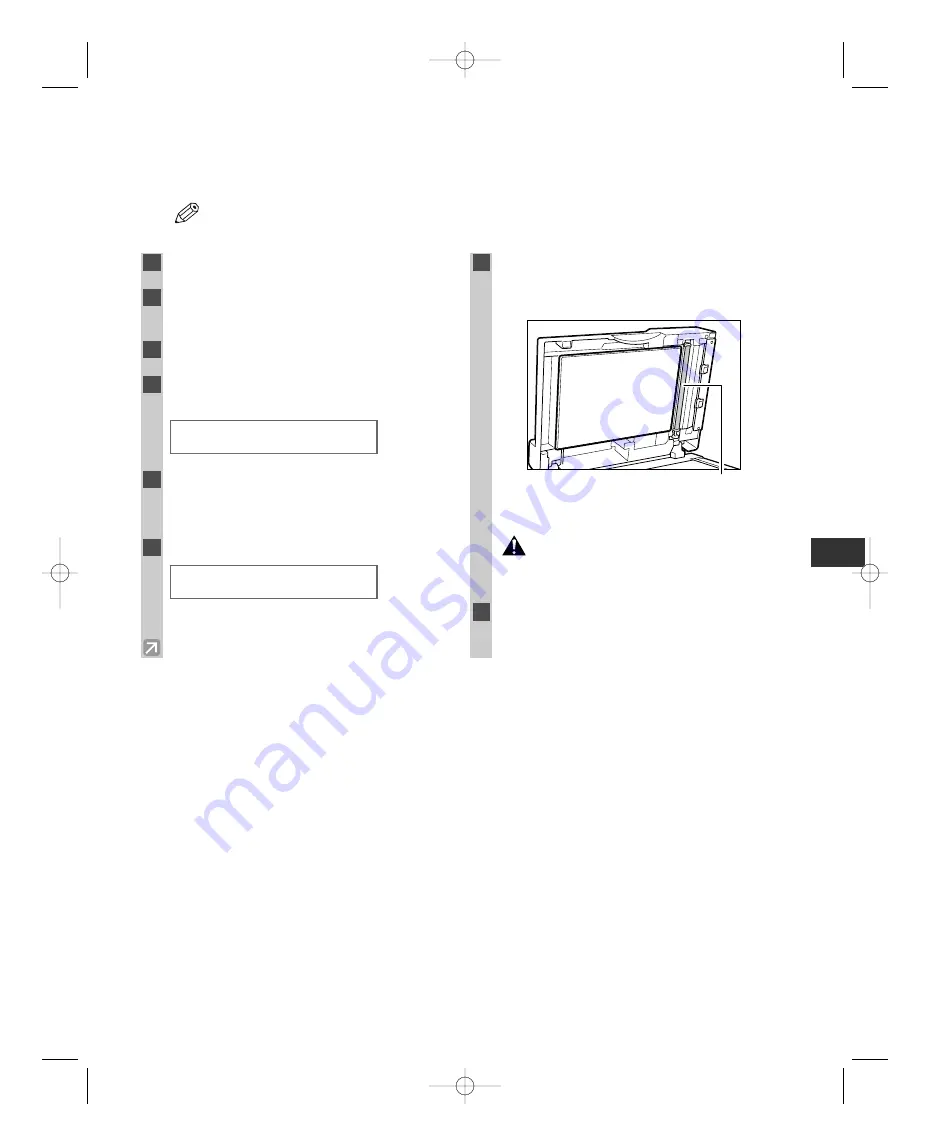
5-3
■
Cleaning the ADF Roller
If the ADF roller is dirty, the documents will be dirty after you feed them into the ADF. In this case, you can
clean the ADF roller using the Additional Functions.
• If a paper jam occurs in the ADF, remove jammed paper from the ADF (
→
p. 6-3), then perform the
procedure below.
NOTE
Maintenance
5
1
Press
Additional Functions
.
2
Use
4
(–)
or
e
(+)
to select
ADJUST/CLEAN
.
3
Press
Set
.
4
Use
4
(–)
or
e
(+)
to select
CLEAN ADF
ROLLER
.
5
Open the ADF.
• If you attempt to clean the ADF roller when the
ADF is closed,
OPEN THE ADF
appears.
6
Press
Set
.
7
Each time you press
Set
, the ADF roller
rotates about 1/3 of the roller. Wipe the
ADF roller with a dry cloth.
• Repeat this step until the ADF roller becomes
clean.
• Do not touch the ADF roller being rotated.
Your fingers or clothing may be pinched in
the roller, resulting in personal injury.
8
Press
Stop/Reset
to finish the cleaning.
• The LCD returns to standby display.
CAUTION
ADF roller
START CLEAN :[SET]
END CLEAN
:[STOP]
ADJUST/CLEAN
2.CLEAN ADF ROLLER
05 RG_Chap5.qxd 03.7.10 3:29 PM Page 5-3
Summary of Contents for imageCLASS D760
Page 23: ...2 8 02 RG_Chap2 qxd 03 7 10 3 28 PM Page 2 8...
Page 29: ...3 6 03 RG_Chap3 qxd 03 7 10 3 24 PM Page 3 6...
Page 69: ...6 12 06 RG_Chap6 qxd 03 7 10 3 26 PM Page 6 12...
Page 75: ...A 2 08 RG_Appendix qxd 03 7 10 3 36 PM Page A 2...
Page 80: ...I 5 Memo I Index 09 RG_Index qxd 03 7 10 3 27 PM Page I 5...
Page 81: ...I 6 Memo 09 RG_Index qxd 03 7 10 3 27 PM Page I 6...






























