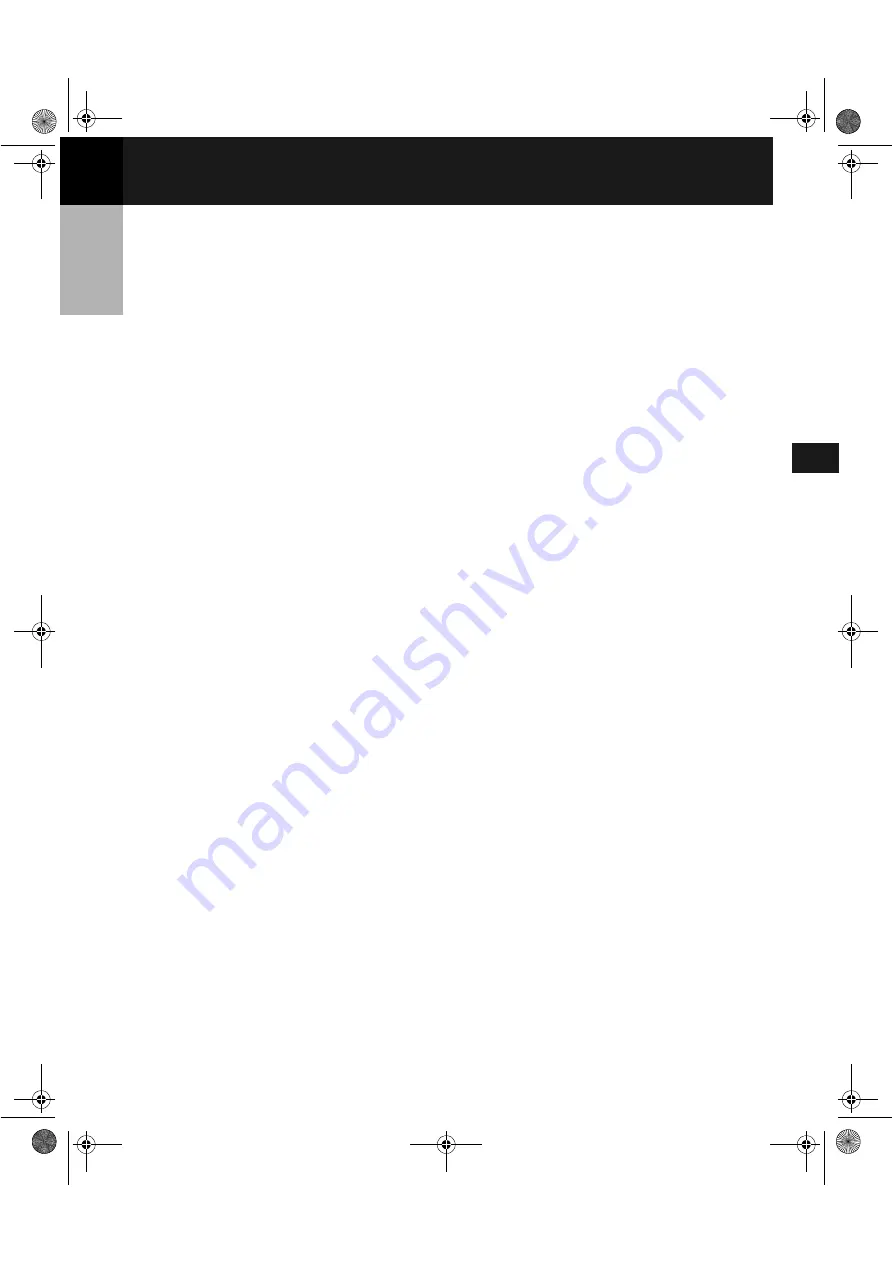
4-1
4
Ch
ec
ki
ng th
e S
tat
us
o
f a Prin
t J
o
b
Chapter 4
Chapter 4
Chapter 4
Chapter 4
Checking the Status of a
Checking the Status of a
Checking the Status of a
Checking the Status of a
Print Job
Print Job
Print Job
Print Job
This chapter describes how to check the status of print jobs.
You can track and control your print jobs using either of the following methods:
• The
Canon PC1200/iC D700
Status Window
Tells you exactly what is happening with the current print job.
• The Windows
Printers
(in Windows XP,
Printers and Faxes
) folder
Helps you control and manage all print jobs in a queue for all printers installed in
Windows.
iR1210G_iR1230G.book Page 1 Tuesday, June 24, 2003 2:22 PM






























