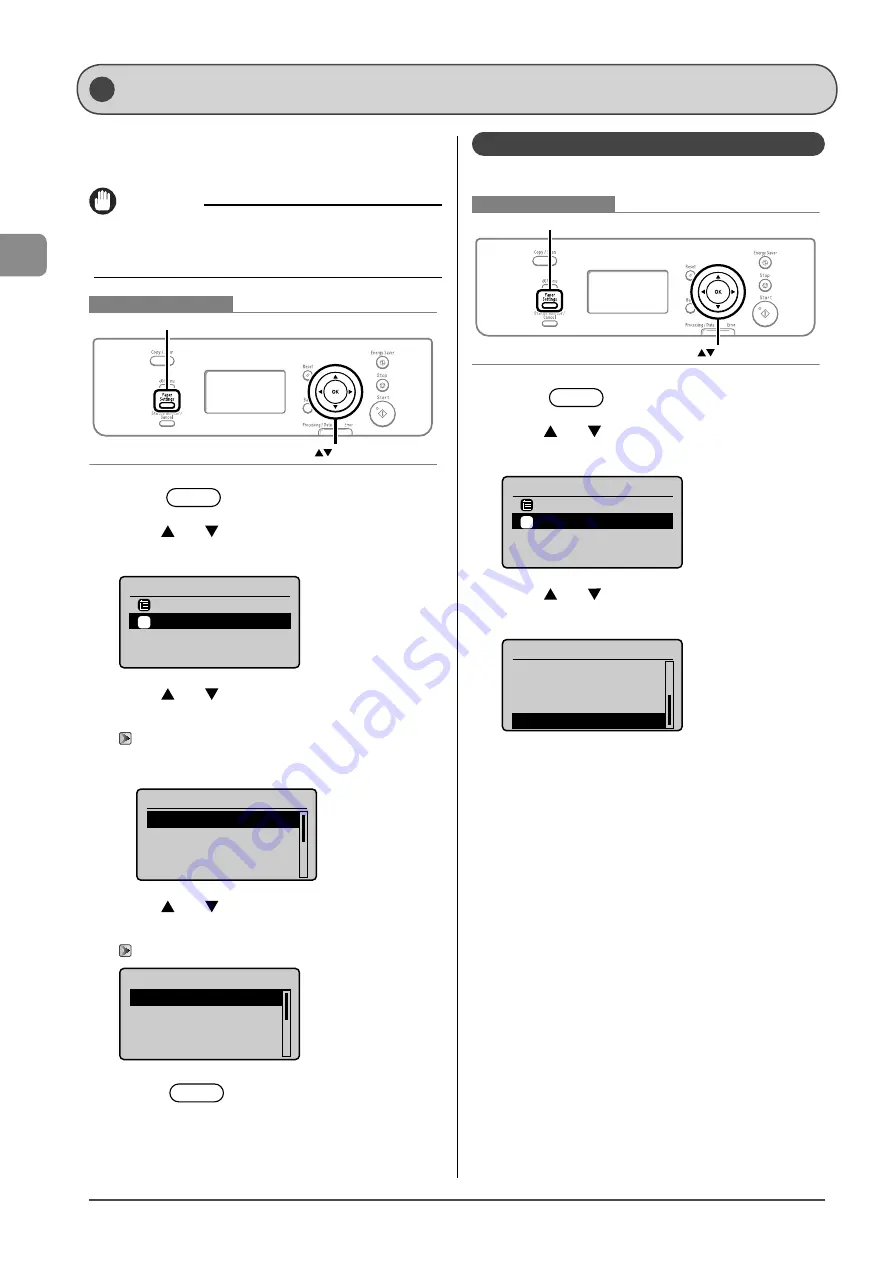
2-14
Document and P
aper Handling
Whenever you change the paper size and type loaded in the
cassette or tray, follow the procedure in this section to adjust
the paper size and type settings.
IMPORTANT
If the setting is different from the size of the loaded
paper
An error message appears, or printing is not performed correctly.
Keys to be used for this operation
Paper Settings
OK
1
Press
[
] (Paper Settings).
2
Press
[
] or [
] to select <MP Tray> or
<Drawer 1>, and then press [OK].
Paper Settings
MP Tray
Drawer 1
1
3
Press
[
] or [
] to select a paper size, and then
press [OK].
→
* When registering the custom paper, see “Setting a Custom Paper
Size” (
→
Paper Size
LTR
LGL
STMT
EXEC
4
Press
[
] or [
] to select a paper type, and then
press [OK].
→
Paper Type
Plain (16 lb Bond-24
Plain L (16 lb Bond
...
Recycled
Color
5
Press [
] (Paper Settings) to close
<Paper Settings> screen.
Setting a Custom Paper Size
To use custom paper, you must specify a paper size and type.
Keys to be used for this operation
Paper Settings
OK
1
Press
[
] (Paper Settings).
2
Press
[
] or [
] to select <MP Tray> or
<Drawer 1>, and then press [OK].
Paper Settings
MP Tray
Drawer 1
1
3
Press
[
] or [
] to select <Custom Size>, and
then press [OK].
Paper Size
A4
A5
B5
Custom Size
Setting a Paper Size and Type
Summary of Contents for imageCLASS D550
Page 18: ...xv...
Page 30: ...1 12 Before Using the Machine...
Page 48: ...2 18 Document and Paper Handling...
Page 58: ...3 10 Copying...
Page 64: ...4 6 Printing from a Computer...
Page 68: ...5 4 Using the Scan Functions...
Page 86: ...6 18 Maintenance...
Page 115: ......






























