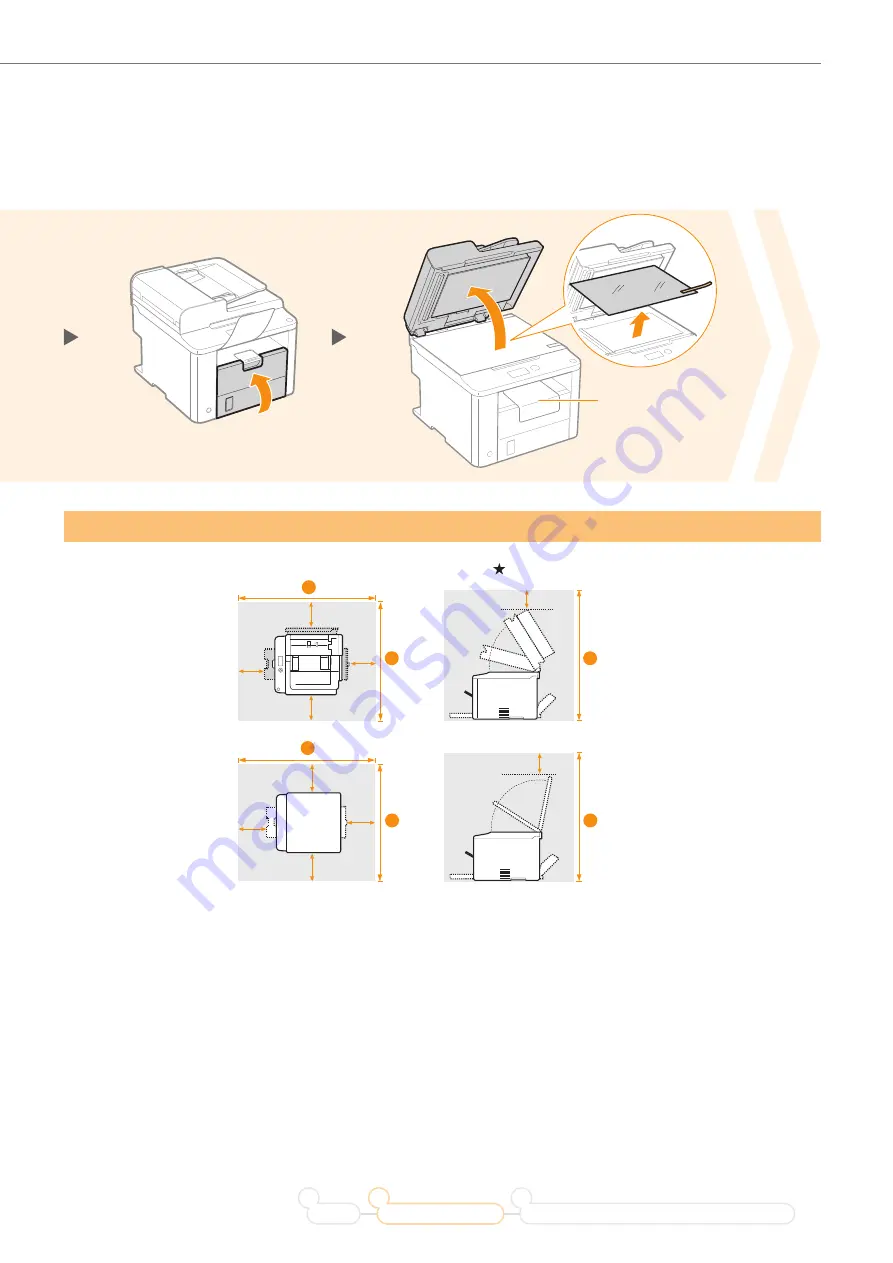
5
Removing the Packing Materials
3
4
Do not remove this
packing material yet.
Establishing an Installation Site
= 4" (100 mm)
D560
35 5/8" (904 mm)
24 5/8" (626 mm)
27 3/4" (706 mm)
★
★
★
★
★
1
2
3
D530
35 5/8" (904 mm)
23 1/4" (590 mm)
27 3/4" (703 mm)
★
★
★
★
★
1
2
3
Do not place the machine near the following:
•
Alcohol, paint thinner, or other
fl
ammable substances
▶
If
fl
ammable substances come into contact with electrical
parts inside the machine, this may result in a
fi
re or electrical shock.
•
Any medical equipment
▶
Radio wave emitted from this machine may interfere with medical equipment.
•
Surfaces that are unstable, subject to excessive vibration, objects that could block the ventilation slot, dampness
or dust, in direct sunlight or exposed to the elements, subject to high temperatures, open
fl
ames, and poor
ventilation
▶
Installing the machine in locations with these characteristics may result in personal injury,
fi
re, or
electric shock.
Ozone from the Unit
Although ozone is generated from the machine during operation, it does not have any a
ff
ect on the human body.
However, if you intend to use the machine for long periods of time, ensure that the installation location is well
ventilated for a comfortable working environment.
Preface
Installing the Machine
2
Connecting to a Computer and Installing the Drivers
3
1




















