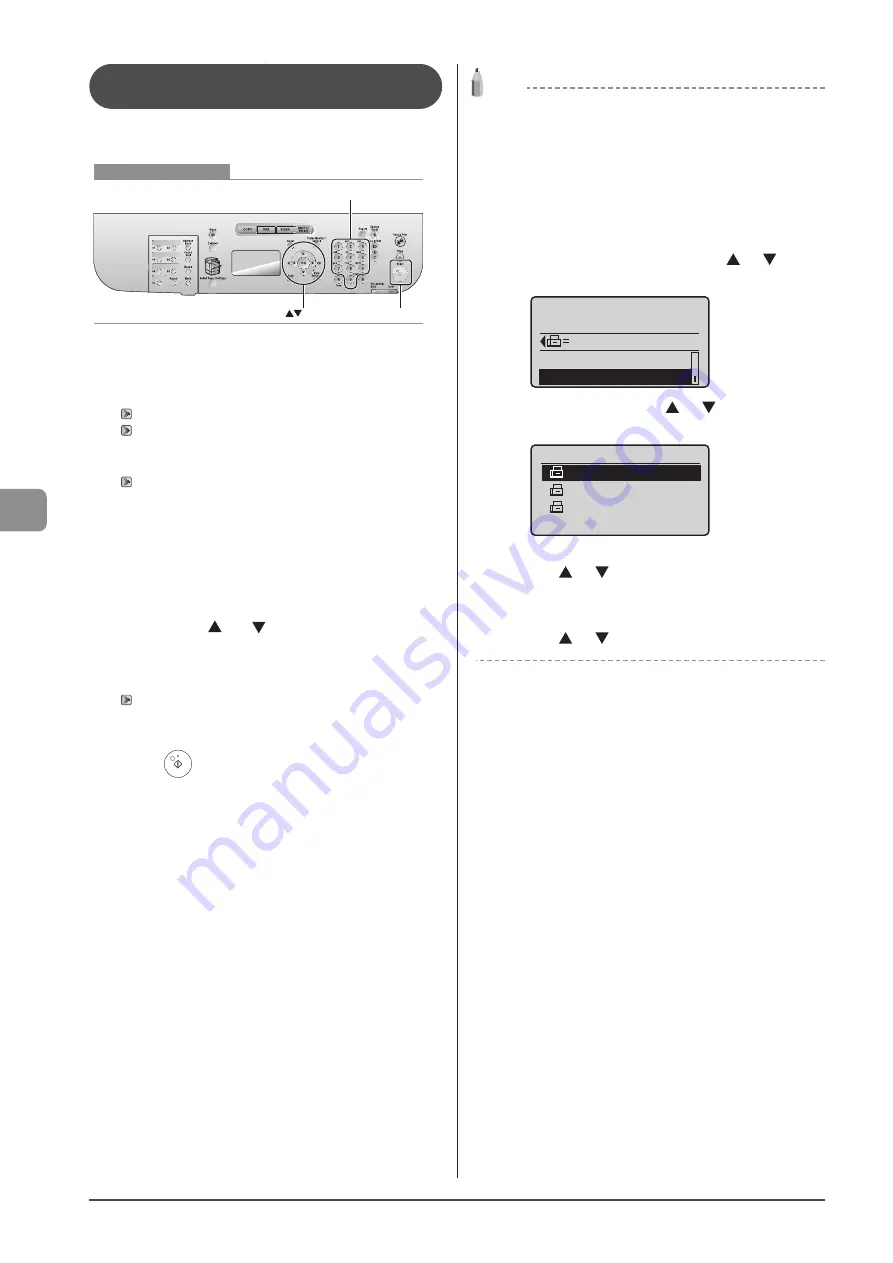
6-10
U
sing
the
Fax
Func
tions
Sending to Multiple Destinations at a
Time (Sequential Broadcast)
You can send the same fax to multiple destinations
simultaneously.
Keys to be used for this operation
OK
Start
Numeric keys
1
Place your document.
2
Specify destination.
To specify destination, following methods are available.
• Specifying destinations by entering the fax number
• Specifying destinations using one-touch keys
• Specifying destinations using coded dial codes
• Specifying destinations using group addresses
• Specifying destinations using the address book
3
Select how to specify destinations that you want
to add using [ ] or [ ] and press [OK].
• Address Book
• Coded Dial
• Specify Next Destination (New)
4
Repeat Step 2 and 3 to enter all the destinations.
5
Press [
] (Start).
NOTE
The number of destinations that you can specify for a
sequential broadcast
• Using the numeric keys: Up to 10 destinations
• One-touch keys: Up to 19 destinations
• Coded dial codes: Up to 181 destinations
To specify destinations using the numeric keys
Enter the numbers and press [OK].
For confirming/deleting/editing the specified
destinations
(1) Select <Confirm/Edit Destination> using [
] or [
] and
press [OK].
Send: Press Start
Destinations: 3
0123456789
Specify Next Destin
...
Confirm/Edit Destina
(2) Select the destination using [
] or [
] and press [OK].
Details of the destination are displayed.
Confirm/Edit Dest.
Canon 0987654321
User01 9876543210
0123456789
(3) In order to delete the destination, select <Delete Destination>
using [
] or [
] and press [OK].
For editing destinations being entered using numeric
keys
Edit the destinations using numeric keys and select <Apply>
using [
] or [
] and press [OK].
Summary of Contents for imageCLASS D1320
Page 24: ...xxiv ...
Page 86: ...5 14 Registering Destinations in the Address Book ...
Page 122: ...7 8 Using the Scan Functions ...
Page 138: ...8 16 Maintenance ...
Page 166: ...10 8 Registering Setting the Various Functions ...






























