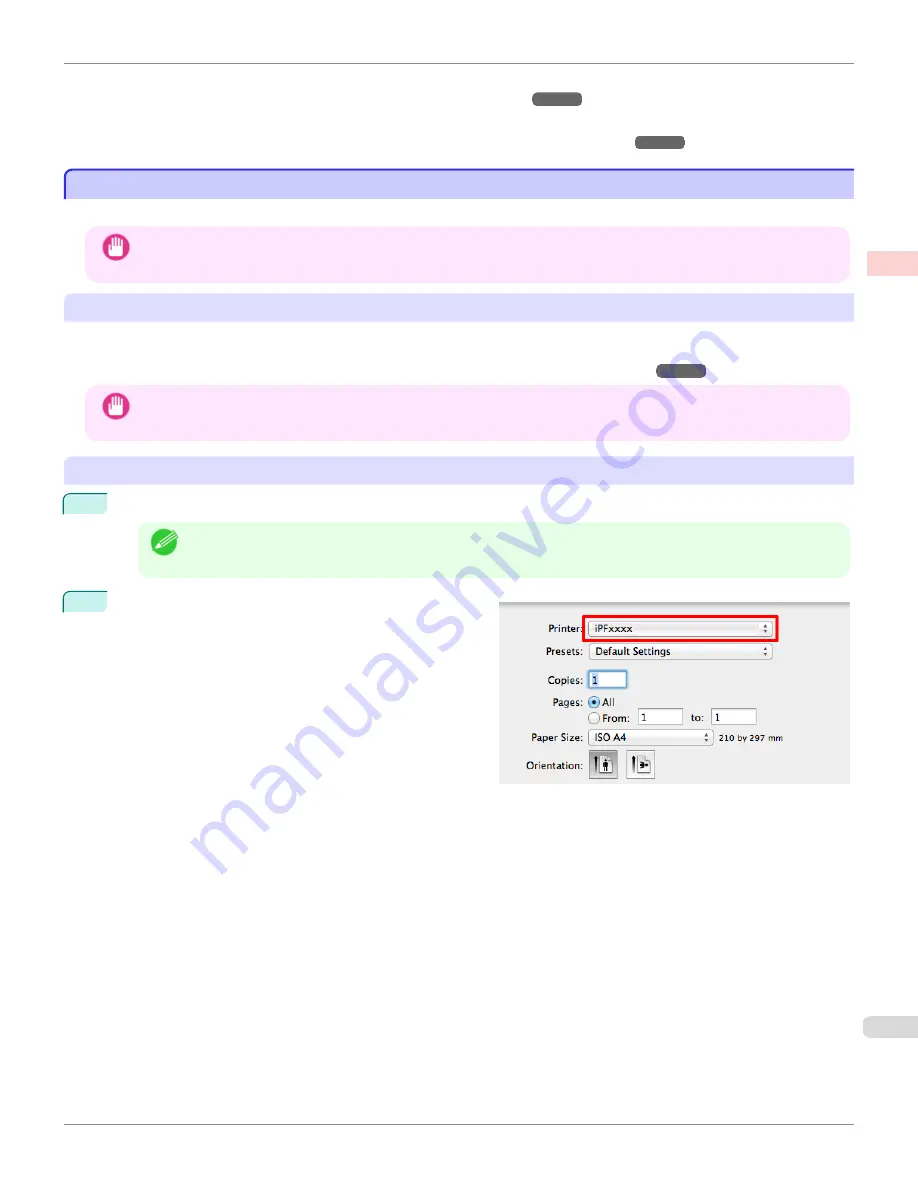
•
From the application
(See "Accessing the Printer Driver Dialog Box from Applications .")
•
From the operating system menu
(See "Accessing the Printer Driver Dialog Box from the Operating System Menu .")
Printing from Mac OS
Printing from Mac OS
Print from the application menu after registering the printer.
Important
•
We recommend exiting unnecessary applications before printing. Running several applications while printing may in-
terrupt the transfer of print data and affect printing quality.
Registering the printer
The printer needs to be registered in
Print & Scan
(identified as
Printers & Scanners
or
Print & Fax
in other versions
of Mac OS X) in
System Preferences
before printing.
For instructions on registering the printer,
see "Configuring the Printer Driver Destination ."
Important
•
During this setup process, the printer will not be listed among available printers if it is off or disconnected.
Printing from the application software
1
In the application software, select
from the
File
menu to display the dialog box for printing conditions.
Note
•
This dialog box includes basic printing options and enables you to choose the printer, specify the range of
pages, number of copies, and so on.
2
Select the printer in the
Printer
list.
iPF780
Printing from Mac OS
Basic Printing
Printing procedure
23
Summary of Contents for image Prograf iPF780 Series
Page 14: ...14 ...
Page 30: ...iPF780 User s Guide 30 ...
Page 156: ...iPF780 User s Guide 156 ...
Page 358: ...iPF780 User s Guide 358 ...
Page 470: ...iPF780 User s Guide 470 ...
Page 480: ...iPF780 User s Guide 480 ...
Page 520: ...iPF780 User s Guide 520 ...
Page 574: ...iPF780 User s Guide 574 ...
Page 626: ...iPF780 User s Guide 626 ...






























