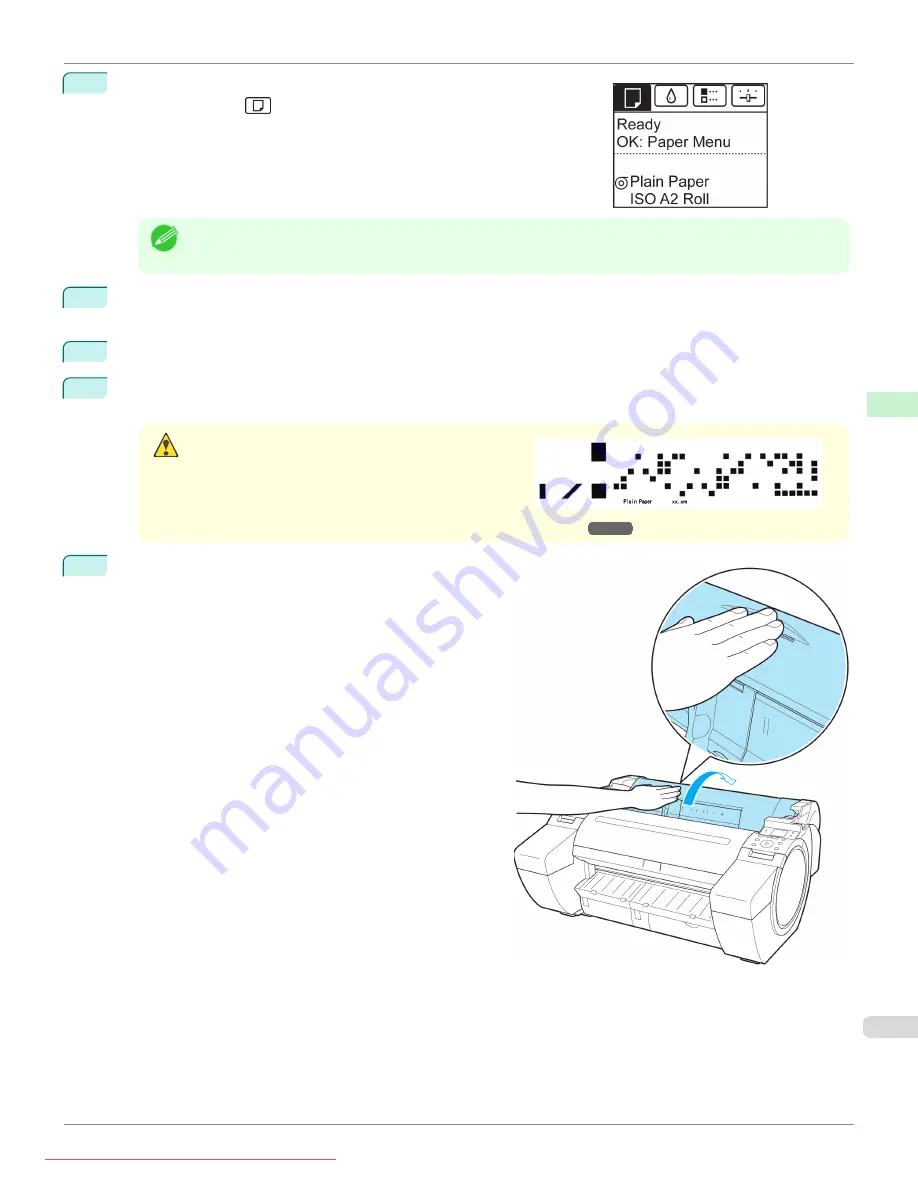
1
On the
Tab Selection screen
of the Control Panel, press
◀
or
▶
to se-
lect the Paper tab (
).
Note
•
If the
Tab Selection screen
is not displayed, press the
Menu
button.
2
Press the
OK
button.
The
Paper Menu
is displayed.
3
Press
▲
or
▼
to select
Eject Paper
, and then press the
OK
button.
4
Press
▲
or
▼
to select
Yes
, and then press the
OK
button.
The roll is now rewound and ejected.
Caution
•
If you have selected
ManageRemainRoll
>
On
in the
Control Panel menu, a barcode is printed on the lead-
ing edge of the roll.
Do not remove the roll before the barcode is printed.
You will be unable to keep track of the amount of roll
paper left.
(See "Keeping Track of the Amount of Roll Paper Left.")
5
Positioning your hands as shown, open the Roll Cover.
iPF685
Removing the Roll from the Printer
Handling and Use of Paper
Handling rolls
381
Summary of Contents for image Prograf iPF 685 Series
Page 30: ...iPF685 User s Guide 30 Downloaded from ManualsPrinter com Manuals ...
Page 156: ...iPF685 User s Guide 156 Downloaded from ManualsPrinter com Manuals ...
Page 276: ...iPF685 User s Guide 276 Downloaded from ManualsPrinter com Manuals ...
Page 360: ...iPF685 User s Guide 360 Downloaded from ManualsPrinter com Manuals ...
Page 436: ...iPF685 User s Guide 436 Downloaded from ManualsPrinter com Manuals ...
Page 476: ...iPF685 User s Guide 476 Downloaded from ManualsPrinter com Manuals ...
Page 490: ...iPF685 User s Guide 490 Downloaded from ManualsPrinter com Manuals ...
Page 572: ...iPF685 User s Guide 572 Downloaded from ManualsPrinter com Manuals ...
Page 626: ...iPF685 User s Guide 626 Downloaded from ManualsPrinter com Manuals ...
Page 680: ...iPF685 User s Guide 680 Downloaded from ManualsPrinter com Manuals ...
Page 702: ...iPF685 User s Guide ENG CANON INC 2014 Downloaded from ManualsPrinter com Manuals ...






























