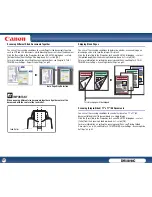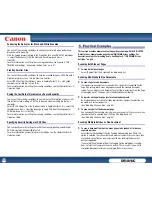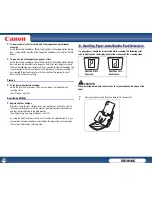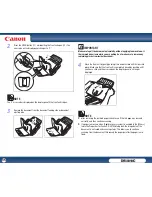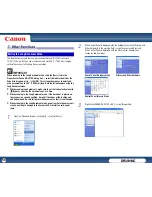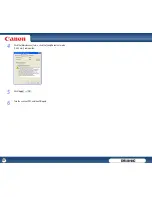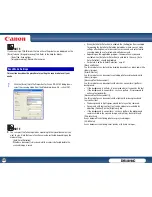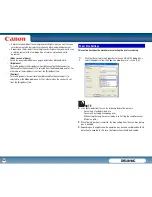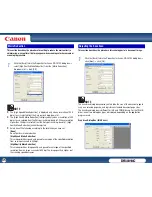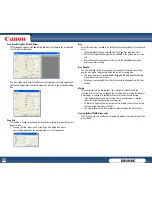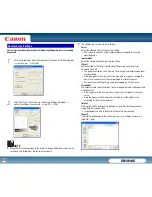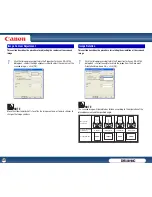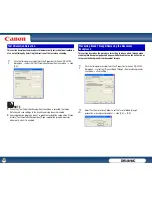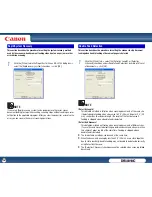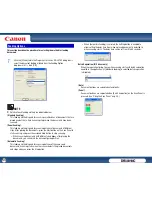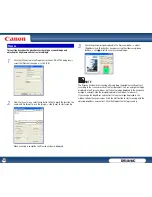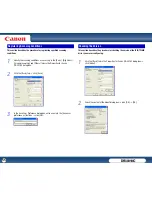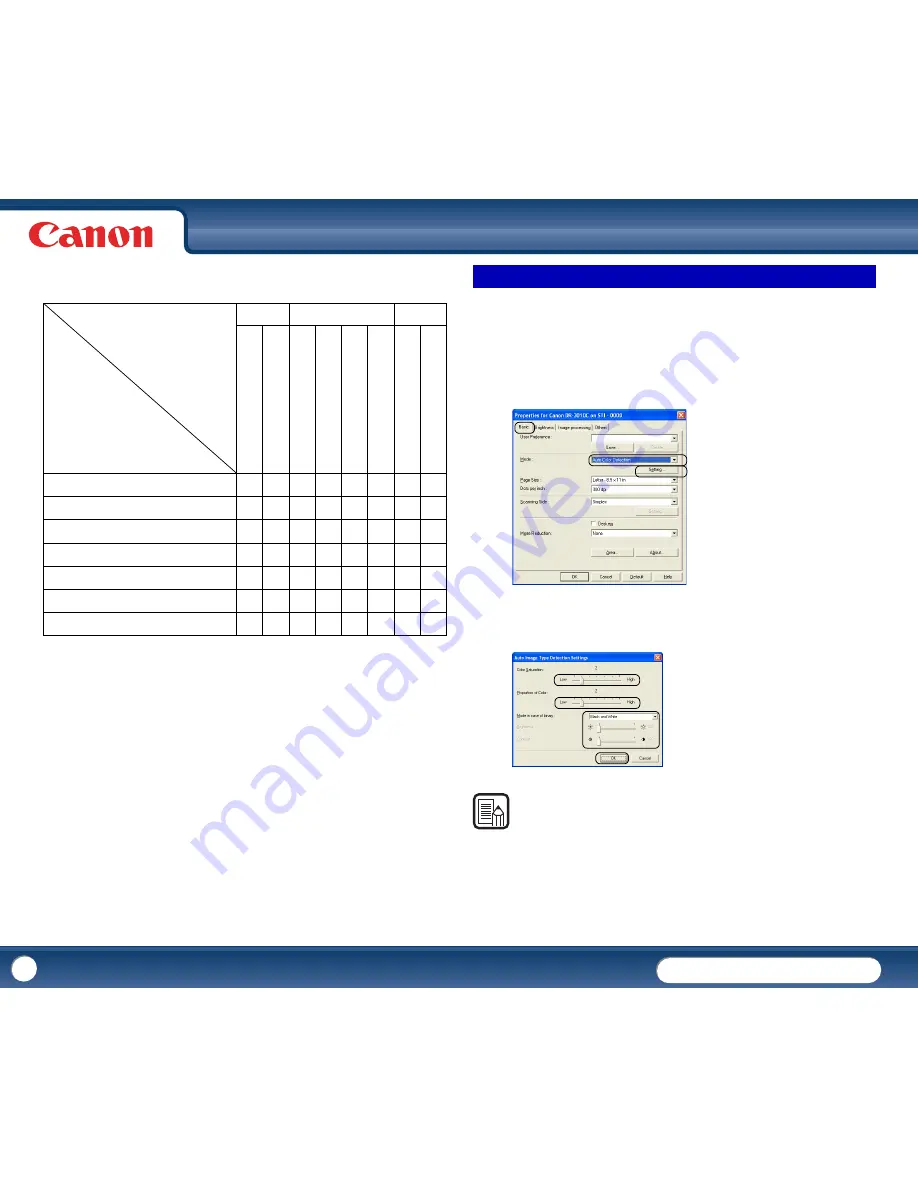
DR-3010C
DR-3010C
41
•
The following tab functions are partially disabled according to the selected
mode.
{
: Available for setting
−
: Not available for setting, or automatically set
This section describes the procedure for setting the scanner to automatically
detect whether a document is in color or black-and-white when scanning.
1
Click the [Basic] tab in the Properties for Canon DR-3010C dialog box
→
select [Auto Color Detection] from the Mode drop-down list
→
click
[Setting].
2
Specify the various settings in the Auto Image Type Detection Settings
dialog box
→
click [OK].
NOTE
The settings you can specify are as follows.
-
[Color Saturation/Proportion of Color]
Normally scan with the default values (Color Saturation: 2, Proportion of Color:
2). Change the settings when you want to scan a color document as a black-
and-white document.
Settings Tab
Scanning Mode
Basic
Image processing
Others
Auto Color Detection
{
{
{
−
−
−
{
−
Black and White
{
{
{
{
{
{
{
{
Error Diffusion
{
{
{
{
{
{
{
{
Advanced Text Enhancement
{
{
{
−
{
{
{
{
Advanced Text Enhancement II
{
{
−
−
{
{
{
{
256-level Gray
{
{
{
{
−
{
{
{
24-bit Color
{
{
{
{
−
−
{
{
D
eske
w
M
o
ire Reduction
E
dge emp
h
asis
Prevent
Bleed T
h
rough
/
R
em
o
ve Background
Blac
k/w
h
it
e r
ever
sion
(TW
A
IN
driver)
Colo
r D
ro
p
-out
Bat
ch Separa
tion (I
SI
S dr
iver
)
Pres
can
Auto Color Detection