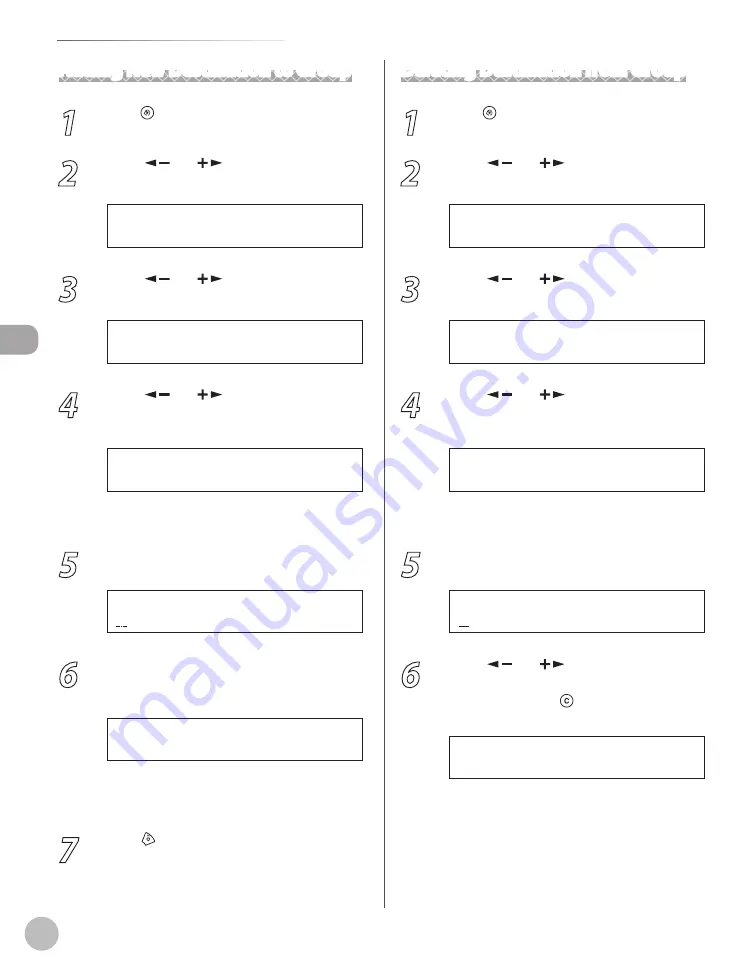
Reg
ist
er
ing D
estina
tions in the A
ddr
ess B
ook
3-10
Storing/Editing Recipients for Group Dialing
Adding New Destination to Group
1
Press [Menu].
2
Press [
] or [
] to select <ADDRESS
BOOK SET.>, then press [OK].
6 A D D R E S S B O O K S E T .
M E N U
3
Press [
] or [
] to select <GROUP
DIAL>, then press [OK].
3 G R O U P D I A L
A D D R E S S B O O K S E T .
4
Press [
] or [
] to select a group to
edit, then press [OK].
[ 0 5 ] C a n o n G r o u p
G R O U P D I A L
Ex.
You can specify a group to edit by pressing the
corresponding one-touch key.
5
Press [OK].
C a n o n G r o u p
N A M E [ A ]
Ex.
6
Select the destination you want to add to
the group, then press [OK].
[ 0 3 ] C a n o n F
N O . 0 0 3 = 1 2 3 X X X X X X
Ex.
For details on specifying a recipient from
Address Book, see “Registering Group Addresses,”
on p. 3-9.
7
Press [Stop/Reset] to return to the
standby mode.
Deleting Destination from Group
1
Press [Menu].
2
Press [
] or [
] to select <ADDRESS
BOOK SET.>, then press [OK].
6 A D D R E S S B O O K S E T .
M E N U
3
Press [
] or [
] to select <GROUP
DIAL>, then press [OK].
3 G R O U P D I A L
A D D R E S S B O O K S E T .
4
Press [
] or [
] to select a group to
edit, then press [OK].
[ 0 5 ] C a n o n G r o u p
G R O U P D I A L
Ex.
You can specify a group to edit by pressing the
corresponding one-touch key.
5
Press [OK].
C a n o n G r o u p
N A M E [ A ]
Ex.
6
Press [
] or [
] to display the
recipient you want to delete from the
group, then press [Clear].
[ 0 3 ] C a n o n F
N O . 0 0 3 = 1 2 3 X X X X X X
Ex.
Repeat this step if you want to delete another
recipient.
Summary of Contents for ICD480
Page 27: ...xxvi ...
Page 57: ...Documents and Print Media 2 14 ...
Page 72: ...Copying 4 3 Overview of Copy Functions p 4 10 p 4 18 p 4 15 ...
Page 95: ...Copying 4 26 ...
Page 98: ...Fax 5 3 Overview of Fax Functions p 5 18 p 5 41 p 5 36 ...
Page 144: ...Printing 6 3 Overview of the Print Functions p 6 9 ...
Page 153: ...Printing 6 12 ...
Page 159: ...Scanning 7 6 ...
Page 169: ...Settings from a PC 9 6 ...
Page 193: ...10 24 Maintenance ...






























