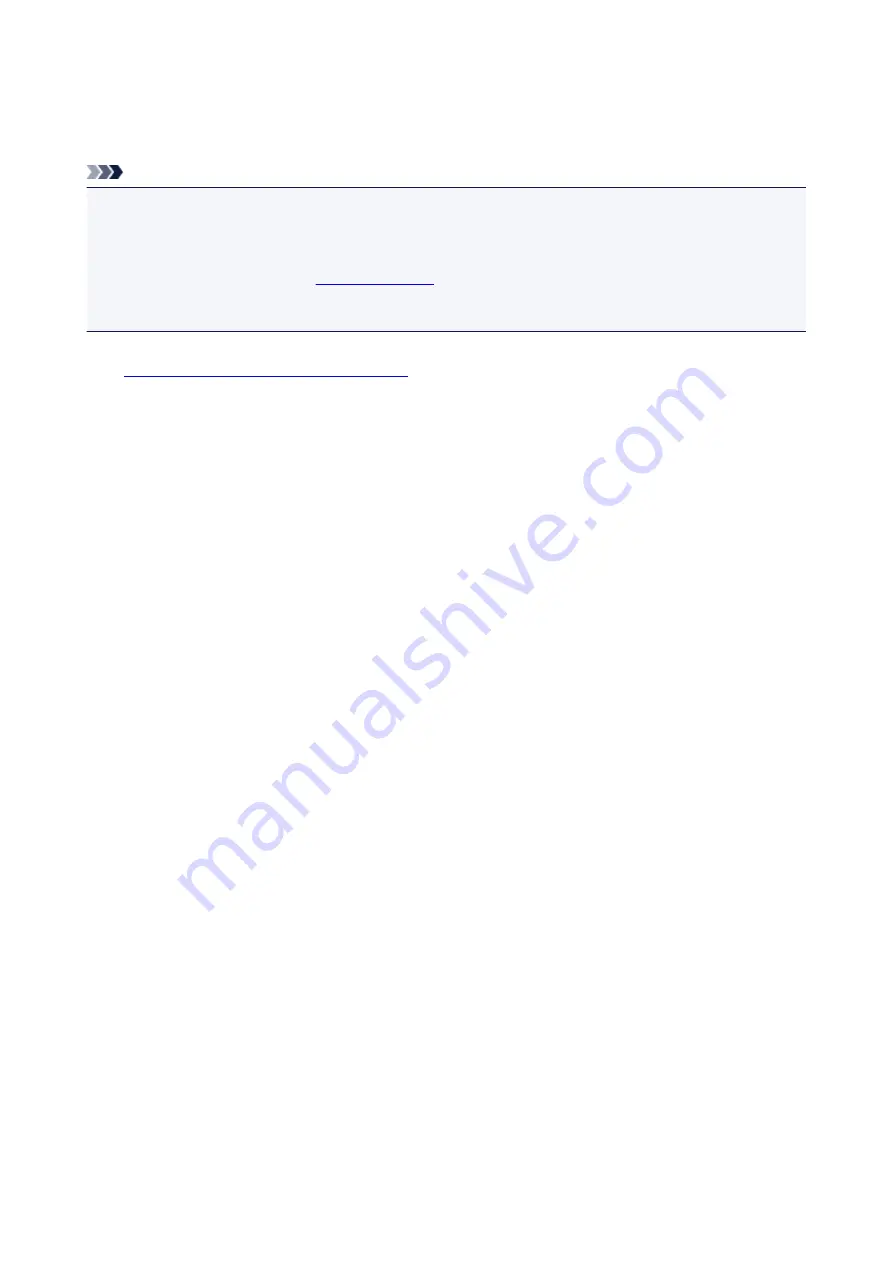
Setting Mail Server
To use mail function, specify the mail server settings.
Note
• If you did not specify the time zone setting using the printer's operation panel, a message to inform you
that the correct time may not be reflected on the sent e-mail appears. We recommended that you set
the time zone setting using the printer's operation panel.
For the time zone setting, see
.
• These functions can be set only when you are logged in administrator mode.
1.
Display printer status on web browser.
2. Select
Device settings
.
The menus are displayed.
3. Select
Set mail server / test connect
.
4. Select
Set mail server
.
The setting items for mail server are displayed.
5. Specify mail server settings.
Specify the following items.
Sender address
Enter the e-mail address of the sender (this printer).
Outgoing mail server (SMTP)
Enter the address of your SMTP server.
Port number (SMTP)
Enter the port number of your SMTP server.
Secure connection (SSL)
Select if you use the secure connection (SSL).
Don't verify certificates
Select if you do not verify the certificate.
Authentication method
Select one of the following authentication methods.
SMTP authentication
Select if you send e-mail with SMTP authentication.
Next, you can specify the following settings.
•
Outgoing account
Enter the account name for sending to perform the authentication.
•
Outgoing password
259
Summary of Contents for iB4100 series
Page 1: ...iB4100 series Online Manual Printer Functions Overview Printing Troubleshooting English ...
Page 14: ...B202 744 B203 745 B204 746 B205 747 B502 748 B503 749 B504 750 C000 751 ...
Page 103: ...All registered users can register and delete apps freely 103 ...
Page 138: ...Loading Paper Paper Sources Loading Plain Paper Photo Paper Loading Envelopes 138 ...
Page 141: ...141 ...
Page 153: ...Replacing Ink Tanks Replacing Ink Tanks Checking Ink Status on the LCD 153 ...
Page 169: ...Aligning the Print Head Position Manually Mac OS 169 ...
Page 187: ...Safety Safety Precautions Regulatory Information WEEE EU EEA 187 ...
Page 191: ...191 ...
Page 202: ...Main Components and Their Use Main Components Power Supply LCD and Operation Panel 202 ...
Page 203: ...Main Components Front View Rear View Inside View Operation Panel 203 ...
Page 219: ...The Page Setup tab is displayed again 219 ...
Page 262: ...The resending setting is completed 262 ...
Page 263: ...Network Connection Network Connection Tips 263 ...
Page 305: ...IJ Network Device Setup Utility Menus Printer Menu View Menu Option Menu Help Menu 305 ...
Page 312: ...Other Network Information Technical Terms Restrictions Firewall 312 ...
Page 341: ...Print Area Print Area Standard Sizes Envelopes 341 ...
Page 346: ...Administrator Settings Sharing the Printer on a Network 346 ...
Page 358: ...Printing Printing from Computer Printing from Smartphone Tablet Paper Settings 358 ...
Page 410: ...Related Topic Displaying the Print Results before Printing 410 ...
Page 413: ...Note During Grayscale Printing inks other than black ink may be used as well 413 ...
Page 418: ...Adjusting Color Balance Adjusting Brightness Adjusting Intensity Adjusting Contrast 418 ...
Page 555: ...Perform setup following the instructions on the screen 555 ...
Page 584: ...Problems while Printing from Smartphone Tablet Cannot Print from Smartphone Tablet 584 ...
Page 631: ...Errors and Messages An Error Occurs Message Appears 631 ...
Page 633: ...To resolve errors that do not have support codes see An Error Occurs 633 ...
Page 664: ...1660 Cause An ink tank is not installed What to Do Install the ink tank 664 ...
















































