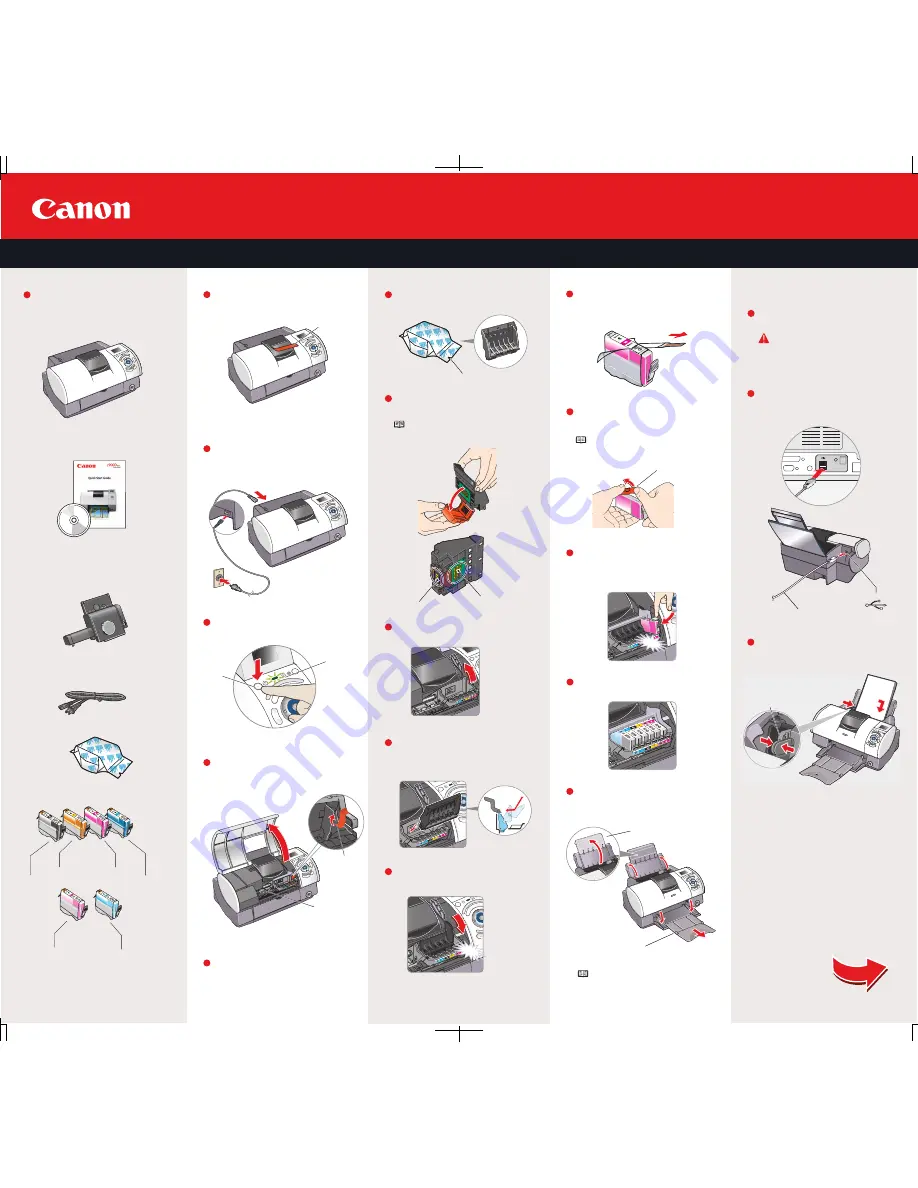
Pinch the paper guide and slide it to the
left. Load a sheet of blank paper in the
paper rest. Slide the guide toward the
left edge of the paper.
3
Paper Guide
USB Port
USB Cable
Continue with Step 6
on side two.
For USB Port:
Insert the ink tank into the correct slot.
(Refer to the color guide on the print head holder.)
Press down until the ink tank clicks into place.
click
Paper Output Tray
Paper Rest
NOTE:
The printer will perform a print
head cleaning after the cover is closed.
TURN THE PRINTER OFF
.
Connect one end of the USB cable to the
computer, the other to the printer.
IMPORTANT:
Be sure the printer is
off before continuing, or the computer
will attempt to install the printer
driver before the printer is ready.
Electrical Contacts
Print Head Nozzles
click
Tilt the print head toward you as you
lower it into the holder.
Remove the print head from its package.
Remove the orange protective cap
from the print head nozzles.
NOTE:
Do not touch the electrical contacts
or the print head nozzles.
Lower the lock lever and press it down
until it clicks into place.
Raise the lock lever on the printer.
Tear at notch to open
POWER
Lamp
POWER
Button
Plug the power cord into the back of the
printer and connect the other end to a
power outlet.
Open the front cover. The print head holder
automatically moves to the left. Remove
the protective tape.
Write down the serial number located to
the left of the print head holder. You will
need this later to register the product.
Shipping Tape
Serial Number
Protective Tape
Press the POWER button. The printer
will initialize.
Remove the shipping tape from the printer.
i
900D Series
Photo Printer
Carefully remove all items from the box.
Documentation
and Software Kit
Photo Paper Tray
Peel back the orange tab and completely
remove the plastic wrapper from the Magenta
Ink Tank (BCI-6M).
Twist off and discard the orange
protective cap.
NOTE:
To avoid spilling ink, never
press on the sides of an ink tank.
Insert the remaining ink tanks into their
assigned slots, pressing down until they click.
Close the front cover and extend the
paper rest and paper output tray.
Protective Cap
Power Cord
i
900D Series Print Head
Ink Tanks
BCI-6Y Yellow BCI-6M Magenta
BCI-6BK Black BCI-6C Cyan
BCI-6PM Photo Magenta BCI-6PC Photo Cyan
1
2
3
4
5
1
5
4
3
1
2
1
2
3
4
5
1
2
Install the Ink Tanks
Unpack the Printer
1
2
3
4
5
Prepare the Printer
Install the Print Head
Connect the Printer
and Load Paper
Start Here
Easy Setup Instructions
i
900D
Series
Photo Printer


