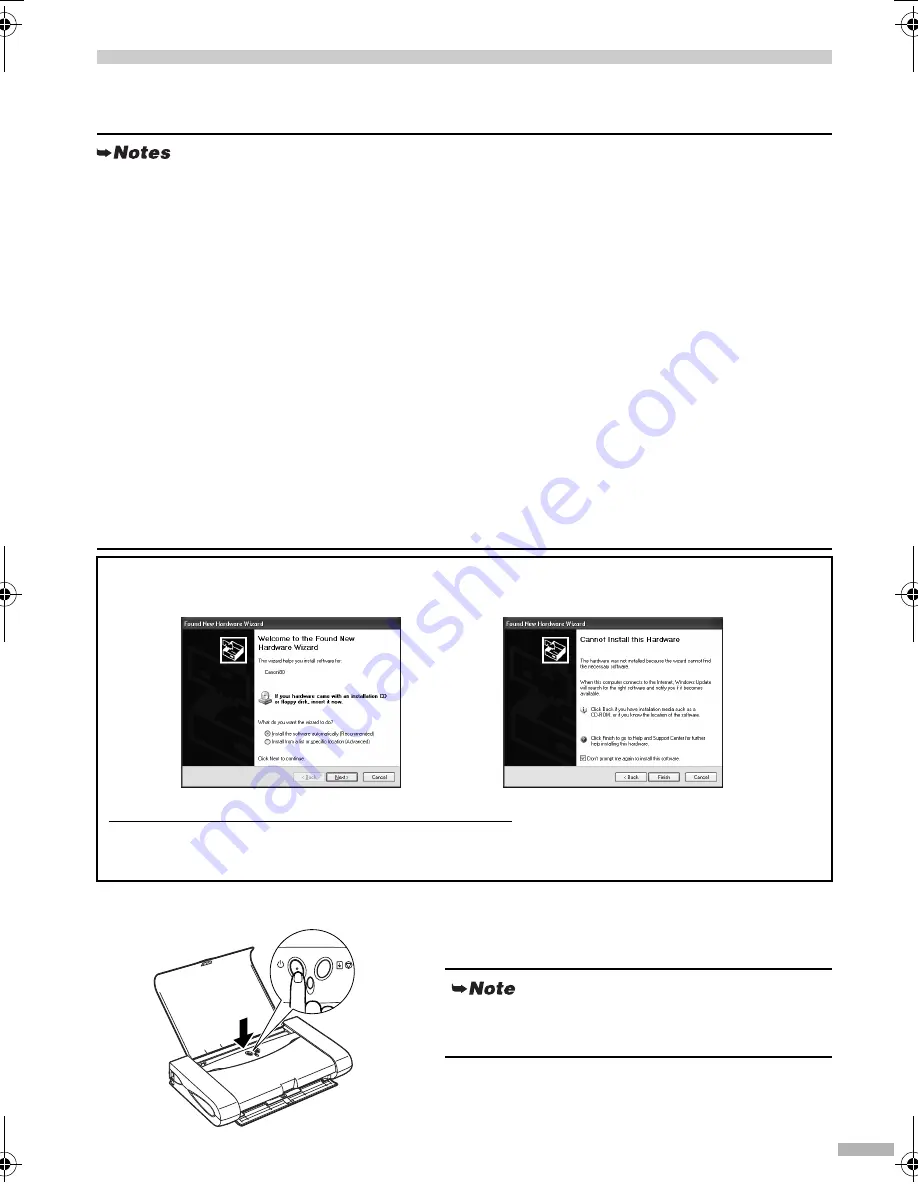
7
5 Installing the Printer Driver
Installing the Printer Driver – Windows
1
Ensure that the printer and computer
are switched off.
• When performing infrared communication, requirements for using the computer must be satisfied.
Refer to “Printing Data through Infrared Communication” on page 19 before installing the printer driver.
• When using an optional Bluetooth unit*, connect this printer to your computer with a USB cable
and install the printer driver.
Additional setup operations are required to perform printing through Bluetooth wireless
technology. Refer to the Bluetooth Unit BU-10 User’s Guide for details.
* The Bluetooth unit is not available to some regions due to the law of the countries or the
regulations. For details, contact your local Canon Service representative.
• Do not disconnect the cable or remove the CD-ROM during the installation. The driver cannot be
correctly installed.
• The screens below refer to Windows XP installation. Screen may differ depending on the operating
system you are using.
• When installing the printer driver in Windows XP or Windows 2000, log on to the system as a
member of the
Administrators
group.
• The Setup Software & User’s Guide CD-ROM contains the application software to import, edit,
and print image data. If you want to install the application software, click
Install
on step 7.
Internet Explorer 4.0 or later must be installed for Easy-PhotoPrint.
Internet Explorer 5.5 or later must be installed for Easy-WebPrint.
If the following screen appears automatically, click
Cancel
and follow steps 1 to 8 to install the printer
driver.
Special Notes for Windows 98 or Windows Me USB Users
Click
Cancel
to quit the screen and turn off the printer. Next, remove and replace the USB cable
connected to your computer.
When printing via IrDA, align the infrared port of
the computer to that of the printer.
OFF
i80.fm Page 7 Monday, September 29, 2003 4:59 PM










































