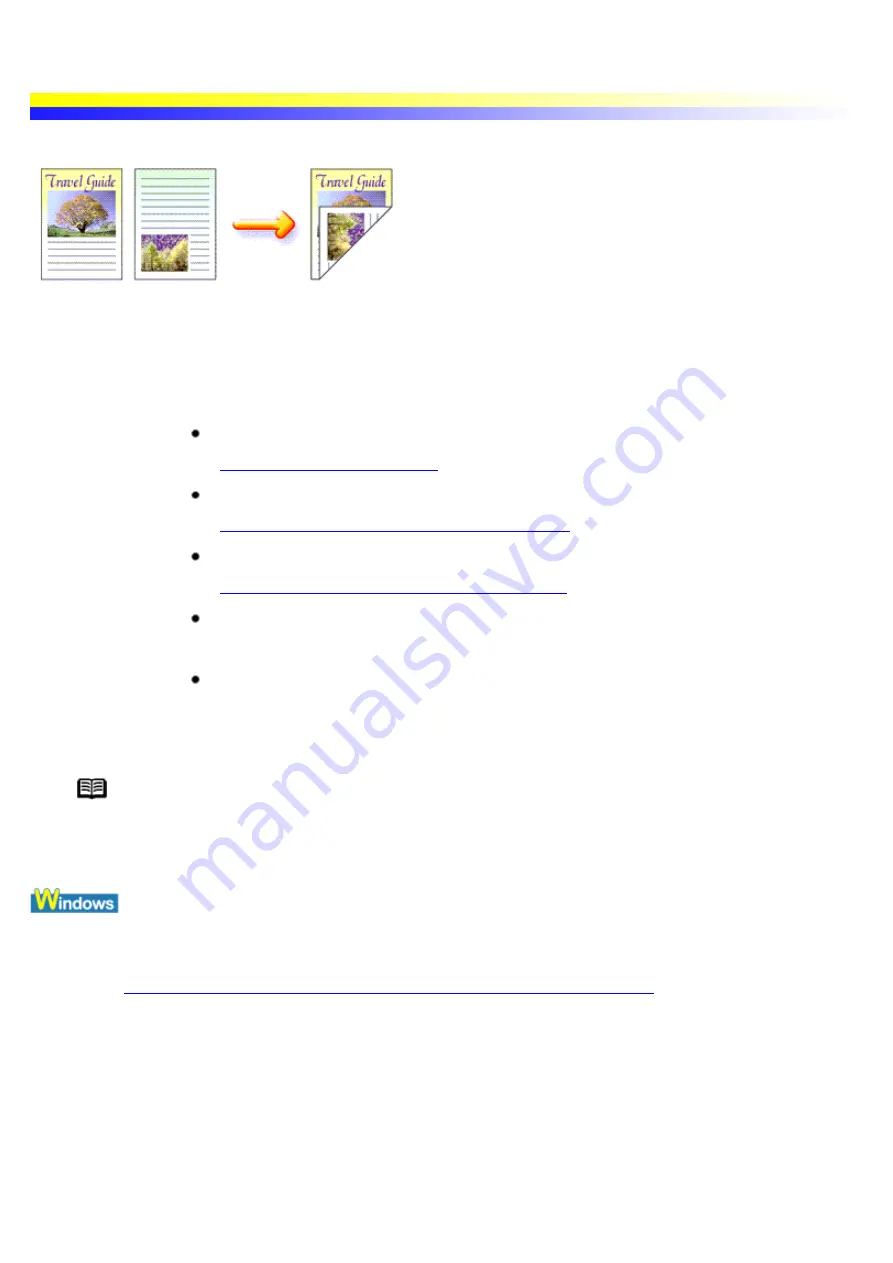
Printing on Both Sides of the Page
Printing on both sides of the page allows you to create documents that resemble a book, with the added advantage
of significantly reducing your paper costs.
Important
The Duplex Printing function is not available when any of the following functions or
options is selected.
Borderless Printing
Printing with Borderless Printing
Poster Printing
Enlarge a Document by Printing it on Multiple Pages
Booklet Printing
Printing Multiple Pages for Assembly into a Booklet
Print media other than Plain Paper is selected for Media Type.
In Windows Me, Windows 98 or Windows 95
Background Printing is disabled
It is easy to confirm whether background printing is in progress. Open the printer
driver's Properties dialog box, select Page Setup and click Printer Control.
Note
Photographs are unsuitable for Duplex Printing, as the image is usually visible on the other
side. Moreover the paper may absorb too much ink and become wavy. This may cause the
printed surface to become scratched.
1
Open the Printer Properties dialog box.
See
Opening the Printer Properties dialog box from your application program
2
Click the Page Setup tab.
3
Specify the Duplex Printing settings.
Summary of Contents for i70 Series
Page 1: ......
Page 21: ......
Page 24: ...Printable area ...
Page 38: ......
Page 51: ......
Page 65: ......
Page 71: ......
Page 88: ......
Page 130: ......
Page 140: ...5Click Print in the Print dialog box Printing will now begin ...
Page 146: ...3Click Print in the Print dialog box Printing will now begin ...
Page 155: ...Index ...
Page 169: ...Printable area ...






























