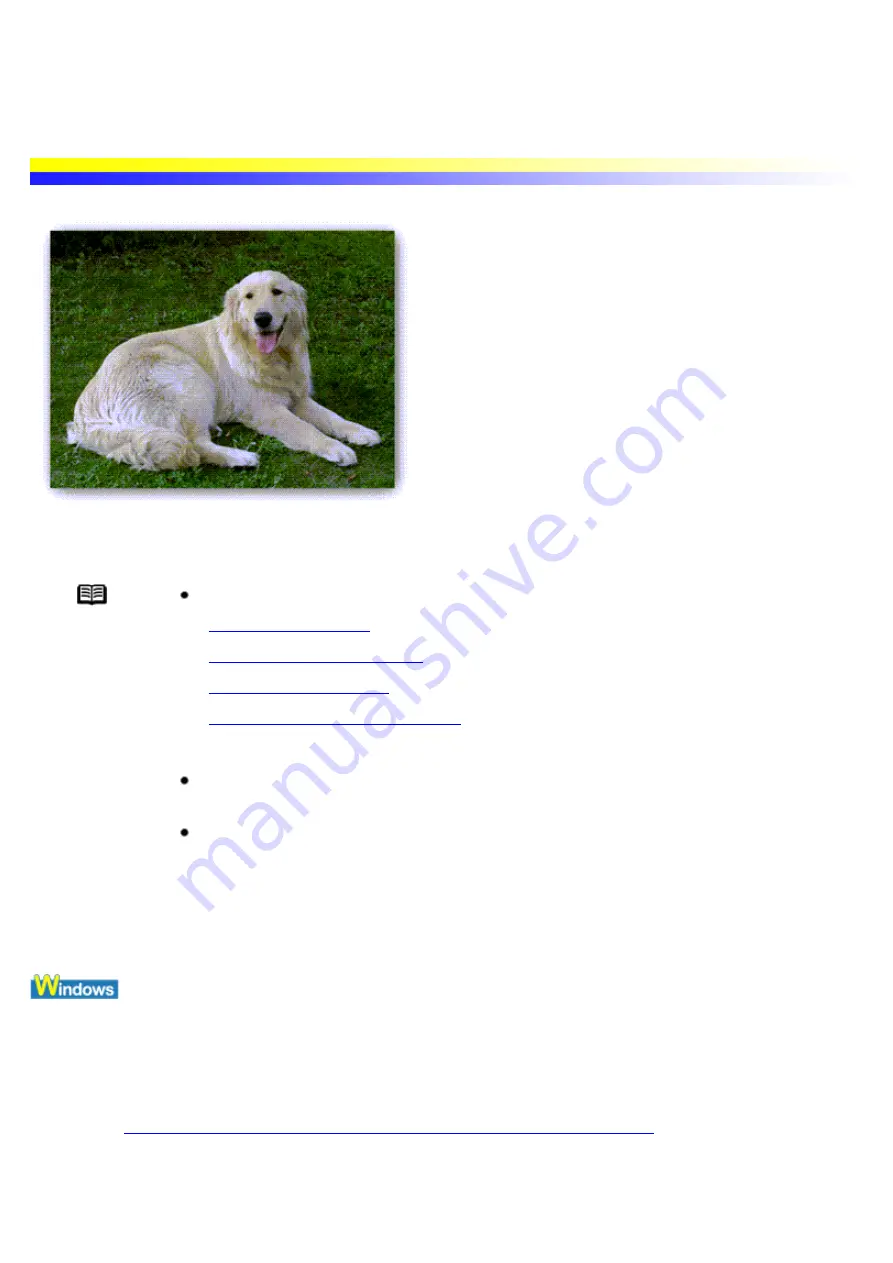
Useful Printing Techniques
Printing with Borderless Printing
You can print over the entire paper surface, so that no margins are left on the four sides of the paper by using
Borderless Printing function.
Note
The Borderless Printing feature is available for the following media sizes.
See
(Letter and 4" x 6" size)
See
Photo Paper Plus Glossy PP-101
(Letter, 4" x 6" and 5" x 7" size)
See
(Letter size)
See
Glossy Photo Paper GP-301N/GP-301
(Letter size)
Printing on other types of paper may result in inferior in print quality or color deviation.
Print quality may decrease or smudging may occur at the top and bottom edges of the
paper.
When you use Borderless Printing, create the data by using the same size as the paper
size, and paste the data so that it fills the editing screen without leaving any margins. If
you are using an application that allows you to set margins, set the left, right, top and
bottom margins to 0 mm or 0 inches. For instructions on setting margins, refer to the
user's manual for your application.
1
Resize the image in application to suit paper size.
2
Open the Printer Properties dialog box.
See
Opening the Printer Properties dialog box from your application program
3
Click the Page Setup tab.
Summary of Contents for i70 Series
Page 1: ......
Page 21: ......
Page 24: ...Printable area ...
Page 38: ......
Page 51: ......
Page 65: ......
Page 71: ......
Page 88: ......
Page 130: ......
Page 140: ...5Click Print in the Print dialog box Printing will now begin ...
Page 146: ...3Click Print in the Print dialog box Printing will now begin ...
Page 155: ...Index ...
Page 169: ...Printable area ...






























