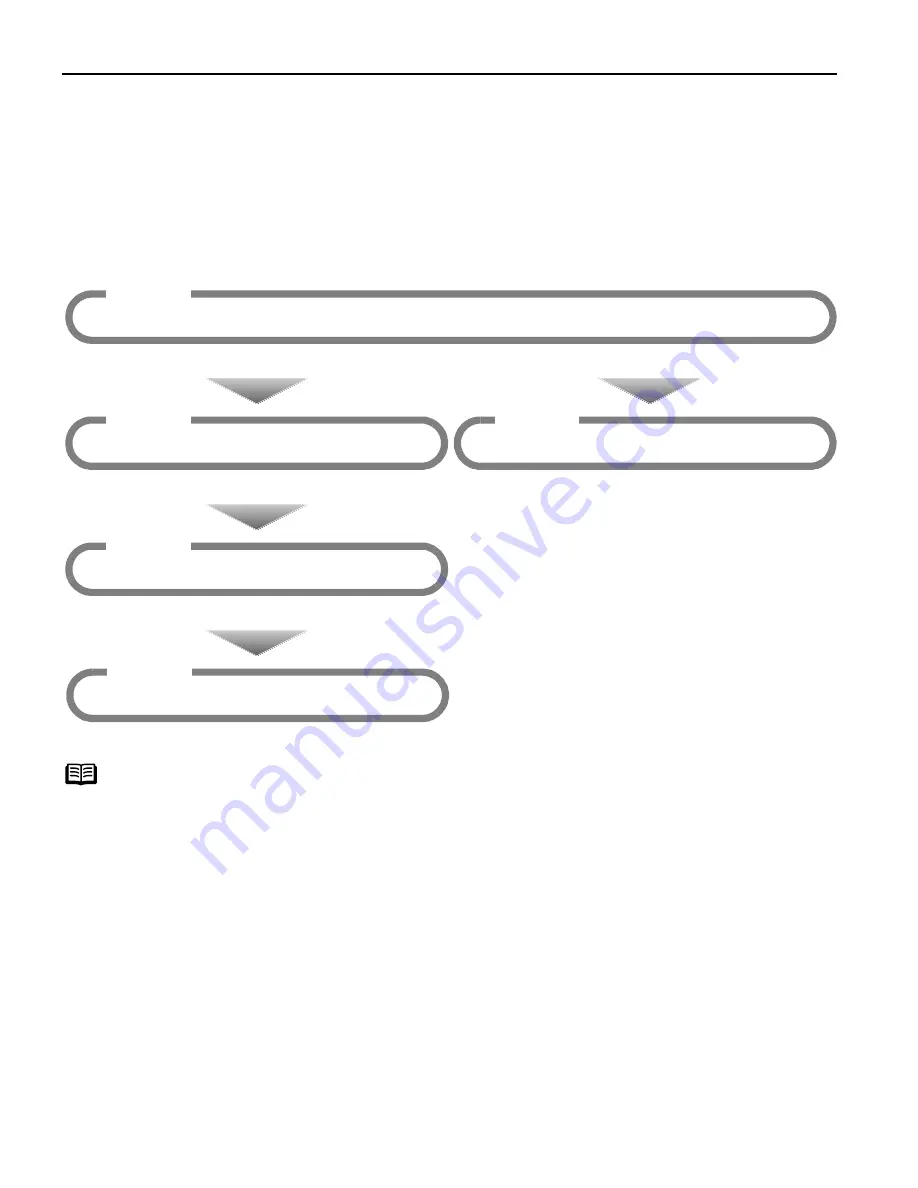
Printing Maintenance
28
Printing Maintenance
Printing Maintenance
Printing Maintenance
Printing Maintenance
When Printing Becomes Faint or Colors are Incorrect
When printing becomes faint or colors are incorrect, even if ink remains in the ink tanks, the print
head nozzles are probably clogged. Follow the procedures below to clean the nozzles.
Notes
z
If ink tank replacement does not resolve the problem, contact the Customer
Care Center.
z
You will be alerted if low ink warning is enabled.
z
When the Maintenance Button on the operation panel is pressed, the
maintenance mode is shown. Numbers and functions that can be selected
on the maintenance mode are as follows:
01
01
01
01: Printing the Nozzle Check Pattern on page 29
02
02
02
02: Print Head Cleaning on page 30
03
03
03
03: Print Head Deep Cleaning on page 31
04
04
04
04: Aligning the Print Head on page 32
05
05
05
05: Reset the ink counter on page 36
06
06
06
06: ‘Display’ or ‘Not Display’ remaining ink volume on page 37
07
07
07
07: Date and order setting on page 22
Step1
“Printing the Nozzle Check Pattern” on page 29
Step2
“Print Head Cleaning” on page 30
Step2
“Aligning the Print Head” on page 32
If the print quality is poor
If white stripes are noticeable
Step3
“Print Head Deep Cleaning” on page 31
If the problem remains
Step4
“Replacing Ink Tanks” on page 34
If the problem still remains






























